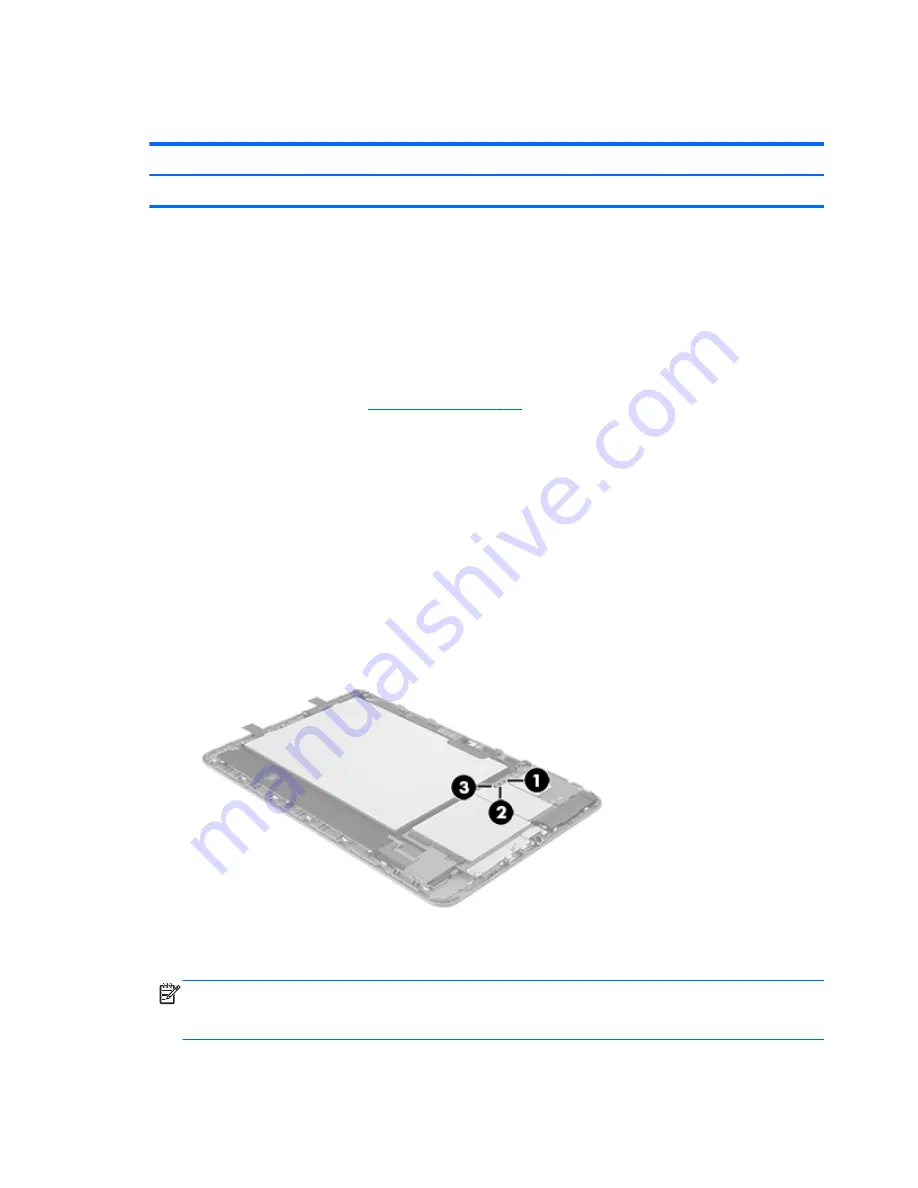
Microphone
Description
Spare part number
Microphone (includes cable and double-sided adhesive)
756038-001
Before removing the microphone, follow these steps:
1.
Turn off the tablet. If you are unsure whether the tablet is off or in Hibernation, turn the tablet on,
and then shut it down through the operating system.
2.
Disconnect the power from the tablet by unplugging the power cord from the tablet.
3.
Disconnect all external devices from the tablet.
4.
Remove the back cover (see
Back cover on page 15
).
Remove the microphone:
1.
Unsolder the battery cables from the system board in the following sequence:
(1)
Black battery cable
(2)
White battery cable
(3)
Red battery cable
2.
Unsolder the microphone cables
(1)
from the contact points on the system board.
NOTE:
When installing the microphone, the red microphone cable should be soldered to the
system board “positive” terminal. The black microphone cable should be soldered to the system
board “negative” terminal.
28
Chapter 5 Removal and replacement procedures
Summary of Contents for 10 2101
Page 4: ...iv Safety warning notice ...












































