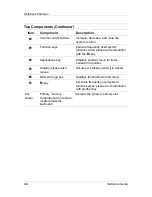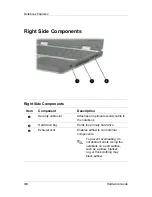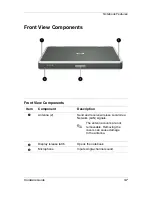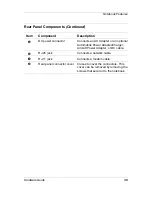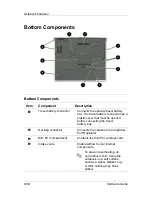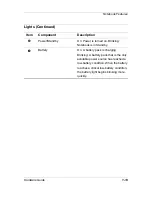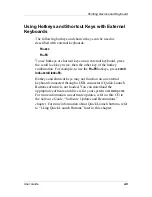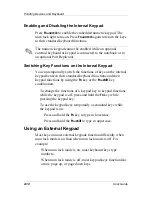Pointing Devices and Keyboard
Using an External Mouse
An external USB mouse can be connected to the notebook using
one of the USB connectors on the back panel. An external PS/2
or USB mouse can be connected to the system using the
connectors on an optional Port Replicator
Setting Pointing Device Preferences
Mouse Properties in Windows enables you to change custom
settings for pointing devices, including:
Enabling or disabling a pointing device.
TouchPad tapping, which enables you to tap the TouchPad
once to select an object or twice to double-click an object.
Edge motion, which enables you to continue to scroll even
thoug your finger has reached the edge of the TouchPad.
Palm Check, which helps prevent moving the pointer
unintentionally if your palms contact the TouchPad as you
type.
Other features, such as mouse speed preferences and mouse
trails, are also found in the Mouse Properties windows.
To access Mouse Properties:
In Windows 2000, select Start > Settings > Control Panel >
Mouse icon.
In Windows XP, select Start > Control Panel, Printers and
Other Hardware > Mouse icon.
2-4
User
Guide