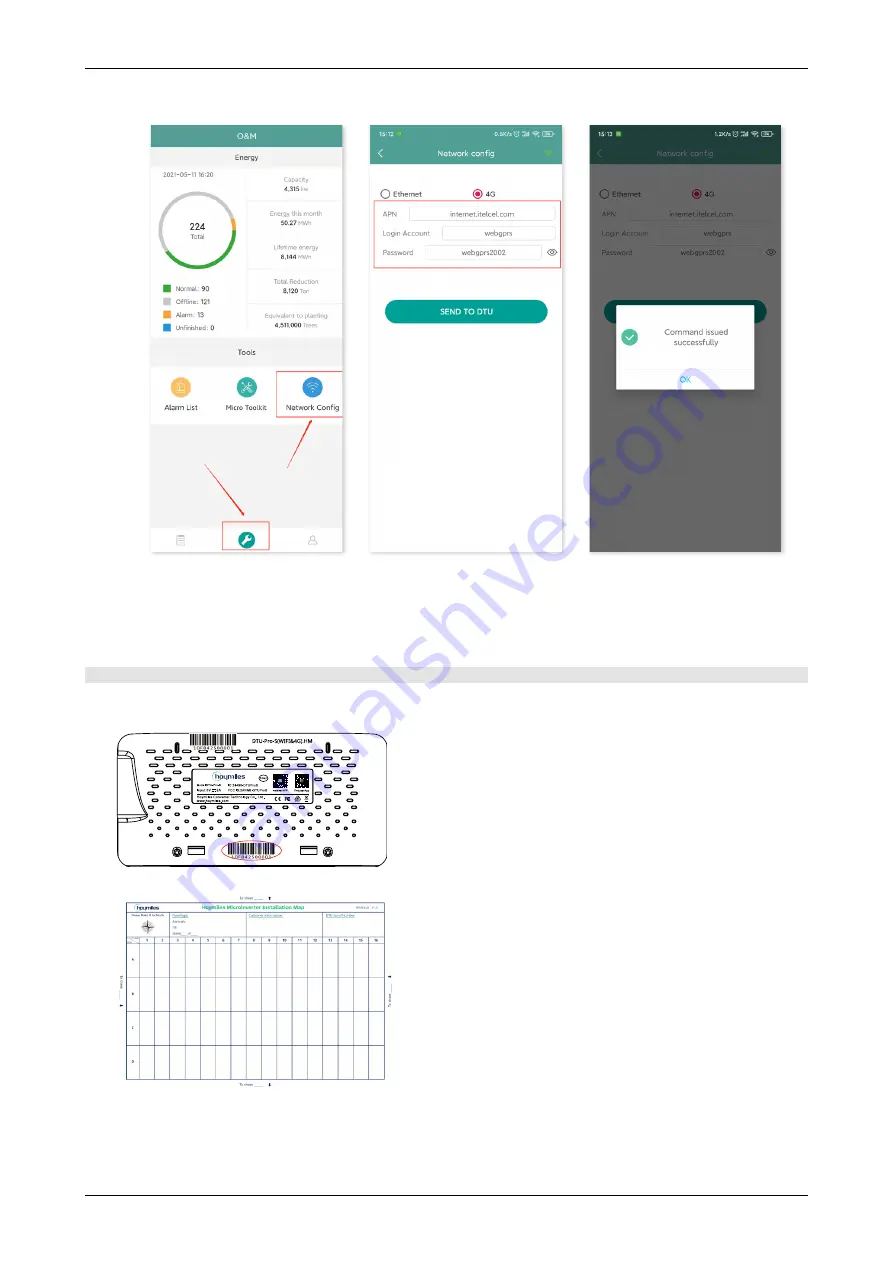
© 2021 Hoymiles Power Electronics Inc. All rights reserved.
12
Data Transfer Unit User Manual
Go back to “Network Config” interface and select “4G”.
Please get APN information from your telecom operator and modify APN accordingly.
Click “Send to DTU” and a popup box will appear. Confirm and exit.
Note: Once the command is successfully issued, you will exit the Network Config page and the DTU
will start to connect to the network after 30 seconds.
6.3 Complete Installation Map
Please complete the installation map.
A) Peel the serial number label (as circled below) from the DTU and place it on the installation map.
B) Complete system information of the installation map shown as follows.




























