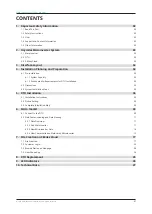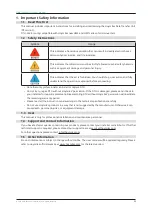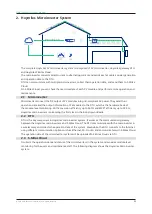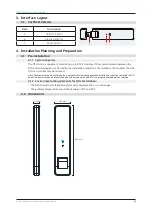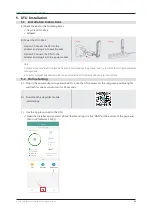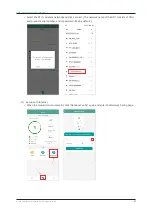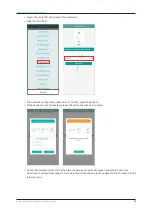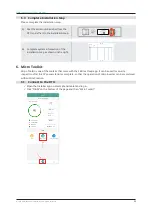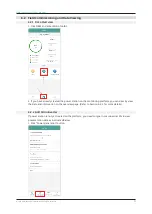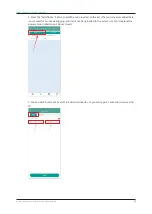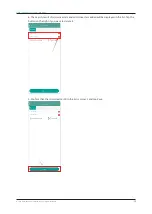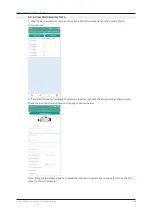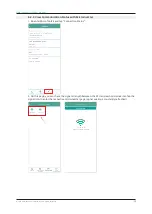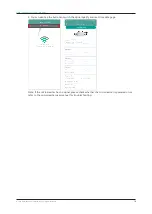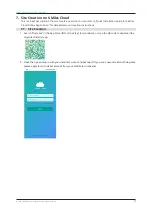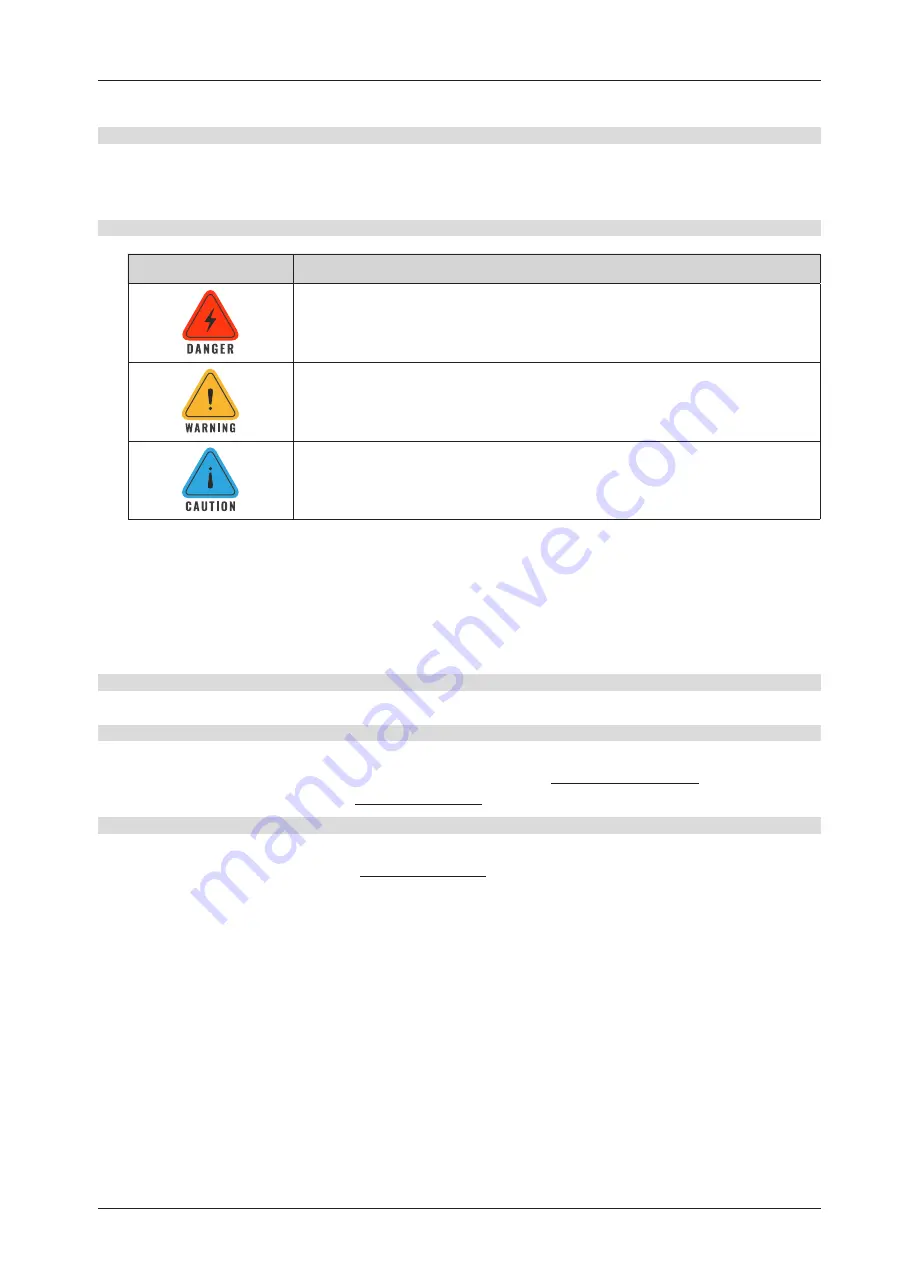
© 2022 Hoymiles Power Electronics Inc. All rights reserved.
02
Data Transfer Unit User Manual
1. Important Safety Information
1.1 Read This First
This manual includes important instructions for installing and maintaining the Hoymiles Data Transfer Unit
(DTU-Lite-S).
DTU-Lite-S is only compatible with Hoymiles new HMS and HMT series of microinverters.
1.2 Safety Instructions
Symbol
Usage
This indicates a hazardous situation that can result in deadly electric shocks,
serious physical injuries, and fire incidents.
This indicates that directions must be strictly followed to avoid safety hazards
such as equipment damage and personal injury.
This indicates that the act is forbidden. You should stop, use caution and fully
understand the operations explained before proceeding.
• Note that only professionals can install or replace DTU.
• Do not try to repair DTU without Hoymiles’ permission. If the DTU is damaged, please send it back to
your installer for repair/replacement. Disassembling DTU without Hoymiles’ permission will invalidate
the remaining warranty period.
•
Please read all the instructions and warnings in the technical specifications carefully.
• Do not use Hoymiles products in a way that is not suggested by the manufacturer. Otherwise it can
cause death, personal injuries, or equipment damage.
1.3 User
This manual is only for professional installation and maintenance personnel.
1.4 Support and Contact Information
If you have technical queries concerning our products, please contact your installer or distributor. If further
technical support is required, please contact our support team at [email protected].
For other questions please contact [email protected]
1.5 Other Information
Product information is subject to change without notice. The user manual will be updated regularly. Please
refer to Hoymiles official website at www.hoymiles.com for the latest version.