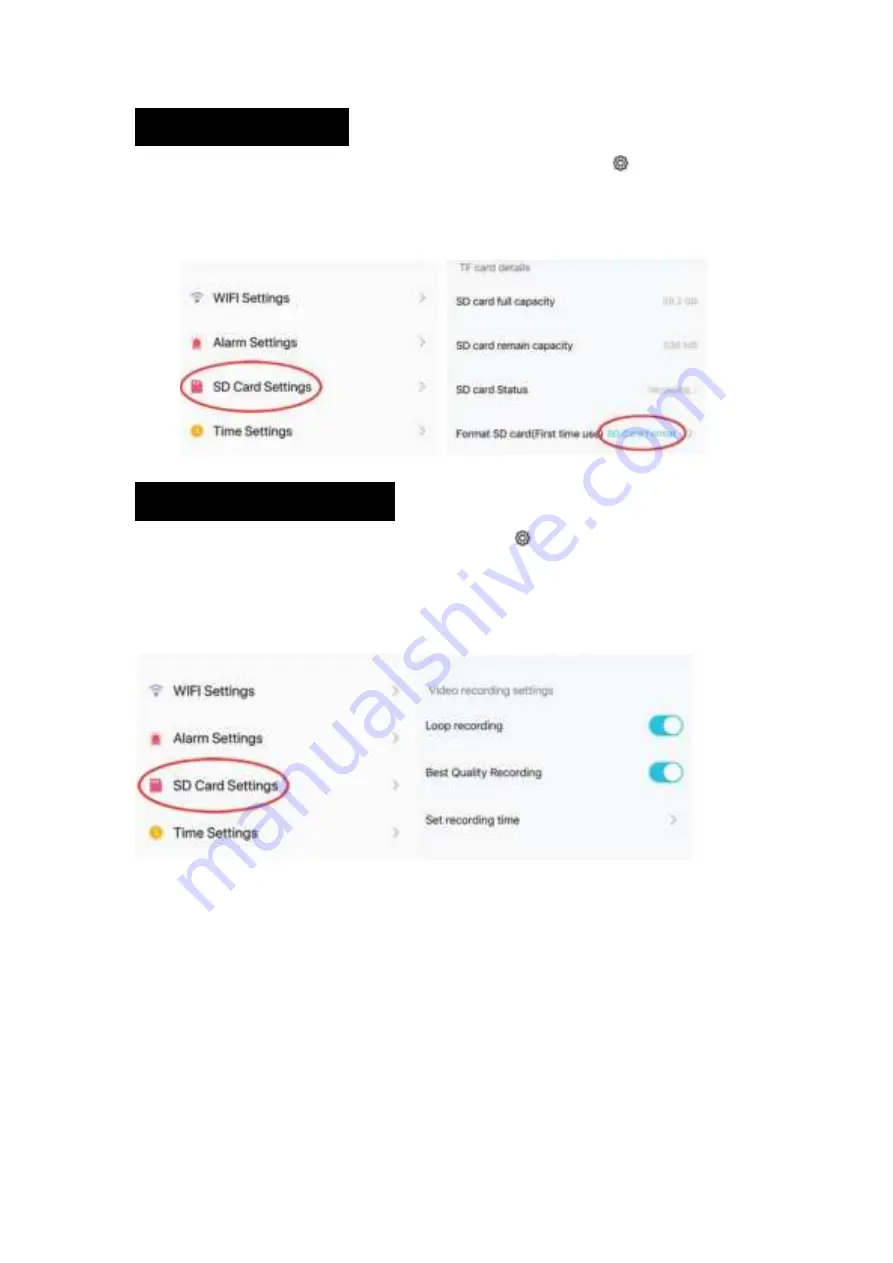
3.SD/TF Card Settings
1.
When a new Micro SD or TF Card is inserted, select the settings gear
icon and select
SD
Card Settings
.
2.
The new card must be formatted before it con be used. Select
SD Card Format
and select
OK
on the confirmation pop-up window.
Video Recording Schedule
1.
To set video recording schedule, select the settings gear
icon and select
SD Card Settings
.
2.
A Micro SD (TF) Card must be inserted for recording to work. 64gb of capacity can yield .about
a week of continuous loop-recording.
3.
Turn on
Loop Recording
to record in a continuous loop, tick
Best Quality Recording
to record
in high-definition, or
Set Recording Time
to select the dates of the week and time to record.









