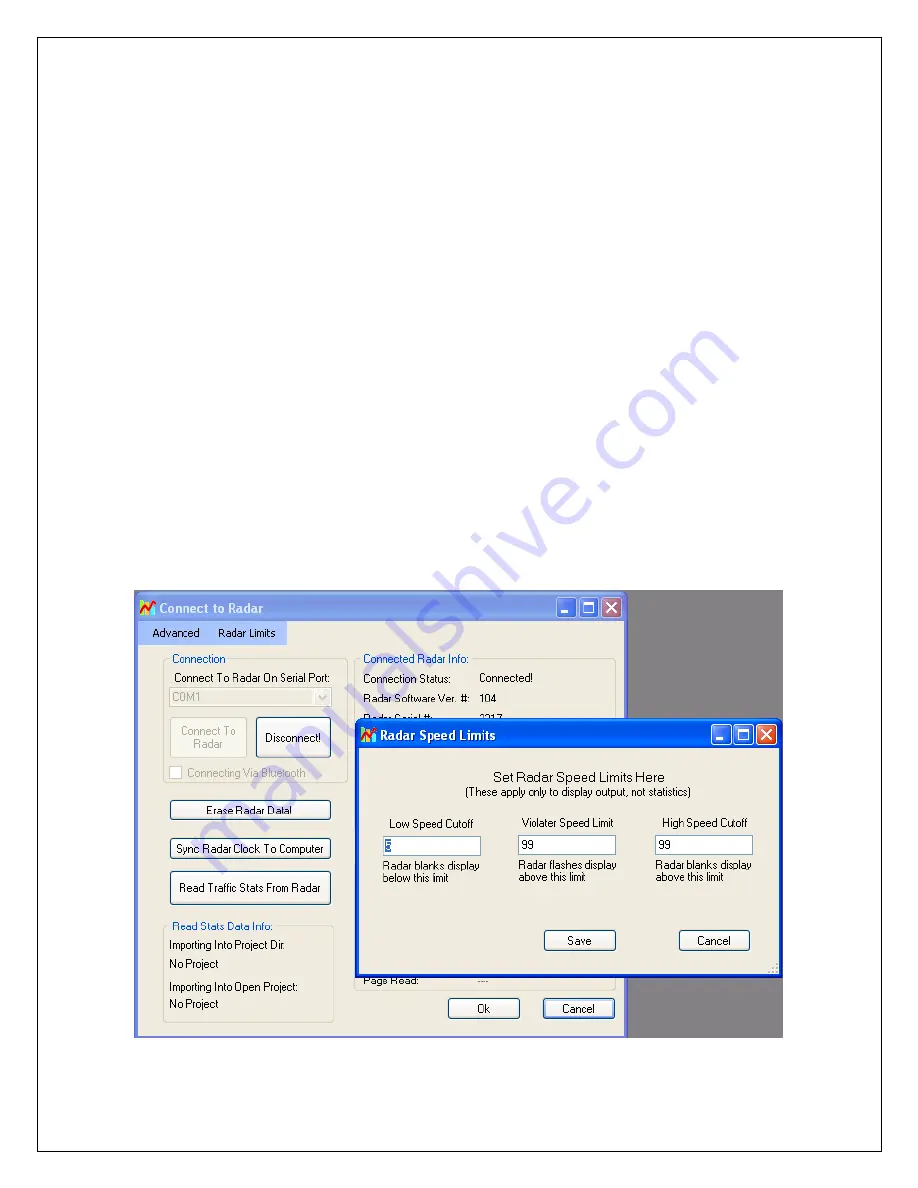
Page 11 of 18
Setting Configuration Variables in the Radar:
1. Install the provide Houston Radar Advanced Stats Analyzer Windows program on
a Windows 2000, XP or Vista computer.
2. Connect the radar RS232 port to the PC’s RS232 serial port. If the PC does not
have a serial port you may buy a USB serial converter dongle (from BestBuy,
Radioshack or any Internet store).
3. Power up the radar.
4. Start the Houston Radar Stats Analyzer program on the computer (Start->All
Programs->Houston Radar->Houston Radar Stats Analyzer)
5. In the program window, click on Start->Connect to Radar…
6. Click on “Connect” button.
7. Ensure you see a “Radar found on COM” message. The COM # will depend on
your computer .
8. Click on OK. Now you are ready to configure the radar.
9. To configure the LO, SP & HI limits, click on “Radar Limits” menu bar item. The
three fields show the current values of the three variables. Change the variables to
the desired values and click on “Save”.
10. To configure any other variable, click on “Advanced->Radar Configuration”. In
the window that comes up, enter the two letter variable name in the “Variable”
field (from the table on previous page). Enter its value in the “Value” field and
click on “Set Variable” button.


















