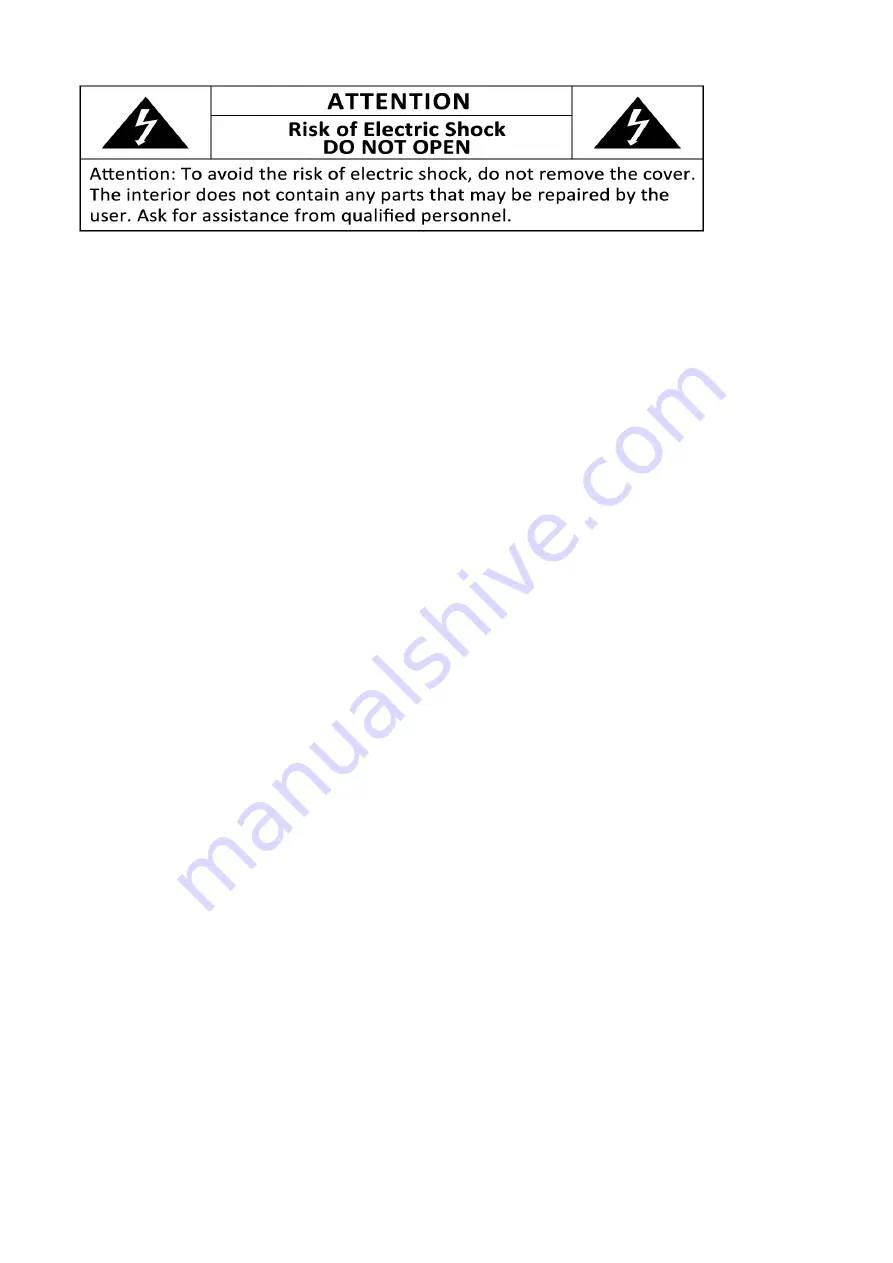
3
1.
Safety
Instructions
Important
Warnings
Before
using
your
Tablet
PC,
read
this
instruction
manual
carefully
and
keep
it
in
a
safe
place,
as
you
may
need
it
for
future
reference.
Before
you
start
your
device
and
to
ensure
a
correct
use,
do
not
use
it
if:
‐
It
has
fallen
on
the
ground;
‐
You
notice
any
evidence
of
damage;
‐
Any
anomaly
occurs
during
its
operation;
To
avoid
hazards
and
deterioration
of
your
device
due
to
incorrect
use,
it
is
advisable
to
read
the
instructions
carefully
and
attentively.
Your
device
must
not
be
used
other
than
what
is
stated
in
the
instruction
manual.
Your
safety
is
only
guaranteed
for
personal
use
and
not
for
commercial
use.
Incorrect
use
will
not
be
covered
by
the
company
and
automatically
cancels
the
right
to
warranty.
Assistance
In
case
of
malfunction,
bring
your
device
to
a
qualified
technician
for
assistance
or
call
HOTT
Customer
Service.
•
This
device
can
be
used
by
children
from
8
years
old
and
above.
Individuals
with
reduced
physical
sensory
or
mental
capabilities,
lack
of
experience
and
knowledge,
should
be
given
proper
instructions
concerning
the
use
of
this
device
in
a
safe
way
and
the
hazards
involved.
•
Children
8
years
below
must
not
play
with
the
device.
•
Cleaning
and
maintenance
must
not
be
done
by
children
without
adult
supervision.
1.1.
Power
Energy
Make
sure
the
voltage
of
the
electric
network
is
compatible
with
the
one
of
the
device.
If
it
does
not
match,
consult
the
vendor
or
Customer
Support
Service.
1.2.
Power
Cord
and
Other
Cables
Do
not
roll
up
or
pull
the
cord
to
disconnect
the
device,
and
do
not
use
to
twine
the
device.
Keep
the
cord
far
from
warm
surfaces.
Never
use
the
device
if
it
has
a
damaged
cable
or
socket,
or
if
it’s
not
working
properly.
In
case
of
damaged
power
cord,
do
not
use
your
device.
Call
HOTT
Customer
Service
for
technical
assistance.
1.3.
Humidity
and
Water
Do
not
use
your
device
in
humid
places.
Do
not
let
your
device
catch
water
under
any
circumstance,
as
it
is
dangerous.
TO
AVOID
FIRE
HAZARD
OR
ELECTRIC
SHOCK
DO
NOT
EXPOSE
YOUR
DEVICE
TO
HUMID
WEATHER
OR
WATER.
Do
not
place
your
device
under
water
(for
example:
while
washing).



















