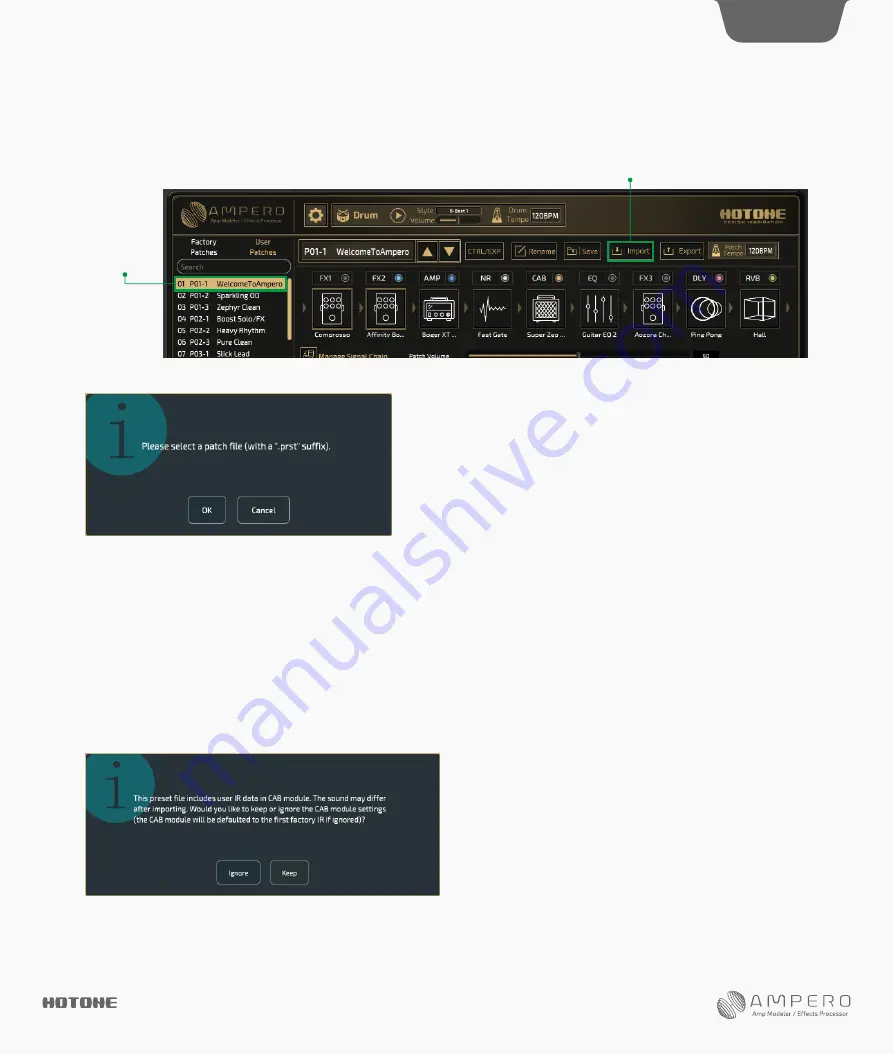
5
DESIGN
INSPIRATION
How To Import Patches
1. Power on your Ampero and connect to your computer, then launch Ampero Editor software.
(1) To import one user patch, select a patch location you need in the patch list on the left of the screen, and click the “Import”:
Then the following message will appear, click "OK":
Select the patch file you want to import, wait a moment, and done.
(2) If you need to import all patches, you don't need to select a location in the patch list, just click "Import" and select the patch file you need, other
steps are the same as described above. Importing all patches may take a while, in this progress, the Ampero Editor may not respond; please be
patient.
Reminder:
1. Due to the new features, changes and optimized effect performances of the new firmware, when Ampero Editor converting earlier patch files,
your control settings and patch tone may be different than before. We recommend you to take a note of your settings in your patch and revise the
settings after importing.
2. The user IR file you loaded will not be contained in the patch file. If you’re using a third-party IR file in your patch, the tone may be different after
importing. In this case, the following information will appear after selecting the patch file:
If you want to keep the user IR file, you can import the IR file you used before manually by clicking "Keep". You can also click "Ignore" to ignore user
IR related settings. In this case, the CAB module will default to the first factory IR file.
Select A Patch
Import






