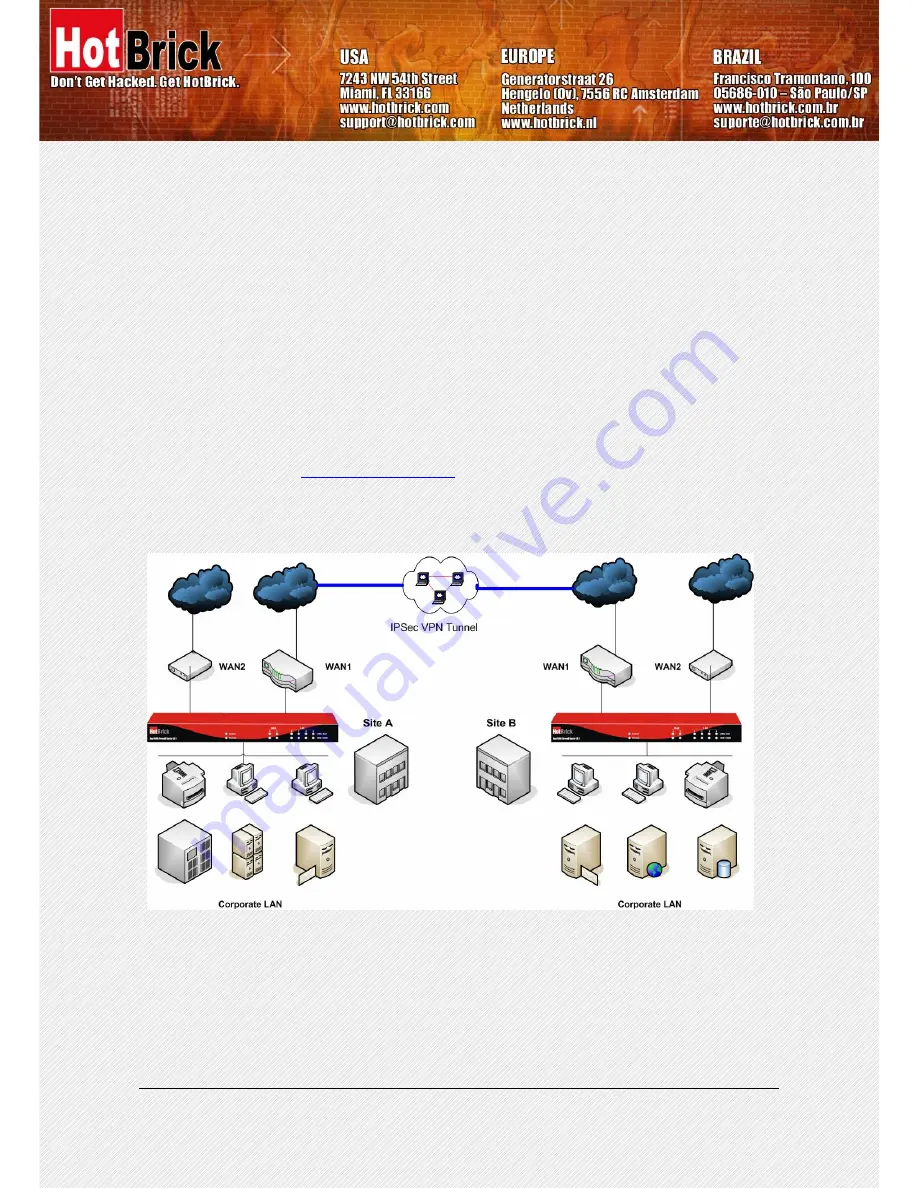
How To establish an IPSec VPN tunnel with LB-2 VPN
Property of HotBrick — 2005
2
LB-2 IPSec Tunnel Setup Guide
The HotBrick LB-2 is a VPN capable Dual WAN Gateway with industry standard IPsec encryption. It
provides extremely secure LAN-to-LAN connectivity over the Internet. The LB-2 supports VPN by
encryption, encapsulation, and authentication using the following methods:
DES/3DES/AES
MD-5
SHA-1/SHA-2
The maximum tunnels allowed are 10 VPN tunnels. This setup guide will help the user establish an
IPsec VPN tunnel between two LB-2s with VPN
.
Note: The LB-2 must have the VPN upgrade to establish an IPSec Tunnel. This will also help you setup an IPSec Tunnel if
you have an LB-2 VPN with license key. Please upgrade your LB-2 VPN to the latest version by going to our website and
clicking on the Downloads link (
http://hotbrick.com/support.asp
).
IPsec Tunnel between two LB-2 VPN
Figure 1 - LB-2 site to site tunnel
The picture above displays two sites that are joined by a VPN IPsec tunnel between two LB-2s with
VPN. Here is how to setup the VPN IPSec tunnel:
1. Login to your LB-2
2. Go to Advanced Setup
3. VPN Configuration
4. Click on Global Setting. Please see the picture below for the IKE Global Setting for site A.













