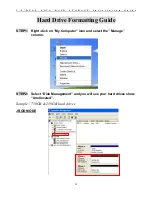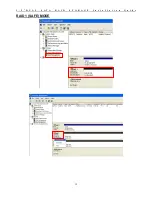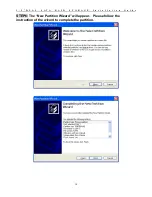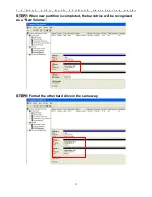3 . 5 ” D U A L
S A T A
R A I D
S T O R A G E
I n s t a l l a t i o n
G u i d e
9
RAID 1 (Safe)
:
It allows the device automatically to copy data to both hard
drives. It stores all data in duplicate on separate drives to protect against data loss
due to drive failure. It provides the highest level of data protection for critical data
that you cannot afford to lose if a hard drive fails. The capacity is equal to the
smaller of the two hard drives.
If one drive fails, the SAFE volume is still usable, but it is in a vulnerable state
because its mirrored hard drive is inaccessible. When the offline drive comes back
online, the appliance begins a rebuild process immediately to restore data
redundancy.
Although the volume remains available during the rebuild process, the volume is
susceptible to data loss through damage to the remaining drive until redundancy is
restored at the end of the rebuild and verification process. Host access takes
precedence over the rebuild process. If you continue to use the SAFE volume
during the rebuild, the rebuild process will take a longer time to complete, and the
host data transfer performance will also be affected.
NOTE:
Under
“Safe Mode”, Drive
B
would start to Rebuild .
The Link LED of Drive B would flash in Rebuilding state
Drive A
250GB
Drive B
250GB
Dual Bay Disk
Port 0 Port 1
Equal hard drives
Drive A
250GB
Drive B
750GB
Dual Bay Disk
Port 0 Port 1
Safe
250GB
Unequal hard drives
Safe
250GB