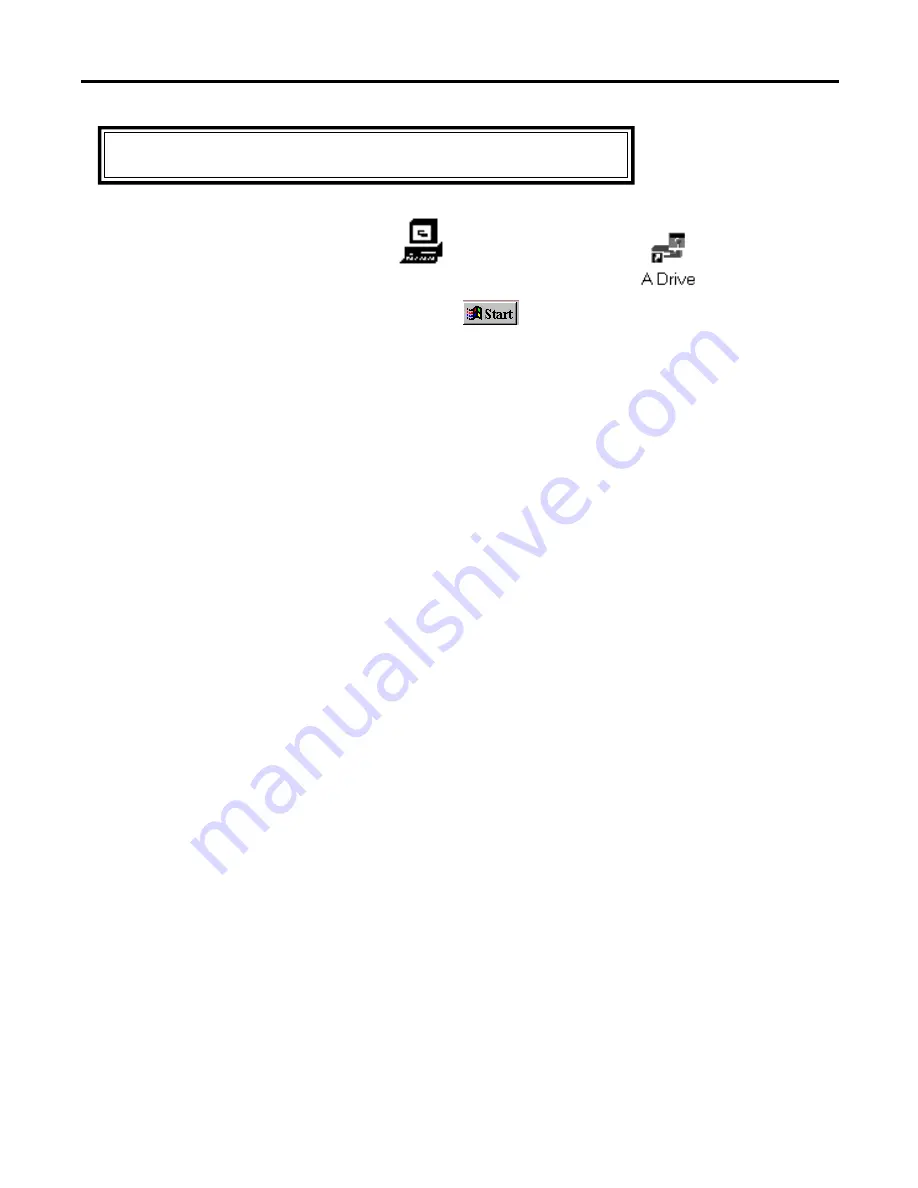
Page 3
MOUSE DRIVER INSTALLATION
1. Power the computer up into Windows 95.
2. Insert the “Touch Screen Drivers for Windows 95” disk into drive A or B.
3. Click the Windows 95
Start
button, and select
Run
.
4. Type
a:\setup
in the space provided and press ENTER.
5. After reading the Wizard Setup screen thoroughly, click
Next
to proceed to the next screen.
6. Select the desired Destination Directory or click
Next
to accept the default path.
7. The following installation options will now appear: select
Typical
(default) or
Custom
installation (to make
additional changes). Select the appropriate option, then click
Next
when finished.
8. Select your Controller Type (serial) and Com Port (an available port on your machine), then click
OK
.
9. Since the setup of your computer has changed, your computer will need to be rebooted for the changes
to take effect.
10. After your machine reboots, select the
Start
button,
Settings
, and click
Control Panel
.
11. Next select the Elo Touchscreen.
12. Select
Drag, double-click
from the Touchscreen menu.
13. Click the
Calibrate
option in the upper right corner.
14. To calibrate the touchscreen, touch the targets on the screen.
15. When the Check Calibration screen appears, click the
Yes
option if the cursor jumps to your finger tip,
otherwise click
No
and follow the on-screen directions.
16. When you return to the Touch screen menu, click
OK
.
17. You will now be able to use your touch screen display as well as the hand held mouse.
Windows 95 Installation Instructions






