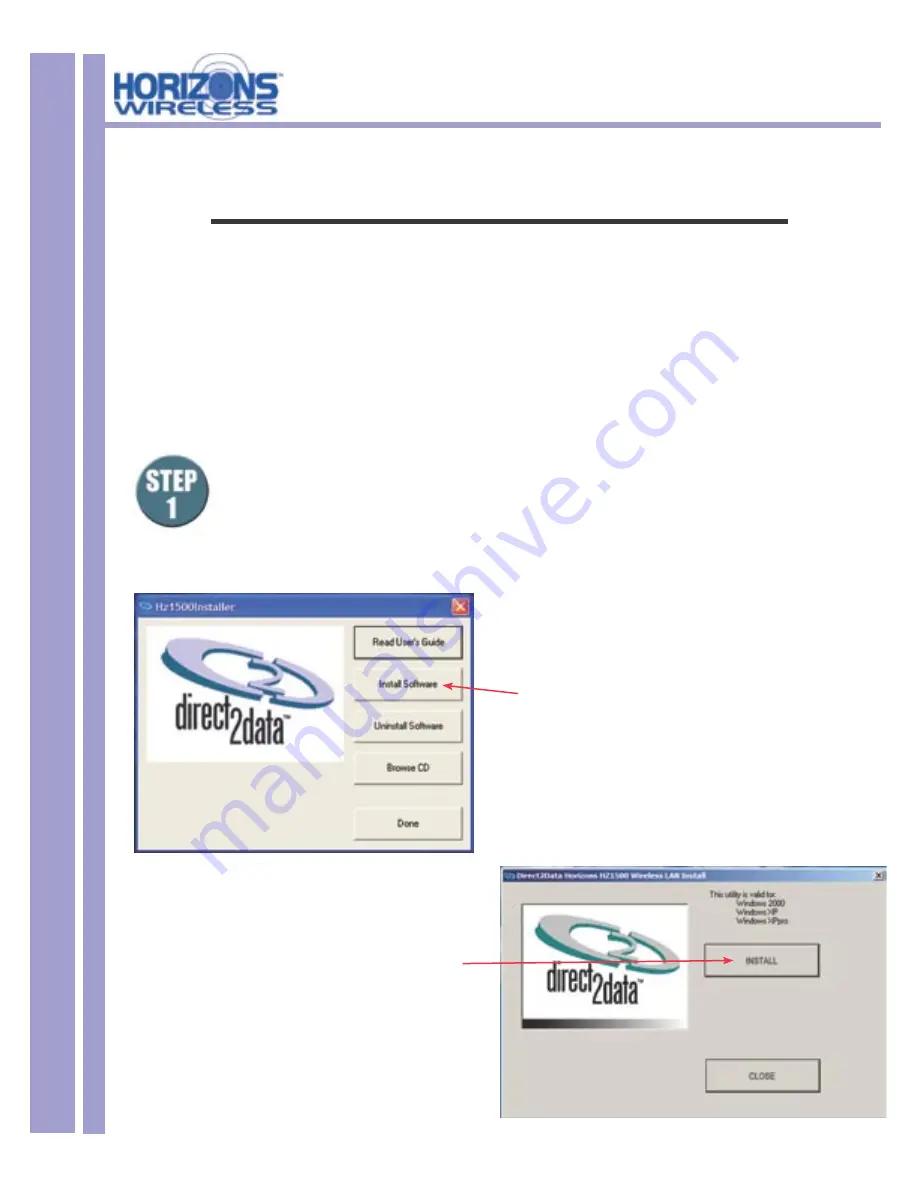
HZ1500USB Wireless USB LAN Adapter
10
Chapter 2
Software Installation
This chapter will guide you through the installation of the Horizons Software
Make sure that you install the software onto your computer
BEFORE you install the Horizons Wireless USB LAN Adapter!
The Horizons D2D Wireless USB LAN Adapter works with Windows XP and 2000 Operating Systems.
Insert the CD ROM into the CD ROM drive
.
Most computers will Auto-Run the installation software, and the window below will
appear. If your computer does not Auto-Run, open up “My Computer” (this icon is
generally located on the desktop) and navigate to your CD ROM Drive. Click this drive
to see the list of fi les and folders located on the drive. Double click the fi le named
“
setup.exe
”
Click
INSTALL SOFTWARE
.
The window below will open.
Click
INSTALL
to continue

























