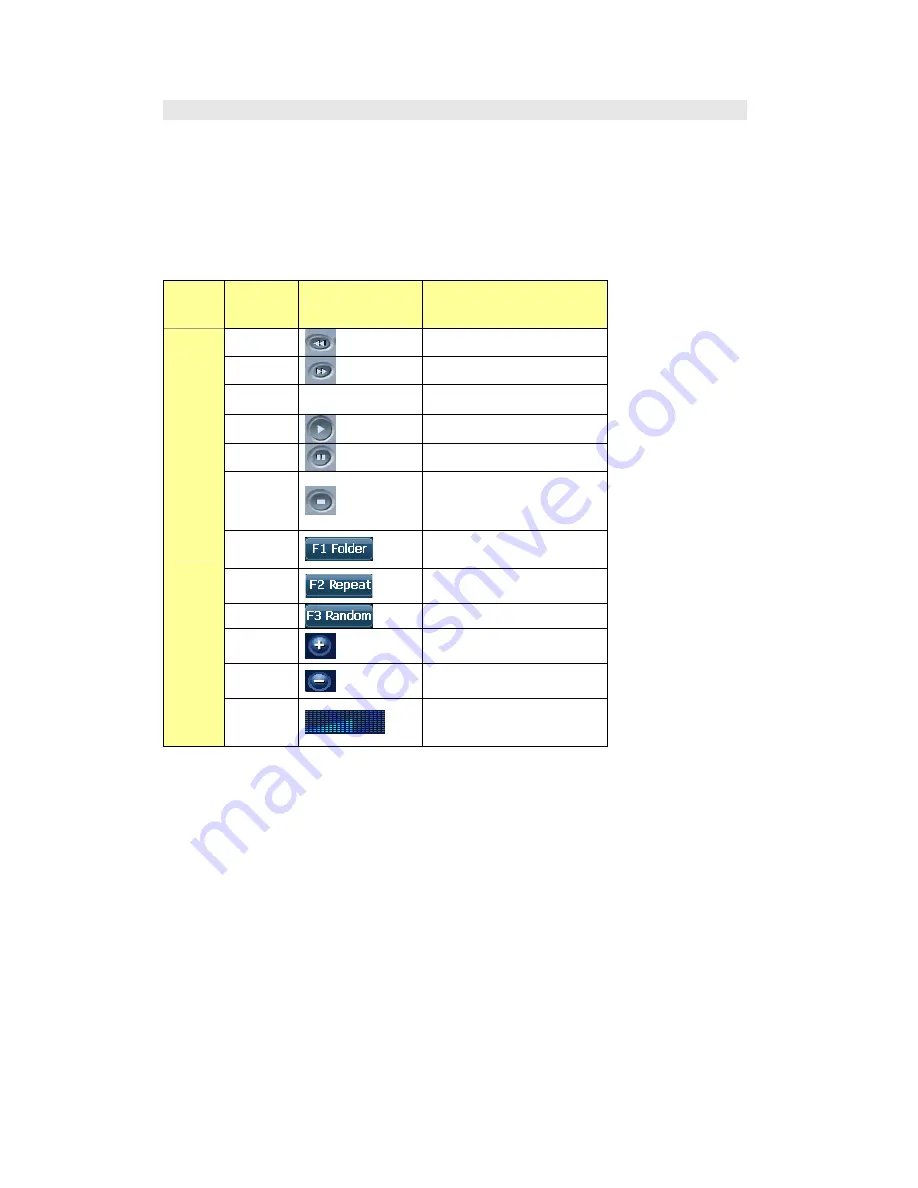
NM-PN600 User Manual English
37
MP3 Player Menu Description
Left Screen : MP3 Play Status, Volume Status
Right Screen : MP3 Lists, Title Status, File List in the selected folder
F1(Folder) : Change to the screen that contains MP3 file
F2(Repeat) : Play current title repeatedly
F3(Random) : Random Play, Play in order
<MP3 Player Button Description>
Screen
Remote
control
key
Touch Panel Button
Description
Left
Auto Play Previous Title
Right
Auto Play Next title
Up, Down
Select Title
ENTER
Play selected title
Stop
Stop
F1
Change to the search file
folder
F2
Play repeatedly current title
F3
Random play
+
Increase volume
-
Decrease volume.
Mp3
Play
Screen
Control volume
















