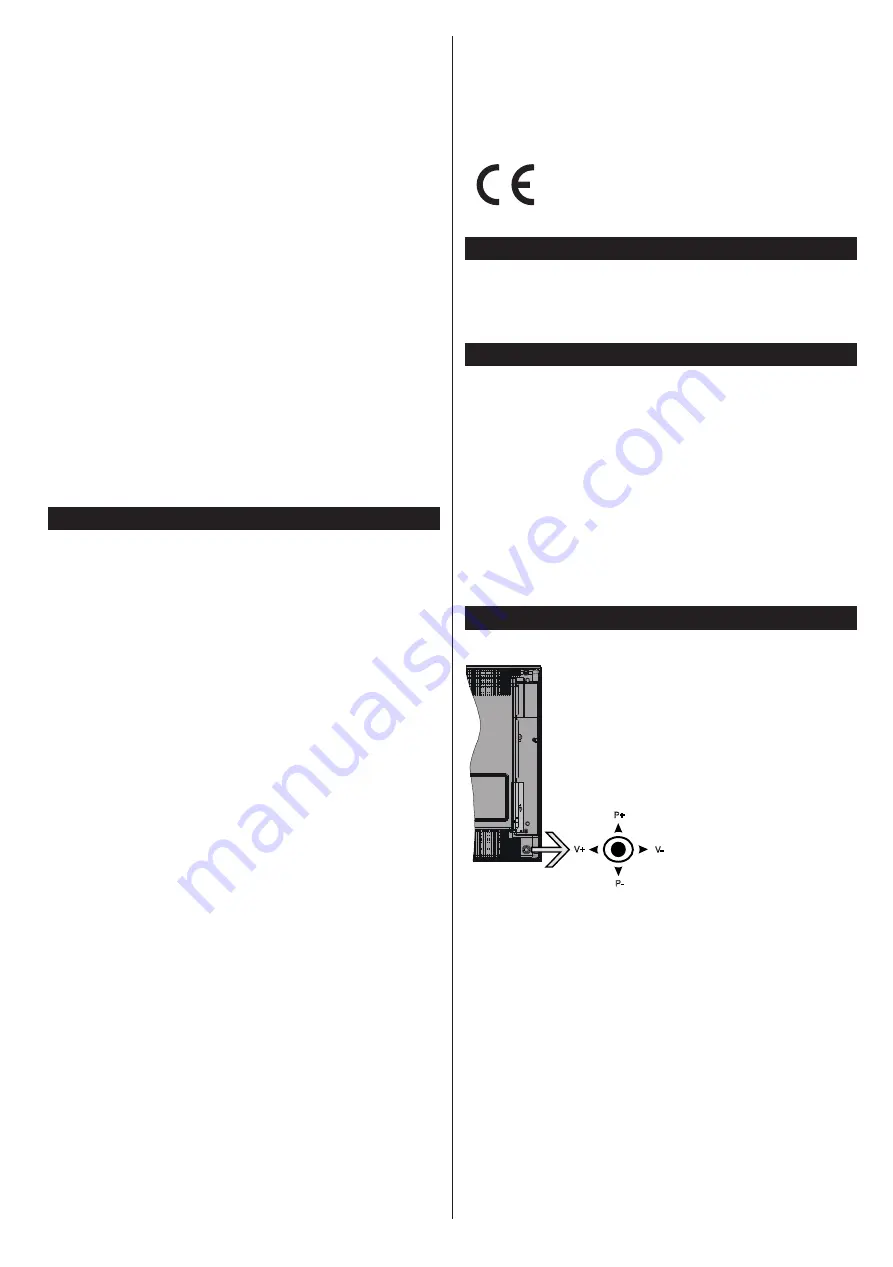
English
- 31 -
Backlight
to a fixed value set as
Custom
and adjust
the
Backlight
(located under the
Energy Saving
setting) manually using Left or Right buttons on the
remote. Set as
Off
to turn this setting off.
Note:
Available
Energy Saving
options may differ depending
on the selected
Mode
in the
System>Picture
menu.
The
Energy Saving
settings can be found in the
System>Picture
menu. Note that some picture
settings will be unavailable to be changed.
If pressed Right button while
Auto
option is selected or
Left button while
Custom
option is selected, “
Screen
will be off in 15 seconds.
” message will be displayed
on the screen. Select
Proceed
and press
OK
to turn
the screen off immediately. If you don’t press any
button, the screen will be off in 15 seconds. Press
any button on the remote or on the TV to turn the
screen on again.
Note: Screen Off
option is not available if the Mode is set
to
Game
.
When the TV is not in use, please switch off or
disconnect the TV from the mains plug. This will also
reduce energy consumption.
Features
• TV supports Ultra HD (Ultra High Definition - also
known as 4K) which provides resolution of 3840 x
2160 (4K:2K). It equals 4 times the resolution of Full
HD TV by doubling the pixel count of the Full HD TV
both horizontally and vertically. Ultra HD contents are
supported from HDMI, USB inputs and over DVB-T2
and DVB-S2 broadcasts.
•
Remote controlled colour TV
•
Fully integrated digital terrestrial/cable/satellite TV
(DVB-T-T2/C/S-S2)
•
HDMI inputs to connect other devices with HDMI
sockets
•
USB input
•
OSD menu system
•
Scart socket for external devices (such as DVD
Players, PVR, video games, etc.)
•
Stereo sound system
•
Teletext
•
Headphone connection
•
Automatic programming system
•
Manual tuning
•
Automatic power down after up to eight hours.
•
Sleep timer
•
Child lock
•
Automatic sound mute when no transmission.
•
NTSC playback
•
AVL (Automatic Volume Limiting)
•
PLL (Frequency Search)
•
PC input
•
Game Mode (Optional)
•
Picture off function
•
Programme recording
•
Programme timeshifting
•
Ethernet (LAN) for Internet connectivity and service
•
802.11 a/b/g/n built in WIFI Support
•
Audio Video Sharing
Accessories Included
•
Remote Control
•
Batteries: 2 x AAA
•
Instruction Book
Standby Notifications
If the TV does not receive any input signal (e.g. from
an aerial or HDMI source) for 5 minutes, it will go
into standby. When you next switch-on, the following
message will be displayed:
“TV switched to stand-by
mode automatically because there was no signal
for a long time.”
Press
OK
to continue.
If the TV is on and it isn’t being operated for a while
it will go into standby. When you next switch-on, the
following message will be displayed.
“TV switched to
stand-by mode automatically because no operation
was made for a long time.”
Press
OK
to continue.
TV Control & Operation
P+
V+
V-
P-
The joystick allows you
to control the Volume
/ Programme / Source
a n d S t a n d b y - O n
functions of the TV.
Note:
The position of
the joystick may differ
depending on the model.
To change volume:
Increase the volume
by pushing the joystick
right. Decrease the volume by pushing the joystick left.
To change channel:
Scroll through the stored
channels by pushing the joystick up or down.
To change source:
Press the centre of the joystick
in, the sources list will appear on the screen. Scroll
through the available sources by pushing the joystick
up or down.
To turn the TV off:
Press the centre of the joystick in
and hold it down for a few seconds, the TV will turn
into standby mode.
To turn on the TV:
Press the centre of the joystick
in, the TV will turn on.
Note:
Main menu OSD cannot be displayed via control button.
Summary of Contents for 55HL8510U
Page 3: ...55HL8510U 0376306...
















































