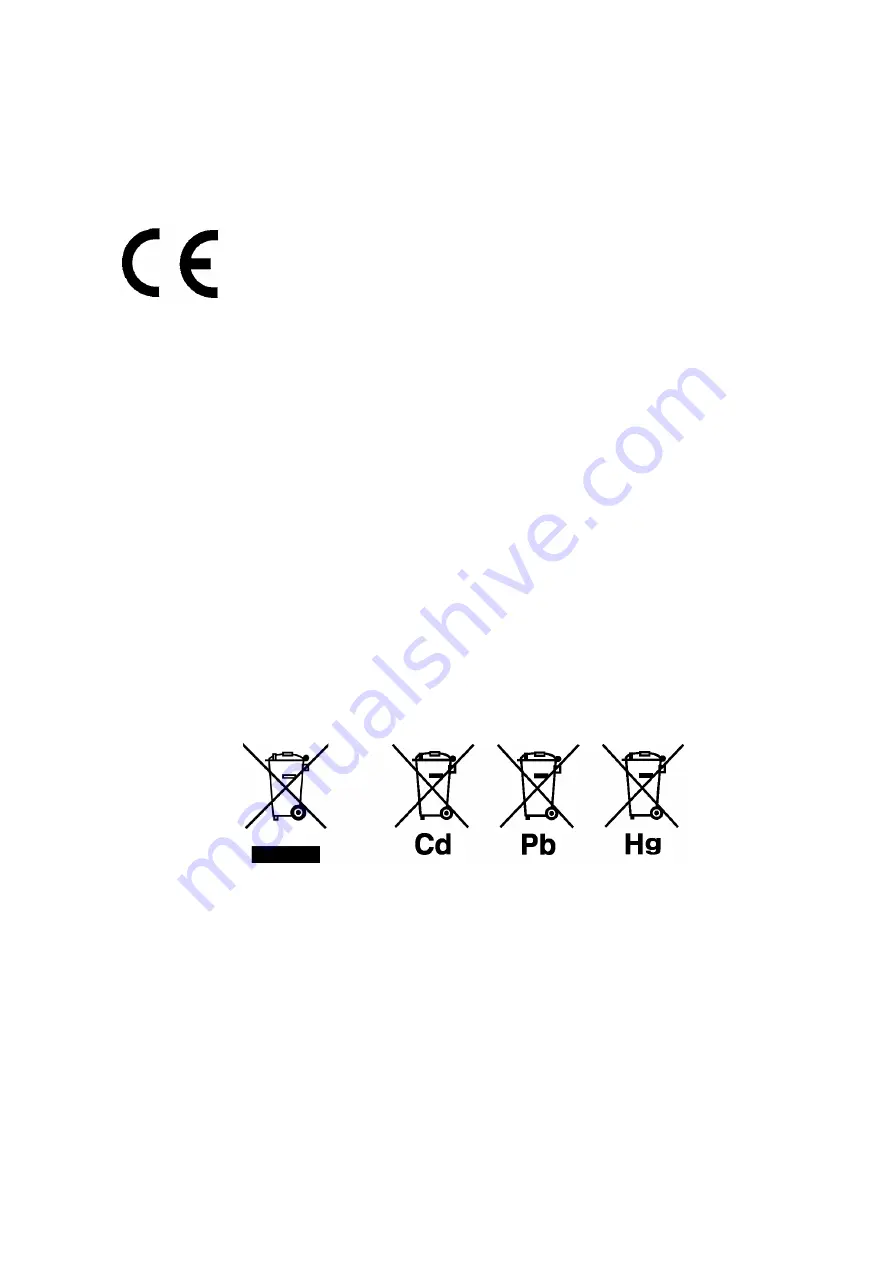
Conformable Directive
This equipment conforms to the following directives and standards:
●
Installation Environment
This product is designed for the following environment.
z
Installation Categories II
z
Pollution degree 2
●
Information on Disposal of Electrical and Electronic Equipment
and Disposal of Batteries and Accumulators
The crossed out wheeled bin symbol with underbar shown on the product or accompanying
documents indicates the product requires appropriate treatment, collection and recycle for
waste electrical and electronic equipment (WEEE) under the Directive 2002/96/EC, and/or
waste batteries and accumulators under the Directive 2006/66/EC in the European Union.
The symbol might be put with one of the chemical symbols below. In this case, it satisfies the
requirements of the Directive 2006/66/EC for the object chemical.
This product should not be disposed of as unsorted household waste.
Your correct disposal of WEEE, waste batteries and accumulators will contribute to reducing
wasteful consumption of natural resources, and protecting human health and the environment
from potential negative effects caused by hazardous substance in products.
Contact your supplier for information on applicable disposal methods.
Directives:
the EMC Directive 2004/108/EC
the Low Voltage Directive 2006/95/EC
Standards:
[the EMC Directive] EN61326-1: 2006
EMI Class B, EMS: Industry
[the Low Voltage Directive]
EN61010-1: 2001
Summary of Contents for APOA-370
Page 1: ...Ambient O3 monitor APOA 370 Operation Manual CODE GZ0000051248C...
Page 10: ......
Page 106: ......
Page 107: ......
Page 108: ......
Page 109: ......
Page 110: ......
Page 111: ...2 Miyanohigashi Kisshoin Minami ku Kyoto 601 8510 Japan http www horiba com...


















