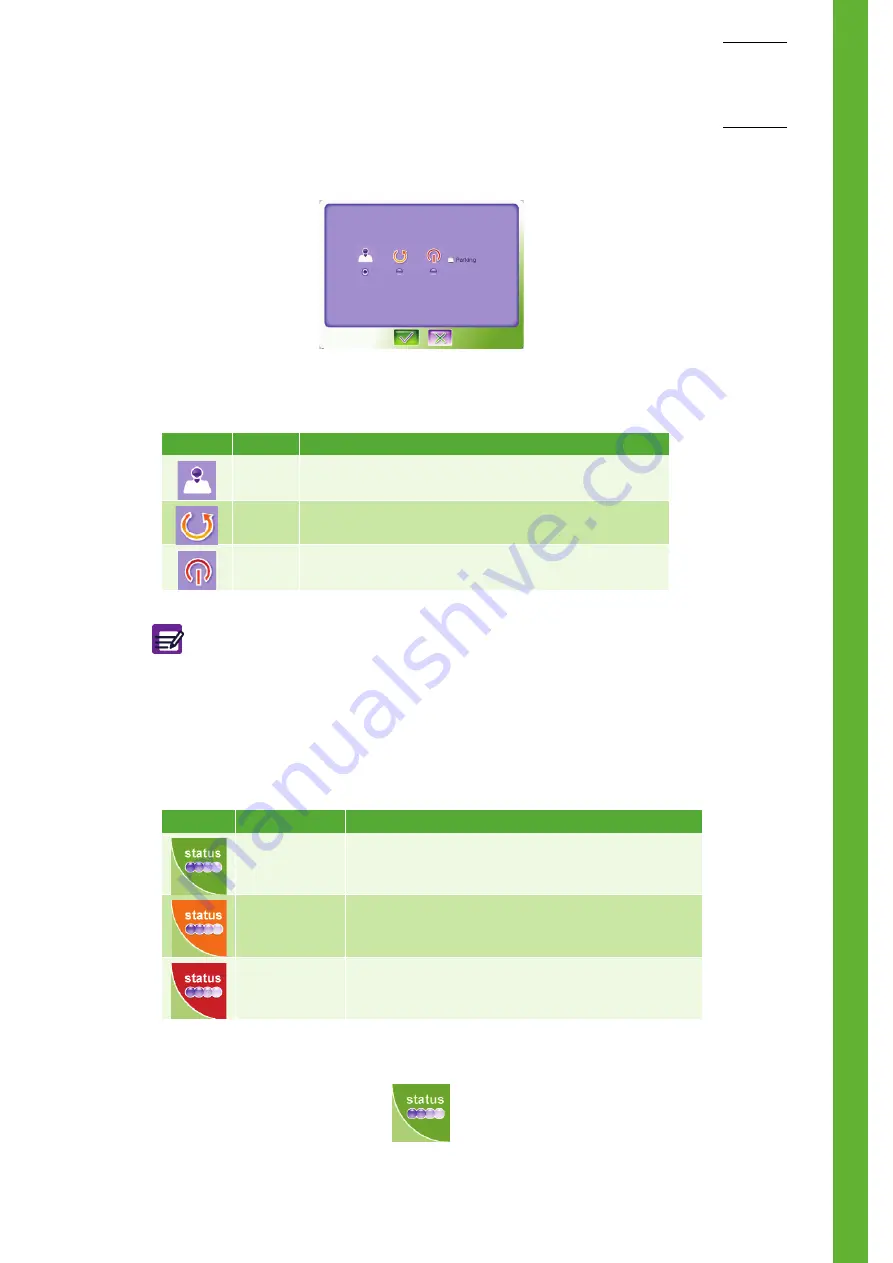
Intro
duction
User Manual - RAB237AEN
1–13
1-
Press radio button corresponding to the action to perform (See
2-
Press "
OK
" button.
Tab.1-1 Exit screen icons description
7.4. "Status" button description
◆
The "
Status
" button allows to display the "
Status
" area. This screen informs the user on general
system state, locks and actions to perform to unlock the instrument (See Section 4,
◆
The "
Status
" button has different colors according to the instrument status (
Tab.1-2 Instrument status
◆
The "
Status
" button blinks when a new alarm is raised.
Press "
Status
" button (
) to display the "
Status
" area.
Diag.1-11 Exit screen
Button
Name
Description
Logout
Disconnects current user and displays the "
Login
" screen.
Restart
Restart the analyser.
Shutdown
Shutdown the analyser with or without "
Parking
" option.
"
Parking
" option is the first step to prepare the instrument for transport or
is used when the instrument will not be used for a long time.
To activate this option, press "
Shutdown
" radio button then check the
"
Parking
" check box.
Status
Colour
Description
Green
The instrument is running correctly.
Orange
An alarm has been raised but does not lock the instrument.
Analysis can be run.
Red
An alarm has been raised and locks the instrument. Analysis
cannot be run except QC.
Diag.1-12 Status button
Summary of Contents for ABX MICROS ES60
Page 1: ...Explore the future ABX Micros ES60 HAN706A 2007 HORIBA ABX User manual P n RAB237AEN...
Page 2: ......
Page 6: ...User Manual RAB237AEN...
Page 68: ...ABX Micros ES60 OT CT 3 12 User Manual RAB237AEN...
Page 116: ...ABX Micros ES60 OT CT 5 18 User Manual RAB237AEN Diag 5 21 LJ graphs printout example...
Page 128: ...ABX Micros ES60 OT CT 5 30 User Manual RAB237AEN...
Page 148: ...ABX Micros ES60 OT CT 6 20 User Manual RAB237AEN...
Page 196: ...ABX Micros ES60 OT CT 7 48 User Manual RAB237AEN...
















































