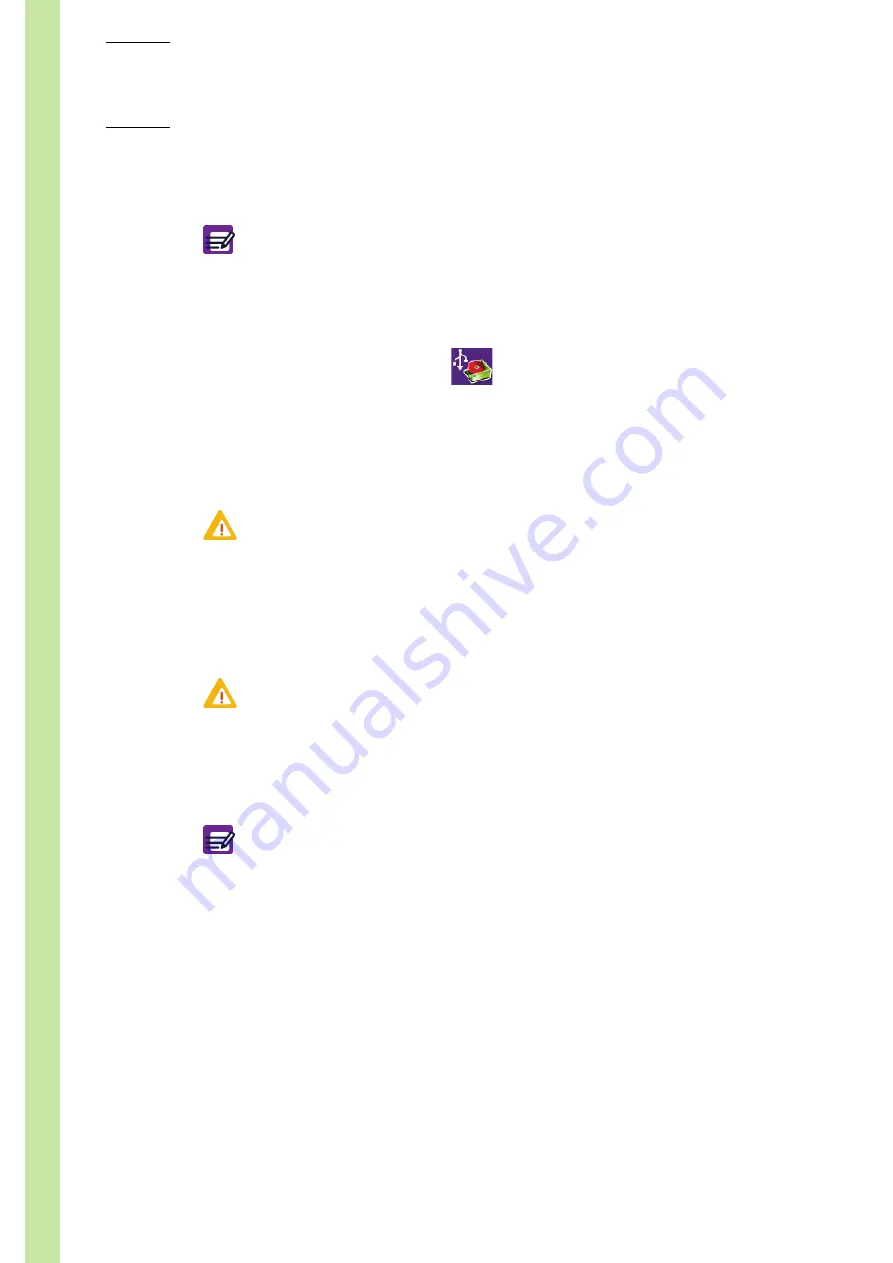
ABX Micros
ES60
OT/CT
7–28
User Manual - RAB237AEN
4.3.4. Restoring archive
In the "
Arch.
" tab:
1-
Press "
Settings
" or "
Analyser
" radio button.
2-
Press "
Restore
" button (
).
◆
A dialog box is displayed: "
Please insert your USB key into the front slot of the instrument.
Select
'
OK
'
to continue archive restoration.
"
3-
Insert USB key into the front slot of the instrument and press "
OK
" button.
◆
A window opens containing the archive files list.
◆
The archives are sorted out by date and time. The latest archive file is selected by default.
4-
Select the archive file to restore. Use "
Up
" and "
Down
" buttons to scroll up and down the list.
5-
Press "
Restore
" button.
◆
During the restoring of archive, the following message is displayed: "
Archive restoration in
progress. Please wait.
"
◆
Before the restoring, the following confirmation message is displayed: "
Warning: all current
settings will be lost! Are you sure to want to restore settings from USB archive file?
"
6-
Press "
OK
" button.
◆
When the archive file is restored, the instrument restarts automatically.
4.4. Instrument statistics
◆
Enter "
Maintenance\Stats
".
The "
Stats.
" tab contains all statistics for the following items:
◆
Number of analyser startups
◆
Number of analyser shutdowns
◆
Number of analyses
◆
Number of reagents used
◆
Number of settings changed
◆
Number of log-ons
◆
Number of startup cycles
◆
Number of shutdown cycles
◆
Number of service cycles
◆
Only "
Settings
" and "
Analyser
" archives can be restored.
◆
Archives can only be restored by user with a "
Scientist
" profile.
Diag.7-38 Restore button
If selected archive is a setting archive containing settings for a previous
application version, all unknown settings are ignored.
Never remove the USB key from the front slot before the progress indication
window closes.
This tab is not available for user logged in as "
Lab tech
".
Summary of Contents for ABX MICROS ES60
Page 1: ...Explore the future ABX Micros ES60 HAN706A 2007 HORIBA ABX User manual P n RAB237AEN...
Page 2: ......
Page 6: ...User Manual RAB237AEN...
Page 68: ...ABX Micros ES60 OT CT 3 12 User Manual RAB237AEN...
Page 116: ...ABX Micros ES60 OT CT 5 18 User Manual RAB237AEN Diag 5 21 LJ graphs printout example...
Page 128: ...ABX Micros ES60 OT CT 5 30 User Manual RAB237AEN...
Page 148: ...ABX Micros ES60 OT CT 6 20 User Manual RAB237AEN...
Page 196: ...ABX Micros ES60 OT CT 7 48 User Manual RAB237AEN...






























