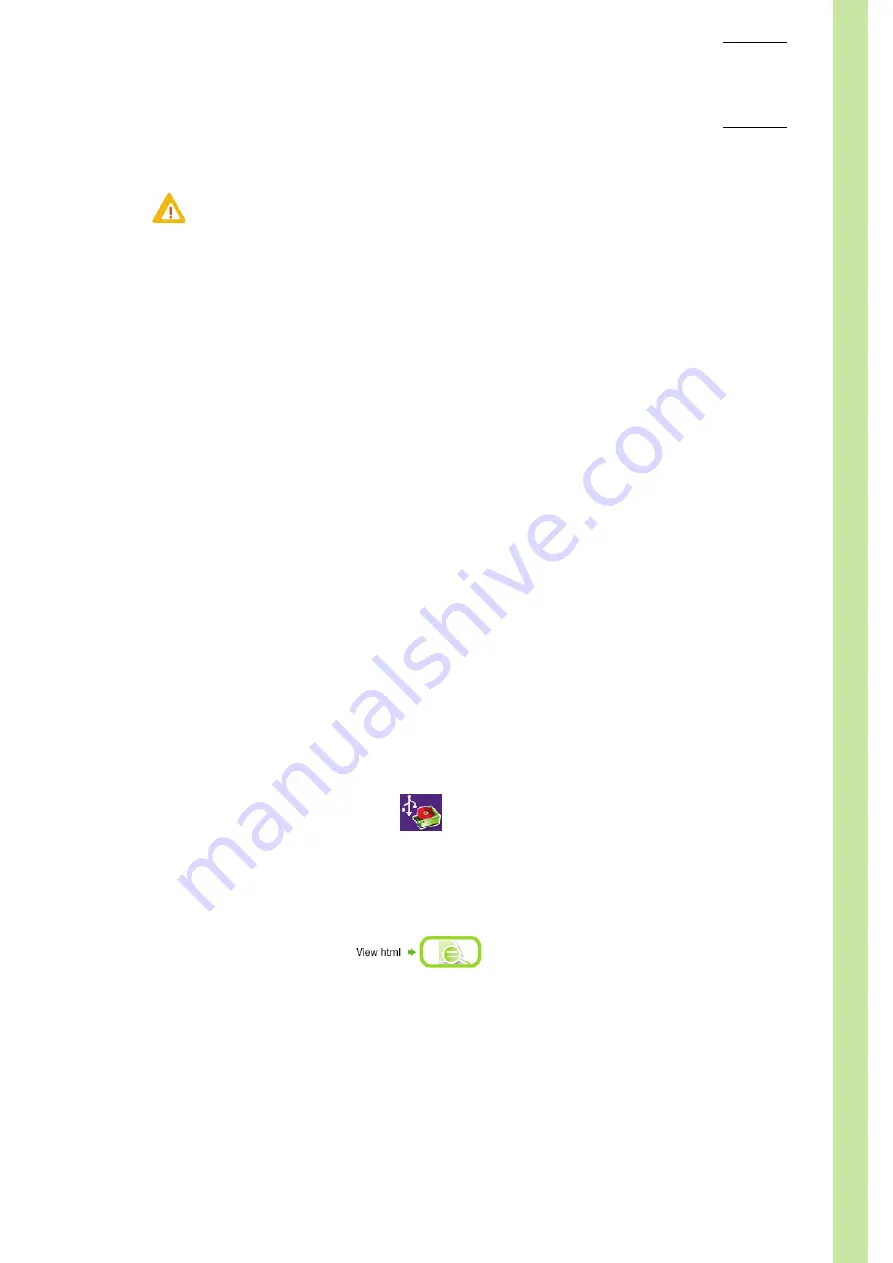
Maintenance &
Troubleshooting
User Manual - RAB237AEN
7–27
◆
During the archive creation, the following message is displayed: "
Archive creation in progress.
Please wait.
"
4.3.3. Consulting result archives on external computer
Consulting result with a spreadsheet application
1-
Paste the result archive files on your external computer.
2-
For patient results:
◆
Double-click on the
.tar
file.
◆
The list of
.xml
files is displayed. They have the following name format "
yyyyMMddhhmmss.xml
".
- "
yyyyMMdd
": represents the archive date (year, month, day).
- "
hhmmss
": represents the archive time (hour, minute, second).
◆
Select the
.xml
files to extract, then press "
Extract
" button.
◆
Right-click on the
.xml
file to consult then open it with a spreadsheet application.
3-
For QC results: right-click on the
.xml
file to consult then open it with a spreadsheet application.
Consulting result with a specific viewer
1-
First, install the viewer on your computer (if it has not been already installed).
Viewer installation, page 7-27
.
2-
Paste the result archive files on your external computer.
3-
Double-click on the viewer icon (with
.jar
extension) located on the computer desktop.
4-
An opened window is displayed. It allows to select the archive file to open on your computer:
◆
For patient results:
- select the
.tar
file to open.
- the list of
.xml
files is displayed in the viewer. Click on one
.xml
file to display it in the viewer.
◆
For QC results:
- select the
.xml
file to open.
- to open another
.xml
file press the "
Open file
" button (
) located at the bottom of the
viewer window.
Viewer installation
1-
Insert the User manual CDROM (RAX061) in your computer CDROM drive.
2-
Select the language.
3-
Press "
View html
" button (
4-
Press "
Install viewer
" button.
5-
Press "
Save
" button and follow the instructions displayed to install the viewer.
6-
Once the viewer installation is ended, the viewer icon is displayed in your computer desktop.
Never remove the USB key from the front slot before the progress indication
window closes.
Diag.7-36 Open file button
Diag.7-37 View html button
Summary of Contents for ABX MICROS ES60
Page 1: ...Explore the future ABX Micros ES60 HAN706A 2007 HORIBA ABX User manual P n RAB237AEN...
Page 2: ......
Page 6: ...User Manual RAB237AEN...
Page 68: ...ABX Micros ES60 OT CT 3 12 User Manual RAB237AEN...
Page 116: ...ABX Micros ES60 OT CT 5 18 User Manual RAB237AEN Diag 5 21 LJ graphs printout example...
Page 128: ...ABX Micros ES60 OT CT 5 30 User Manual RAB237AEN...
Page 148: ...ABX Micros ES60 OT CT 6 20 User Manual RAB237AEN...
Page 196: ...ABX Micros ES60 OT CT 7 48 User Manual RAB237AEN...






























