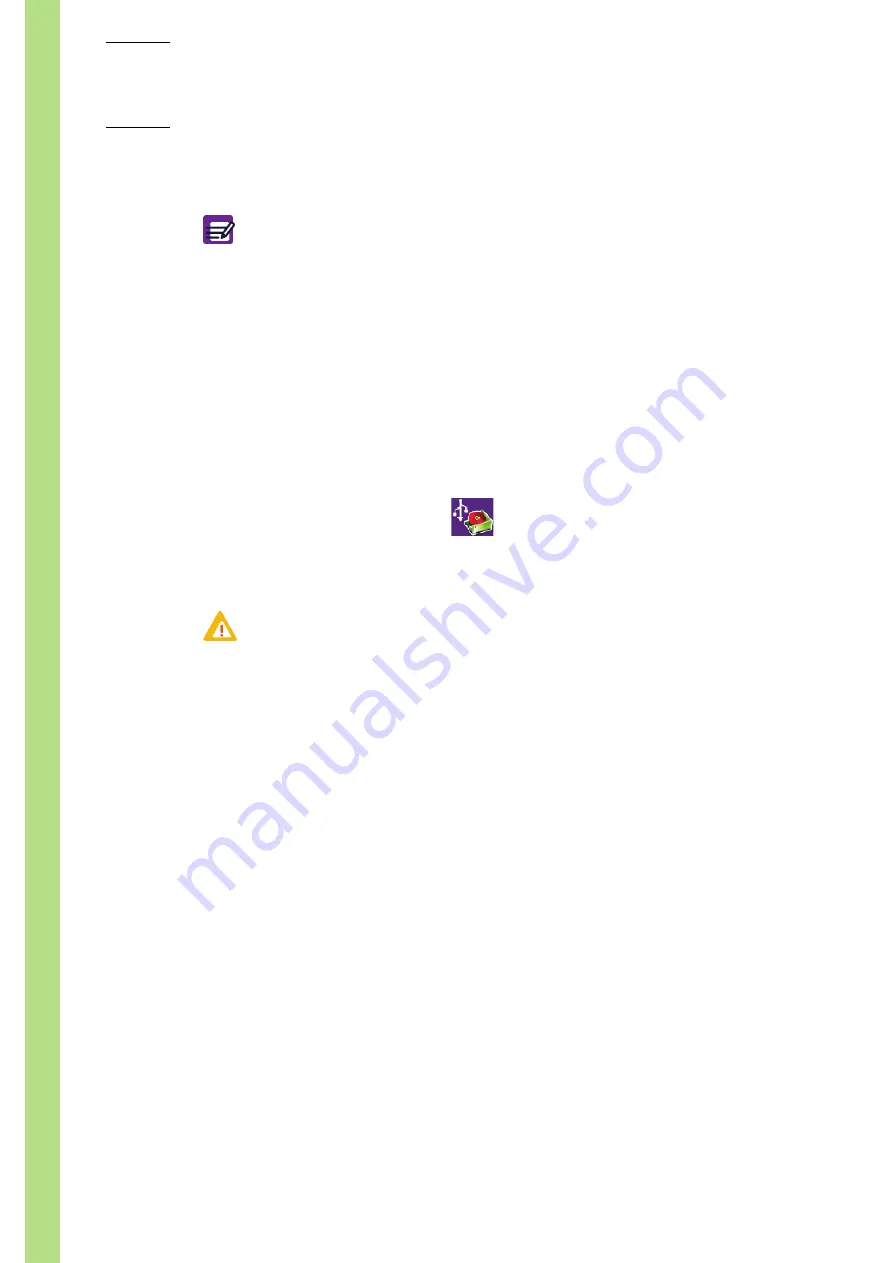
ABX Micros
ES60
OT/CT
6–16
User Manual - RAB237AEN
4-
Press "
OK
" button.
7.4. Report header settings
◆
The "
Headers
" screen allows to set the result printings (headers, number of copies, logo).
In the "
Param.
" tab:
1-
Press "
Headers
" radio button.
2-
Import a logo:
◆
On a USB key, paste a logo with the following name "
report-logo.gif
" (max. 300px width x 78px
heigh).
◆
Press "
Import logo
" button (
A dialog box is displayed: "
Insert USB key.
"
◆
Insert USB key in the front slot of the instrument.
◆
Press "
OK
" button.
3-
Press "
Edit
" button.
4-
Type information in the "
Left
", "
Centre
" and "
Right
" fields using the virtual keyboard or an
external keyboard (if one is connected). Maximum 30 characters for each field.
5-
Use arrow button to select the logo position.
6-
Use arrow button to select the number of copies to print.
7-
Press "
Close
" key to close the virtual keyboard if it is opened.
8-
Press "
OK
" button.
◆
Use the scroll bar, "
Up
", "
Down
", "
Page up
" and "
Page down
" buttons to
scroll up and down table content if it does not fit in the screen (See
◆
The RUO parameters (PCT and PDW) can only be set if the "
With RUO data
"
has been activated (See
6.5. Analysis running, page 6-14
Diag.6-9 Import logo button
Never remove the USB key from the front slot before the progress indication
window closes.
Summary of Contents for ABX MICROS ES60
Page 1: ...Explore the future ABX Micros ES60 HAN706A 2007 HORIBA ABX User manual P n RAB237AEN...
Page 2: ......
Page 6: ...User Manual RAB237AEN...
Page 68: ...ABX Micros ES60 OT CT 3 12 User Manual RAB237AEN...
Page 116: ...ABX Micros ES60 OT CT 5 18 User Manual RAB237AEN Diag 5 21 LJ graphs printout example...
Page 128: ...ABX Micros ES60 OT CT 5 30 User Manual RAB237AEN...
Page 148: ...ABX Micros ES60 OT CT 6 20 User Manual RAB237AEN...
Page 196: ...ABX Micros ES60 OT CT 7 48 User Manual RAB237AEN...






























