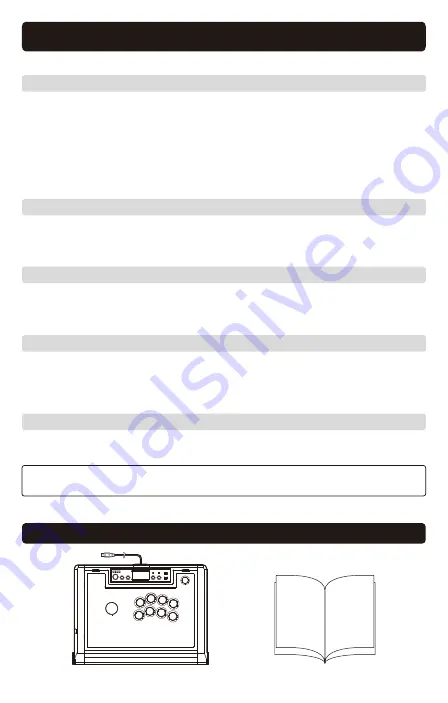
Included
This user manual focuses on use with the PlayStation®5 console and PlayStation®4 console,
but this product can also be used on a PC following the same instructions.
①
Pushing the PS Button does not turn on the PlayStation®5 console / PlayStation®4 console
Troubleshooting
If this product does not function as desired, please check the following:
Due to the specifications of this product, the PlayStation®5 console / PlayStation®4 console will
not turn on when the PS Button is pressed.
③
Controller is responsive on the Home Screen, but not during gameplay
Please make sure the controller is signed into the same account that was used to start the software.
Please note that this product may not function with some PlayStation®5 console or
PlayStation®4 console software.
For more information, please see the FAQ section on our website.
④
Controller is not responding even when pushing the PS Button
Cannot be used to initialize/configure a brand new PlayStation®5 console or PlayStation®4 console
after turning on for the first time.
②
PS Button does not responding during gameplay
Please check the Hardware Switch. When using the PlayStation®5 console or PlayStation®4 console,
change the switch to “PS4" or "PS5” accordingly.
Check that the switch (Hardware Switch & Key Lock Switch) are set to the correct option.
Please check the switch before use so that gameplay is not interrupted.
⑤
Hardware Switch / Keylock Switch are not functioning properly
For PlayStation®5 console :
Push the Power Button on the PlayStation®5 console or press the
PS Button on the DualSense™ Wireless Controller that is paired to
the console.
For PlayStation®4 console :
Push the Power Button on the PlayStation®4 console or press the
PS Button on the DUALSHOCK®4 Wireless Controller that is paired to
the console.
* Set the Hardware Switch before connecting to the console.
The product may not work properly if the switch is changed while connected to the console.
For PlayStation®5 console :
Use the DualSense™ Wireless Controller to set up the console.
For PlayStation®4 console :
Use the DUALSHOCK®4 Wireless Controller to set up the console.
Controller ×1
Instruction Manual ×1









