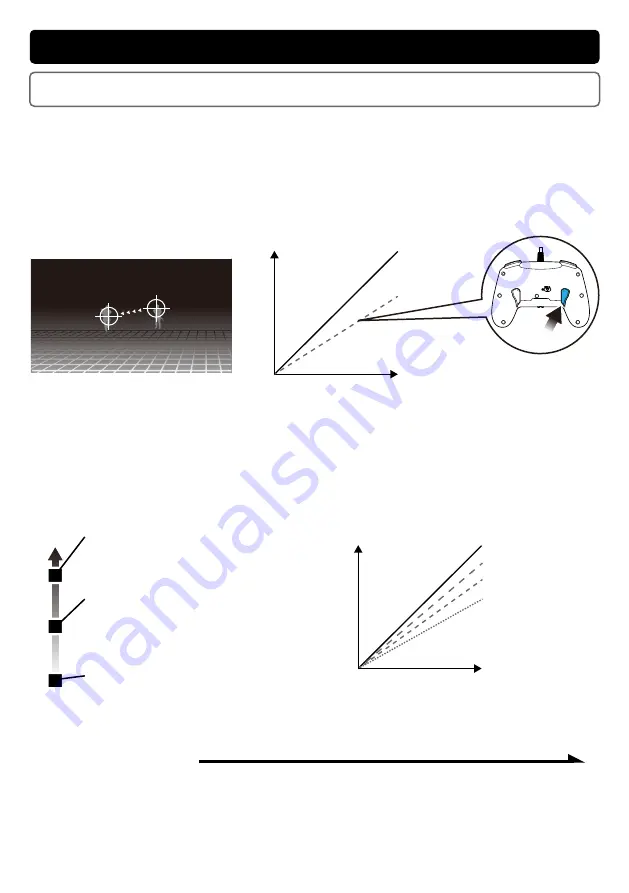
Adjustable analog stick sensitivity
Snipe Mode
While pressing the FL Button (Snipe Button), the sensitivity of the Right Analog
Stick will decrease.
This is useful for precise long-range aiming or making precise movements.
◆ Snipe Mode Sensitivity
Adjust the sensitivity of the Right Analog Stick by pressing the FL Button
(Snipe Button) and selecting one of the three levels listed below.
* By default, the sensitivity is set to Level 2.
Slow
Fast
Stick Sensitivity Level 1
(Max. Output 50%)
Greatly lowered sensitivity.
Stick Sensitivity Level 2
(Max. Output 70%)
Moderately lowered sensitivity.
This sensitivity level is set by default.
Stick Sensitivity Level 3
(Max. Output 85%)
Slightly lowered sensitivity.
Right Stick Tilt
Input
Default
(Max. Output 100%)
Sensitivity Level 3
(Max. Output 85%)
Sensitivity Level 2
(Max. Output 70%)
Sensitivity Level 1
(Max. Output 50%)
12
* While pressing the Snipe Button, even if the Right Analog Stick is titled to the max, the controller will not
input more than the set sensitivity.
* It is possible to assign functions to the Left Analog Stick by using the companion App.
Image: Long-Range Aiming
Default
When using
Snipe Mode
Right Stick Tilt
Input
Only while
the FL Button
(Snipe Button)
is pushed
See following page for set up instructions.





















