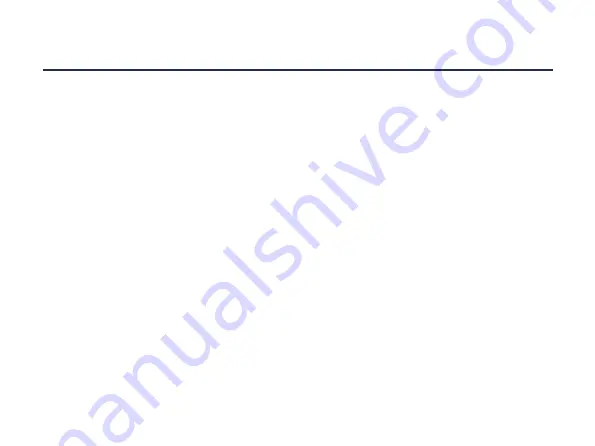
QUICK START
STEP 1: SET UP YOUR GATEWAY
• First, install your gateway in your control
cabinet («Installation», «Configuration»).
• Then, place the SIM card in the holder
(«Connection»). Please note that this
only applies to the Connect X and XM
gateways.
• Now connect the gateway to the power
supply and your computer to the net-
work port 2 («Device configuration»).
• Finally, open the URL 192.168.2.1 in your
browser and activate the configuration
mode (press reset button). The gateway
is now ready for configuration.
STEP 2: LINK YOUR GATEWAY
• In order to link your gateway, log into the
ManagementPortal (https://my.hooc.me)
and create a new site (see «Linking via
HOOC ManagementPortal»).
• There you enter the required information
and the 20-digit serial number of your
gateway. As a result, the gateway will
automatically be connected to the HOOC
Cloud and the newly created site.
STEP 3: CONTROL YOUR SITE
• Use your cell phone in order to monitor,
program and control your plant remotely
(«Control via HOOC ClientApp»).


















