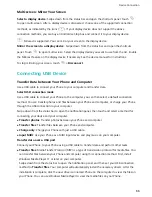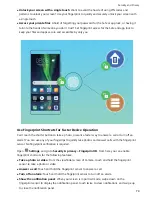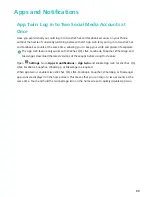Security and Privacy
Face Unlock
Face Unlock: A More Convenient and Quicker Way to Unlock Your Screen
Face unlock is a facial recognition feature provided by your Phone that enables you to unlock the
screen using your face instead of a password or fingerprint. The operation is faster and more
convenient.
Directly unlock when screen lights up
: After you wake the screen, align your face with the screen
to unlock it.
Pick up your Phone to unlock
: Go to
Settings
>
Security & privacy
>
Face unlock
, enter your
lock screen password, open the
Face unlock
screen, enable
Direct unlock
, and enable the feature of
picking up to wake your Phone. Then, face the screen and lift your Phone to unlock it.
Swipe the screen to unlock
: After
Slide to unlock
is enabled, wake and face the screen, then
swipe the screen to unlock your Phone.
Smart lock screen notification display
: If you enable
Slide to unlock
and
Smart lock screen
notifications
, notification details will not be displayed on the lock screen until your Phone identifies
your facial features.
Access app lock
: If you enable
Access app lock
, the face unlock function can be used to access
apps and locked apps.
l
To help you remember your lock screen password, the system will ask you to enter the lock
screen password every 3 consecutive days you do not use it to unlock your Phone. In this case,
Face unlock will not be available.
l
If you restart your device, you would need to enter the lock screen password to initially unlock
your Phone. Face unlock will not be available.
Enrol Your Facial Information to Enable Face Unlock
Face unlock allows you to quickly unlock your Phone by holding it up to your face.
l
Face unlock is not available if the screen unlock password has not been entered for three or
more days in a row, or if your Phone has been remotely locked, or has been restarted.
l
When using Face unlock to unlock your Phone, keep your eyes open, face yourself directly
towards your Phone, and keep your face at a distance of 20 cm (7.87 in.) to 50 cm (19.69 in.)
from your device. In order to scan your face accurately, avoid using this feature when you are in
a dark environment or when facing direct light.
1
Open
Settings
. Go to
Security & privacy
>
Face unlock
and enter your lockscreen
password.
2
If you have selected
Enable Pick up to wake device to enhance the Face unlock experience
,
your Phone will turn the screen on and recognise your face to unlock the screen automatically
72
Summary of Contents for 8X
Page 1: ...User Guide ...
Page 104: ...Search for settings System 100 ...