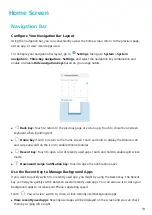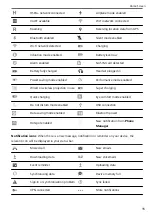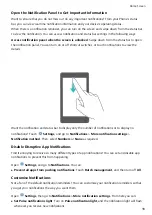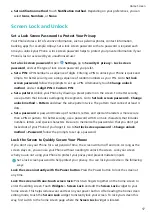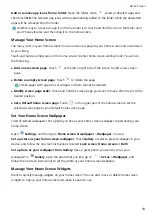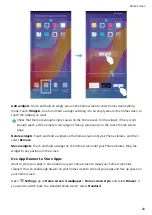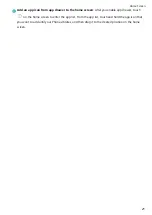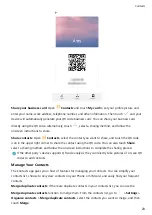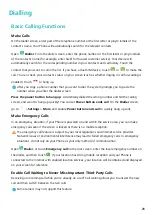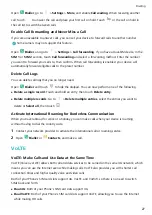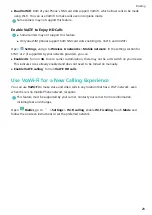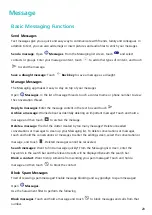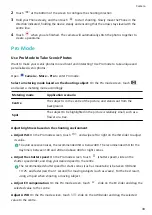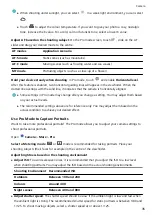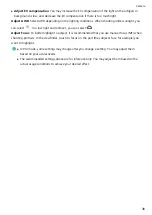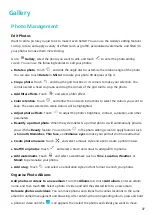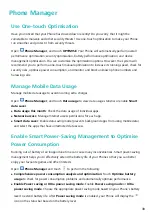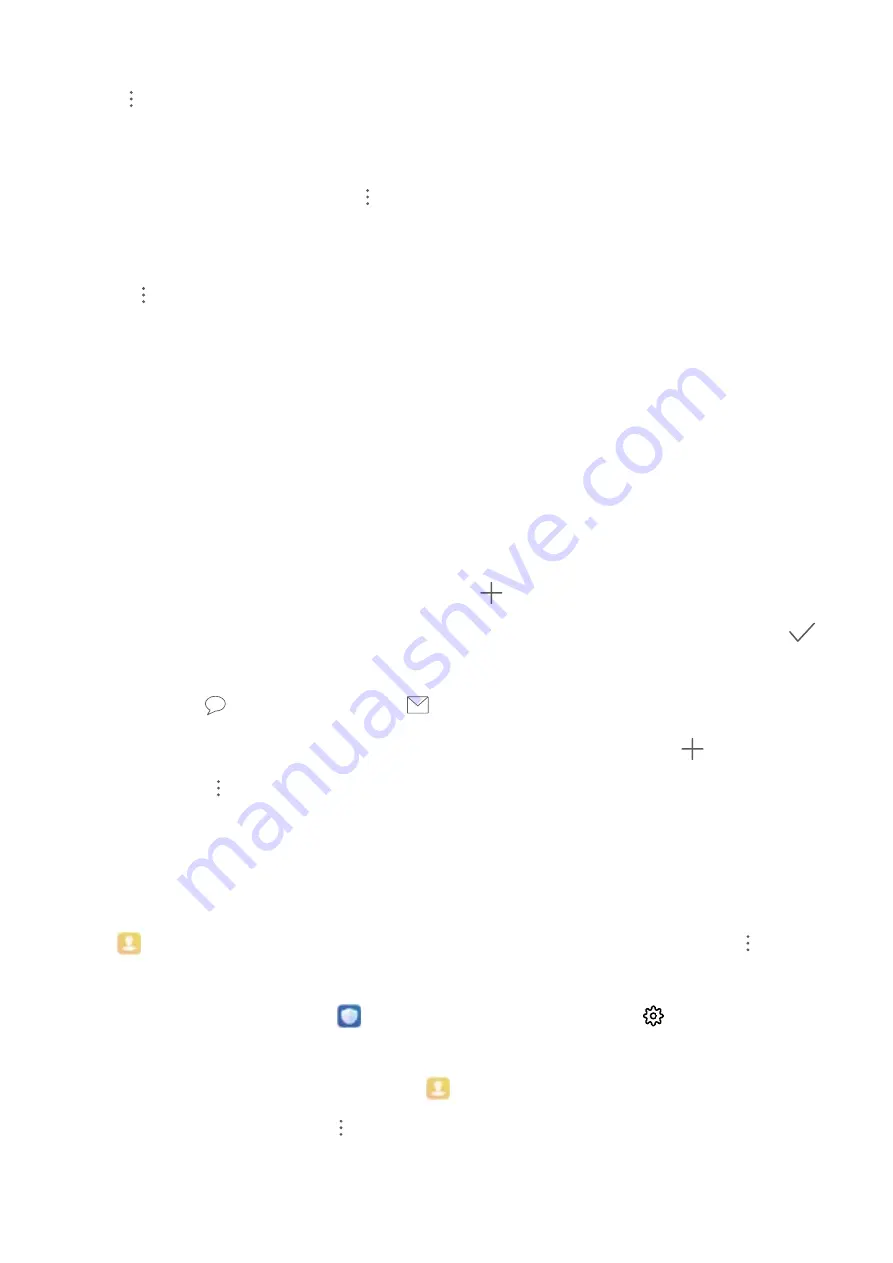
Display contacts for different accounts: Want to only view contacts on your Phone or SIM card?
Go to
> Settings > Display preferences, and select the accounts that you want to display. You
can also:
l
Enable Simple layout: Want to hide the profile pictures, companies, and titles in the contacts list?
From the contacts list screen, go to
> Settings > Display preferences, and enable Simple
view.
l
View contact storage space: Want to check your contact storage space? From the contacts list,
go to
> Settings > Display preferences. In the Accounts field, you can see the available and
total storage space on your device or SIM card.
Add contacts to Favourites: Tired of constantly searching through your contacts for a particular
entry? You can Favourite your frequent contacts for quick and easy access. From your Contacts list,
touch the entry you want to Favourite, then touch Favourite to add it to the Favourites screen.
Manage Contact Groups
Want to send a message to a group of colleagues or host a get-together? Smart groups automatically
groups your contacts by company, city, and most recent contact time, so you can quickly send a group
email or message.
Create a contact group: From the groups list, touch
, enter the group name (such as Family or
Friends), and then touch OK. Follow the onscreen instructions to add contacts, and then touch
.
Send a message to smart group contacts: From the groups list, from the Groups section, open a
group and touch
to send a message or
to send an email.
Edit a group: From the groups list, select the group you want to edit and touch
to add a
contact, or touch
to Remove members, Group ringtone, Delete group or Rename.
Delete a group: From the groups list, touch and hold a group, and then touch Delete.
Add Contacts to the Blacklist
You can add contacts to the blacklist to avoid receiving harassing or spam calls from them.
Open
Contacts, touch the contact you want to add to the blacklist, and then go to
> Add
to blacklist. Your device will block all calls and messages from contacts in the blacklist.
View blacklisted contacts: Open
Phone Manager, go to Blocked >
, and then touch
Blacklist to view the blacklist.
Remove a contact from the blacklist: Open
Contacts, touch the contact you want to remove
from the blacklist, and then go to
> Remove from blacklist.
Contacts
24
Summary of Contents for 8A
Page 1: ...User Guide ...