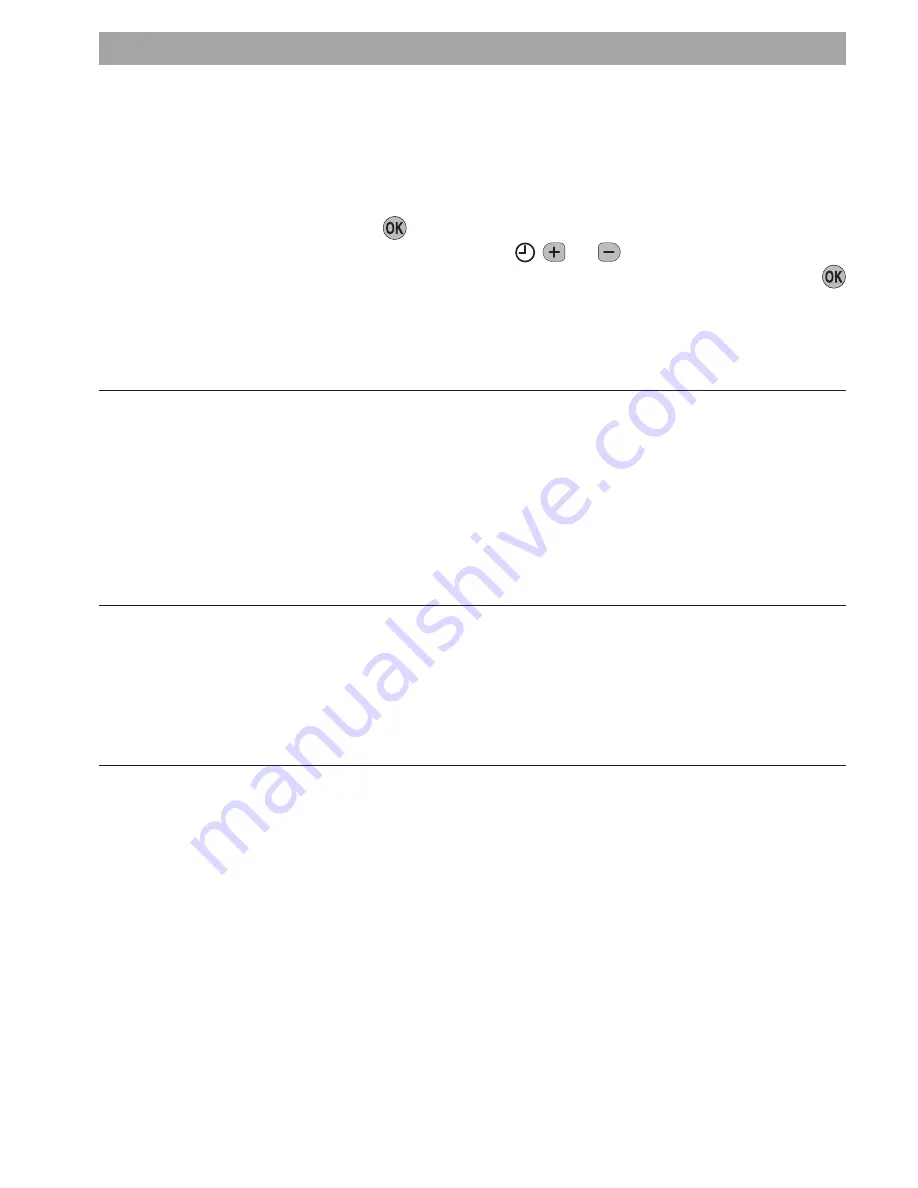
25
How do I set the time only, if the ST9420C clock is not correct?
Your ST9420C contains an accurate digital clock that is factory set. Should you ever
need to change the time, just follow this procedure:
a.
Move the slider to the
DAY/TIME
position.
b.
Keep pressing the green
button until the message ‘SET THE TIME’ is
displayed. To change the time, press the or buttons until the correct
time is shown. The message ‘IS TIME OK?’ will be displayed. Press the green
button to confirm the time is correct. If you have made a change, the message
‘TIME SAVED’ will show, followed quickly by ‘DATE + TIME COMPLETE’.
c.
Move the slider to the
RUN
position, to complete changing the time.
What do I do when the clocks go back in October and forward
in March?
Your ST9420C is factory set to change the clock automatically at the correct dates,
so you should never need to adjust the clock forward or backwards yourself. It is
possible to disable this particular feature, as described in the section ‘
Changing the
Installer Parameters
’ (page 15). You may also check the section ‘
Configuration &
Service Data
’ (page 30) to see how your Installer has configured your product.
What should I do if I get ‘lost’ while programming the ST9420C?
The LoT™ Display on ST9420C will provide you with help and tips to work through
the programming. Should you ever get ‘lost’, the simplest thing to do is to move the
slider to the
RUN
position, and then move it back to the appropriate programming
position where you got lost. At this point just follow the instructions again.
What happens if there is a power failure?
In the event of a mains power failure, the ST9420C display will go blank, the
indicator lamps will go out, and the control outputs will switch off. The real time
will be constantly maintained by means of the built-in battery backup, ready to
power back up as if nothing had happened when the mains power is restored. In
addition, all programmes and settings are stored in a special memory (called Non
Volatile memory) which requires no power to maintain information so will be retained
indefinitely.
Should the correct time and date ever be lost, for whatever reason, the message ‘SET
DATE + TIME’ will be displayed whilst the slider is in the
RUN
position. In this case,
simply follow the procedure described under ‘
Step 1: Setting the Date & Time
’
(page 6). It should not be necessary to make any changes to your programmes.
FAQ AND TROUBLESHOOTING
Summary of Contents for Y9420H Sundial RF2
Page 30: ...29 ...























