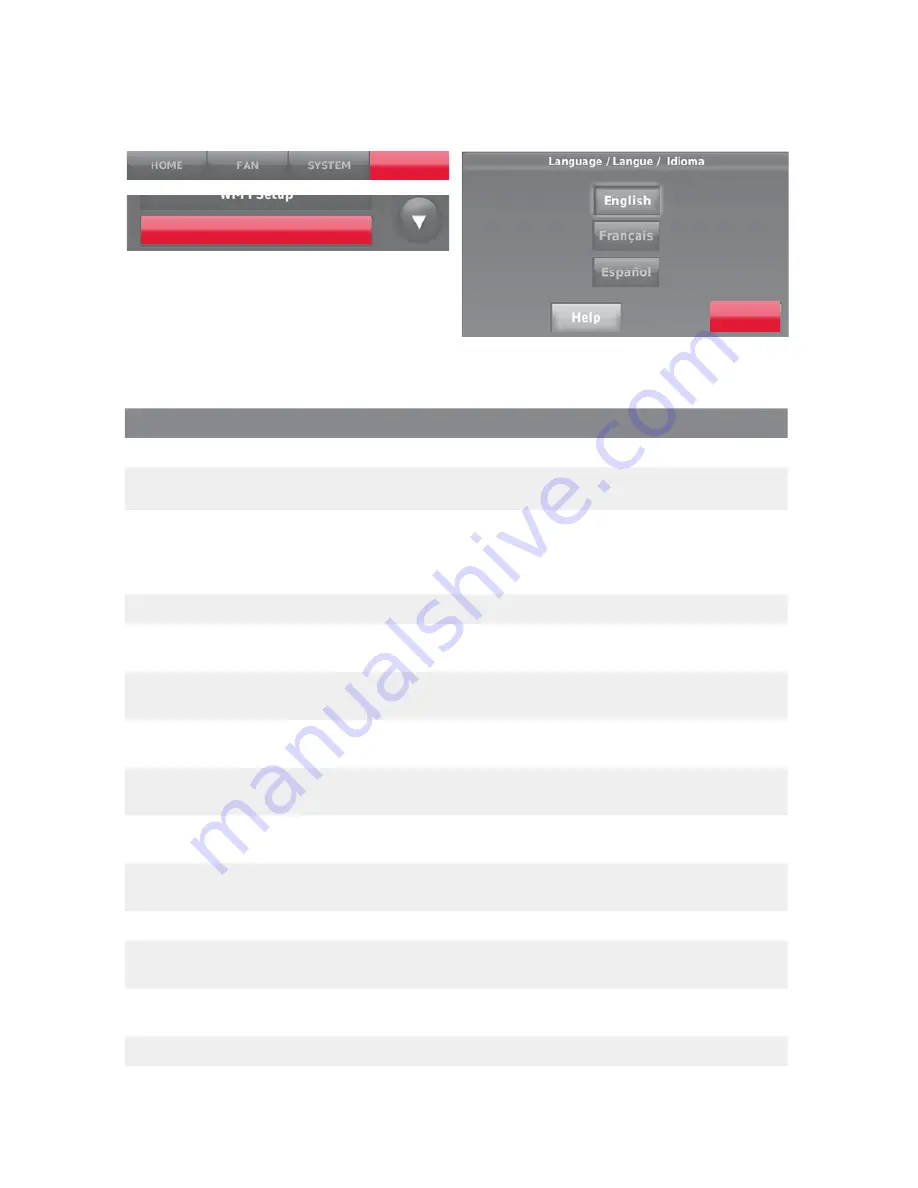
7 33-00235
System Setup
System Setup Options (MENU > System Setup)
Screen Title
Settings and Options
Language
English/Français/Español.
Thermostat installed in
Home/Business (Thermostat is used in a residential (default) or commercial setting).
Your thermostat location
Touch
THERMOSTAT
button to display the screen where you can enter a custom
name using a keypad. If you have only one thermostat, you can leave the name as
THERMOSTAT
. For business installations you can check a box to display the thermostat
name on the home screen.
Your thermostat controls
Select Heating or Cooling or both (default).
Your system type
Select Forced Air (default), Heat Pump, or Hot Water or Steam. Each option offers
different choices on the following screens.
Your forced air heating
system type
Select how your forced air system is powered: Gas/Oil (default) or Electric.
Efficiency of your heating
system
Select Standard Efficiency Forced Air (default) or High Efficiency Forced Air.
Your heating system type
If you selected Hot Water or Steam on “Your system type,” select the specific heating
system here.
Number of cooling stages
Select 1 Stage (default) or 2 Stages. If you are unsure, note which wires are connected: ‘Y’
wire only (1 stage) or ‘Y’ and ‘Y2’.
Number of heating stages Select 1 Stage (default) or 2 Stages. If you are unsure, note which wires are connected: ‘W’
wire only (1 stage) or ‘W’ and ‘W2’.
Your fan control
Select whether your thermostat (default) or heating system controls the fan.
Type of changeover valve
If you selected ‘Heat Pump’ on “Your system type,“ select whether it uses a cooling
changeover valve (default) or heating changeover valve.
Number of heat pump
compressor stages
Select 1 Stage (default) or 2 Stages. If you are unsure, note which wires are connected: ‘Y’
wire only (1 stage) or ‘Y’ and ‘Y2’.
Your backup heat
No or Yes (default)
On the home screen, touch
Menu
>
System Setup
to modify the initial system setup.
System Setup
MENU
Next












