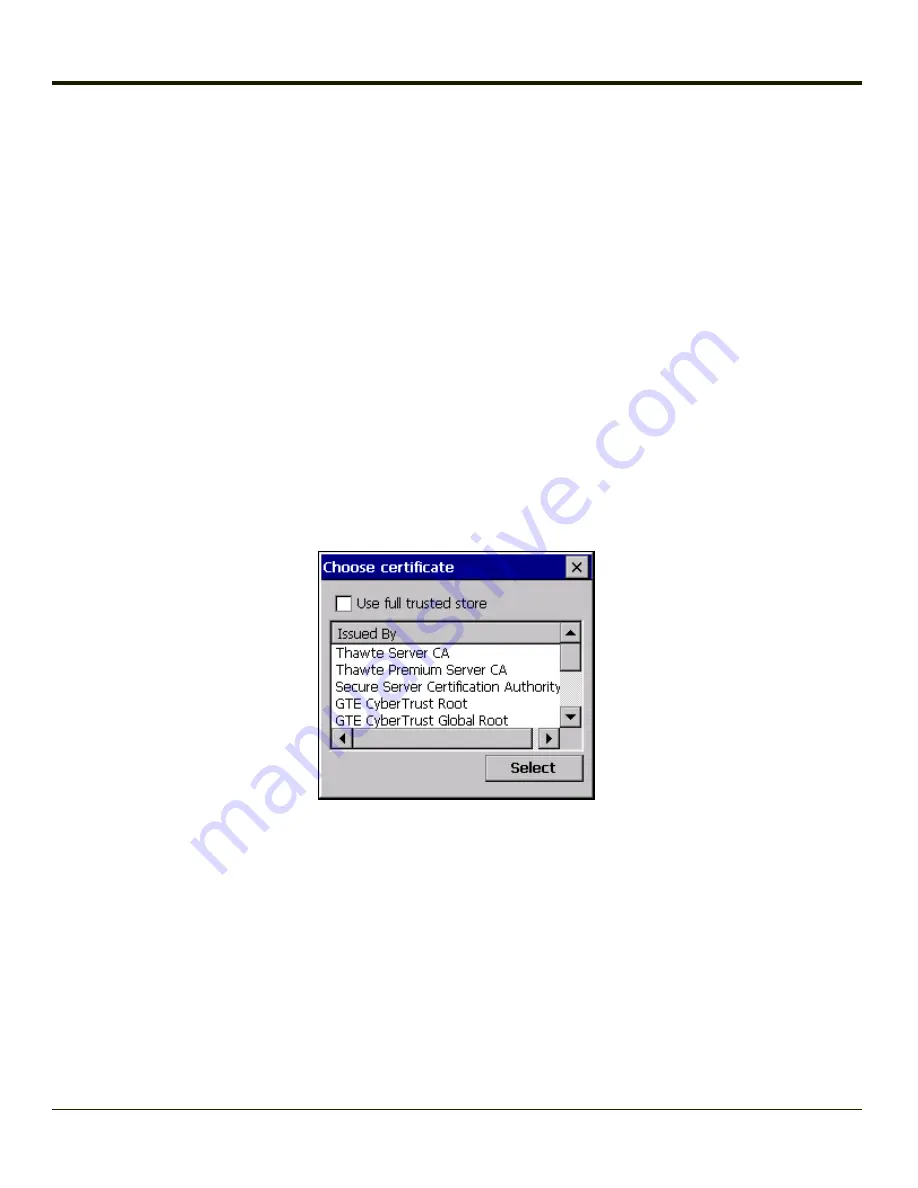
How To: Use the Certs Path
1. See
Generating a Root CA Certificate
and follow the instructions to download the Root Certificate to a PC.
2. Copy the certificate to specified directory on the mobile device. The default location for Certs Path is \System. A
different location may be specified by using the Certs Path global variable. Please note the location chosen for
certificate storage should persist after a reboot.
3. When completing the Credentials screen for the desired authentication, do not check the
Use MS store
checkbox after
checking the
Validate server
checkbox.
4. Enter the certificate name in the CA Cert textbox.
5. Click
OK
to exit the Credentials screen and then
Commit
to save the profile changes.
How To: Use Windows Certificate Store
1. See
Generating a Root CA Certificate
and follow the instructions to download the Root Certificate to a PC.
2. To import the certificate into the Windows store, See
Installing a Root CA Certificate
3. When completing the Credentials screen for the desired authentication, be sure to check the
Use MS store
checkbox
after checking the
Validate server
checkbox.
4. The default is to use all certificates in the store. If this is OK, skip to the last step.
5. Otherwise, to select a specific certificate click on the
Browse (…)
button.
6. Uncheck the
Use full trusted store
checkbox.
7. Select the desired certificate and click the
Select
button to return the selected certificate to the CA Cert textbox.
8. Click
OK
to exit the Credentials screen and then
Commit
to save the profile changes.
Configuring the Profile
Use the instructions in this section to complete the entries on the Profile tab according to the type of wireless security used by
your network. The instructions that follow are the minimum required to successfully connect to a network. Your system may
require more parameters than are listed in these instructions. Please see your system administrator for complete information
about your network and its wireless security requirements.
To begin the configuration process:
5-21
Summary of Contents for VX3Plus
Page 1: ...VX3Plus Vehicle Mount Computer Microsoft Windows CE 5 Operating System Reference Guide ...
Page 14: ...xii ...
Page 18: ...Back 1 RAM Ball 2 Power Connector 3 Strain Relief Clamp 1 4 ...
Page 20: ...1 6 ...
Page 21: ...Chapter 2 Hardware System Hardware 2 1 ...
Page 129: ...3 89 ...
Page 130: ...3 90 ...
Page 149: ...Enter user name password and domain to be used when logging into network resources 3 109 ...
Page 155: ...3 115 ...
Page 180: ...Hat Encoding 3 140 ...
Page 181: ...3 141 ...
Page 190: ...3 150 ...
Page 220: ...4 30 ...
Page 270: ...5 50 ...
Page 280: ...7 4 ...






























