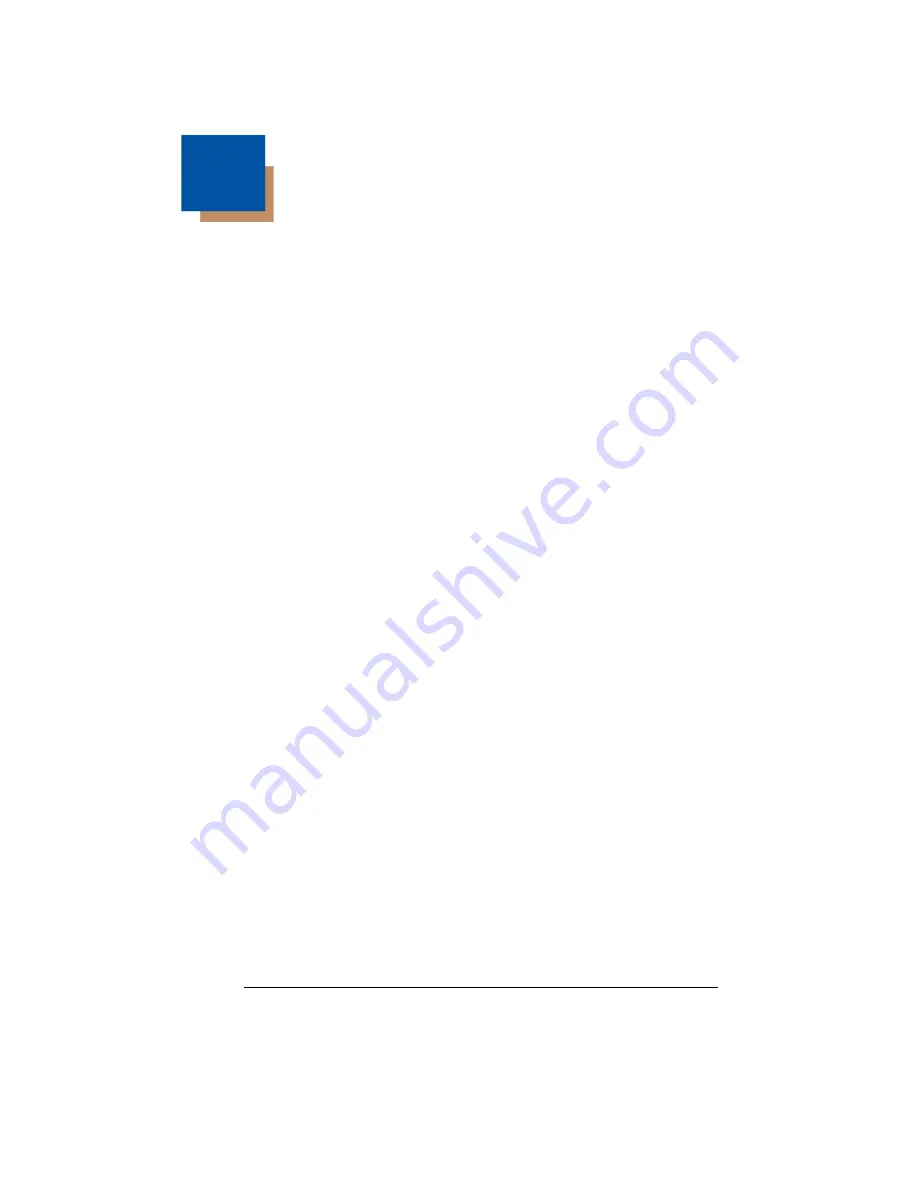
8 - 1
8
Imaging Commands
The scanner is like a digital camera in the way it captures, manipulates, and
transfers images. The following commands allow you to alter the way the scan-
ner performs these functions.
Single-Use Basis
Imaging Commands with their modifiers send instructions to the scanner on a
single-use basis, and take effect for a single image capture. Once that capture
is complete, the scanner reverts to its imaging default settings. If you want to
permanently change a setting, you must use the serial default commands (see
). When the serial default command is used, that selection becomes
the new, permanent setting for the scanner.
Command Syntax
Multiple modifiers and commands can be issued within one sequence. If addi-
tional modifiers are to be applied to the same command, just add the modifiers
to that command. For example, to add 2 modifiers to the Image Snap com-
mand, such as setting the Imaging Style to 1P and the Wait for Trigger to 1T,
you would enter
IMGSNP1P1T.
Note: After processing an image capture command (IMGSNP or IMGBOX), you
must follow it with an IMGSHP command if you want to see it on your
terminal.
To add a command to a sequence, each new command is separated with a
semicolon. For example, to add the Image Ship command to the above
sequence, you would enter
IMGSNP1P1T;IMGSHP.
The imaging commands are:
Intelligent Signature Capture - IMGBOX
The modifiers for each of these commands follow the command description.
Note: The images included with each command description are examples only.
The results you achieve may be different from those included in this
manual. The quality of the output you receive will vary depending on
lighting, quality of the initial image/object being captured, and distance of
the scanner from the image/object. To achieve a high quality image, it is
recommended that you position your scanner 4-6" (10.2-15.2 cm) away
from the image/object you are capturing.
Summary of Contents for Vuquest 3310g
Page 1: ... Vuquest 3310g Area Imaging Scanner User s Guide ...
Page 8: ......
Page 17: ...ix Unicode Key Maps A 13 ...
Page 18: ...x ...
Page 24: ...1 6 ...
Page 80: ...3 30 ...
Page 88: ...4 8 ...
Page 108: ...5 20 ...
Page 196: ...8 20 ...
Page 200: ...9 4 ...
Page 206: ...10 6 ...
Page 246: ...11 40 ...
Page 256: ...13 4 ...
Page 272: ...A 14 ...
Page 275: ...Sample Symbols Aztec MaxiCode Micro PDF417 Package Label Test Message Test Message ...
















































