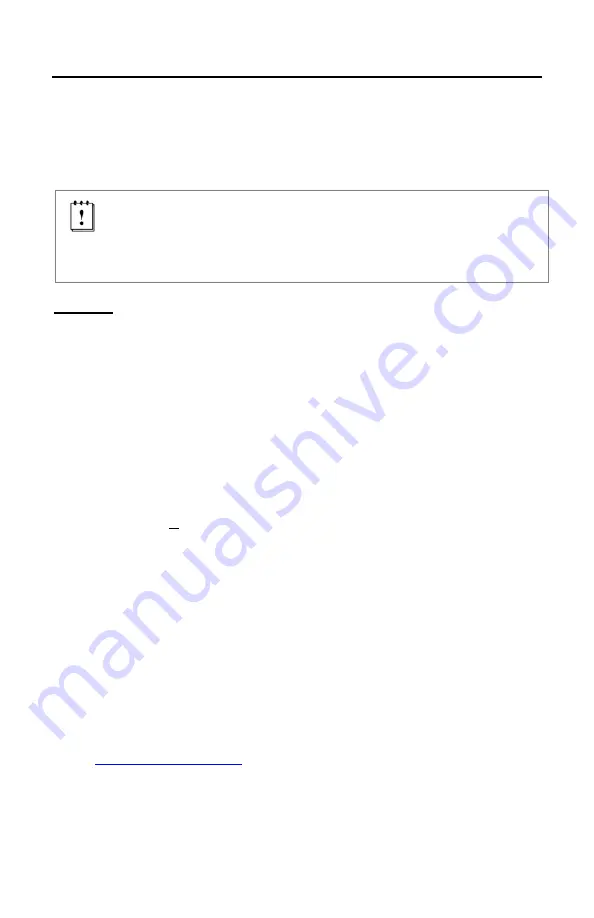
22
U
PGRADING THE
F
LASH
ROM
F
IRMWARE
The MS9590 and the MS9591 are part of Honeywell’s line of scanners with flash
upgradeable firmware. The upgrade process requires a new firmware file
supplied to the customer by a customer service representative and MetroSet
2
software
. A personal computer running Windows 95 or greater with an
available RS232 serial or USB port is also required to complete the upgrade.
PowerLink Cable #54-54014 is required when using RS232 for the
upgrade process. This cable can be ordered from Honeywell.
Do not
use the standard cable supplied with keyboard wedge or RS485
scanner interface kits. If using USB for the upgrade process, the
standard USB Type A cable provided with the scanner can be used.
Warning!
Do not disconnect the cable or turn off power to the scanner during the
flash upgrade process. Failure to comply with this warning will cause
a critical scanner failure.
To upgrade the firmware in the MS9590 or MS9591:
1. Plug the scanner into a serial communication port on the host system.
2. Start the MetroSet
2
software
.
3. Click on the plus sign (+) next to
POS Scanners
to expand the supported
scanner list.
4. Choose the
VoyagerGS 9590/9590i
Series from the list.
5. Click on the
Configure VoyagerGS 9590/9590i Series Scanner
button.
6. Choose
Flash Utility
from the options list located on the left side of the
screen.
7. Click on the
Open File
button in the Flash Utility window.
8. Locate and open the flash upgrade file supplied.
9. Select the COM port that the scanner is connected to on the host system.
10. Verify the settings listed in the Flash Utility window.
11. Click on the
Flash Scanner
button to begin the flash upgrade.
12. A message will appear on the screen when the upgrade is complete.
MetroSet
2
is available for download, at no additional cost, from
Summary of Contents for Voyager GS 9590 Series
Page 1: ...VoyagerGS 9590 Series Single Line Hand Held Laser Scanner User s Guide ...
Page 18: ...14 STANDS Flex Stand Assembly PN 46 00709 Figure 13 Stand Assembly ...
Page 48: ......
Page 49: ......
Page 50: ......
Page 51: ......
















































