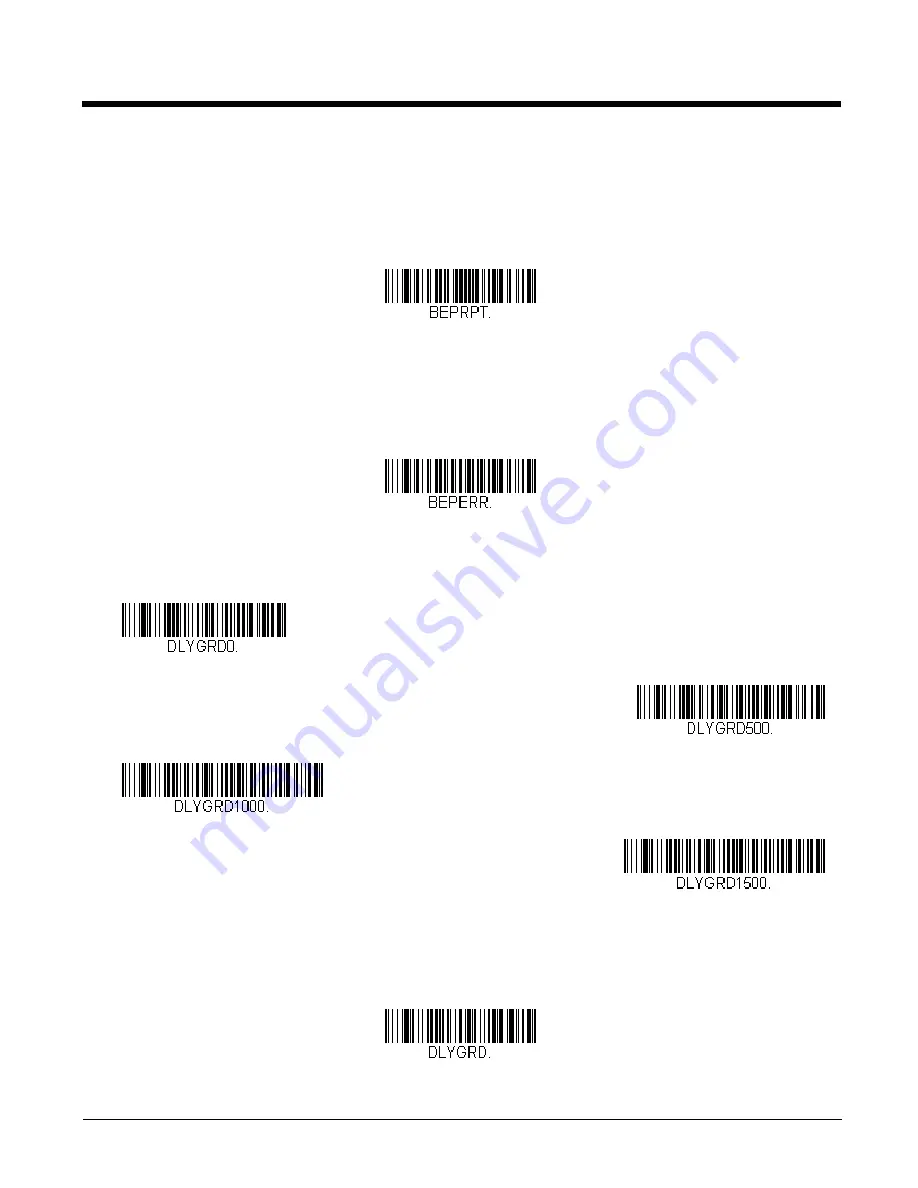
4 - 4
Number of Beeps – Good Read
The number of beeps of a good read can be programmed from 1 - 9. The same number of beeps will be applied to the
beeper and LED in response to a good read. For example, if you program this option to have five beeps, there will be five
beeps and five LED flashes in response to a good read. The beeps and LED flashes are in sync with one another. To
change the number of beeps, scan the bar code below and then scan a digit (1-9) bar code and the
Save
bar code on the
inside the back cover of this manual.
Default = 1.
Number of Beeps – Error
The number of beeps and LED flashes emitted by the scanner for a bad read or error can be programmed from 1 - 9. For
example, if you program this option to have five error beeps, there will be five error beeps and five LED flashes in response
to an error. To change the number of error beeps, scan the bar code below and then scan a digit (1-9) bar code and the
Save
inside the back cover of this manual.
Default = 1.
Good Read Delay
This sets the minimum amount of time before the scanner can read another bar code.
Default = 0 ms (No Delay).
User-Specified Good Read Delay
If you want to set your own length for the good read delay, scan the bar code below, then set the delay (from 0-30,000 milli-
seconds) by scanning digits from the inside back cover, then scanning
Save
.
Number of Good Read Beeps/LED Flashes
Number of Error Beeps/LED Flashes
* No Delay
Short Delay (500 ms)
Medium Delay (1,000 ms)
Long Delay (1,500 ms)
User-Specified Good Read Delay
Summary of Contents for Voyager 1450g Series
Page 1: ...Voyager 1450g 1452g 1450g2DHR Series Area Imaging Scanner User s Guide ...
Page 12: ...x ...
Page 20: ...1 8 ...
Page 44: ...2 24 ...
Page 72: ...3 28 ...
Page 89: ...4 17 Upright Vertical Bottom to Top Upside Down Vertical Top to Bottom ...
Page 90: ...4 18 ...
Page 104: ...6 10 Data Format 3 ...
Page 156: ...9 4 ...
Page 178: ...10 22 ...
Page 200: ...A 10 ...
















































