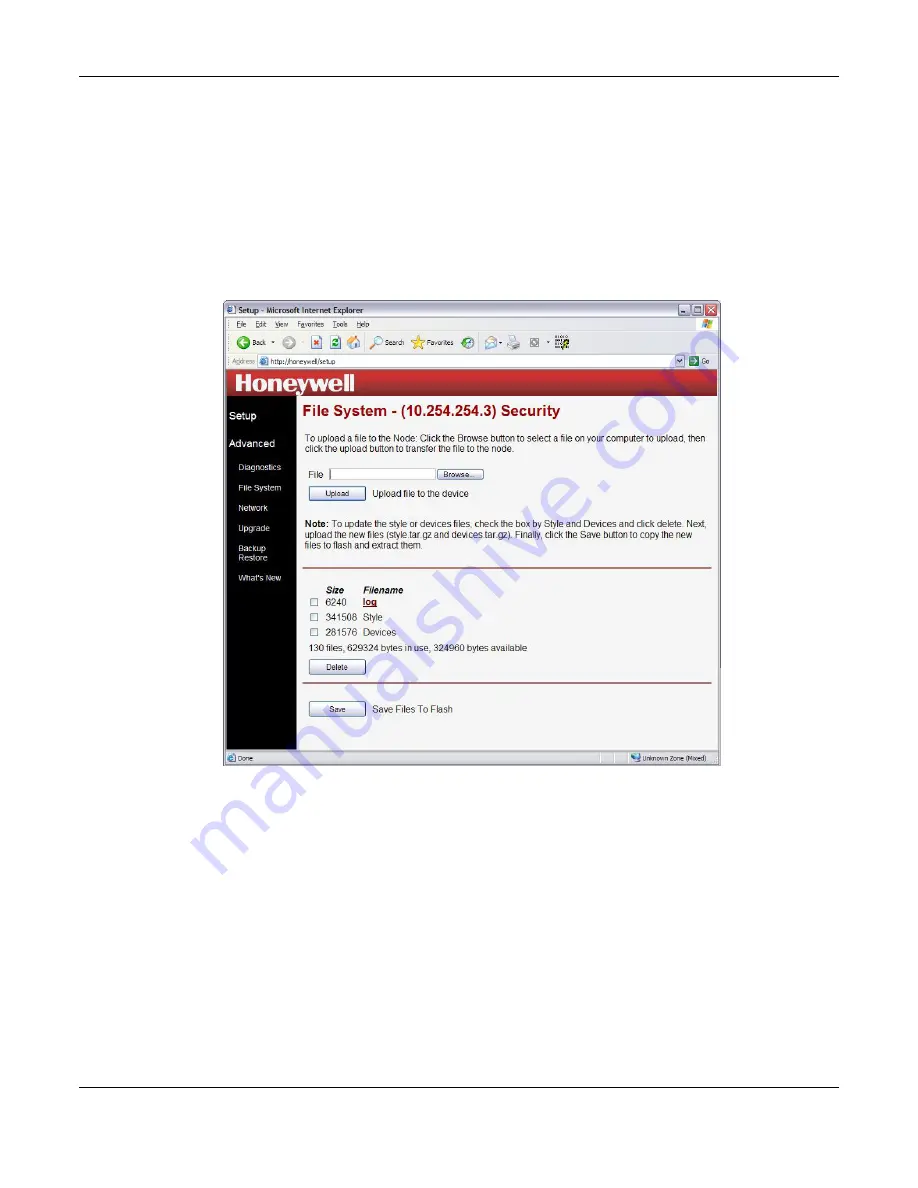
VISTA-ICM Installation and Setup Guide
19
The top section of the file system page allows you to load a file to the VISTA-ICM from a
web server. You can load any file to the VISTA-ICM including graphic images, device
files and web pages.
•
Click the
Browse
button to locate a file on the local hard drive to upload.
•
Click the
Upload
button to load the file to the VISTA-ICM. The file will show in the
file list.
The bottom section of the page shows the files that are already present on the VISTA-
ICM. The log file is a system file that contains the boot log. The log file can be sent to
technical support as a troubleshooting aid. If you delete the log file, it will return the
next time the VISTA-ICM is booted.
Figure 16 - File System File List
The Style and Devices entries show the total file space used by the style and devices
directories. The style directory contains the graphics that make up the skin (or look and
feel) of the web pages served by the VISTA-ICM. The devices directory contains the
device specific drivers, web control pages and configuration pages.
You can delete the style and devices directories to make room to upload new style or
device files. If you do not load new style or devices files, the old files will be restored
when you save to flash or reboot the VISTA-ICM. To replace the directories, load a new
file named “style.tar.gz” or “devices.tar.gz” and click the save button to expand them.
CAUTION:
Click the
Save
button to save the files to permanent memory. The files in
the file system are not saved as part of the basic setup save process.
Summary of Contents for VISTA-ICM
Page 2: ......
























