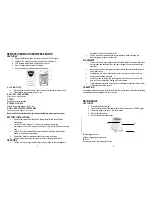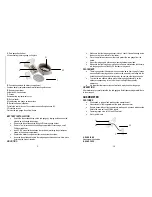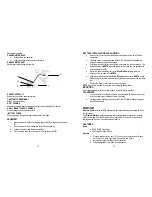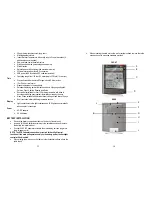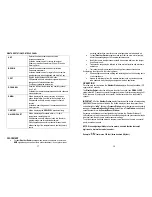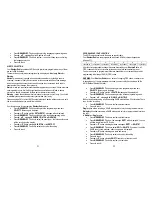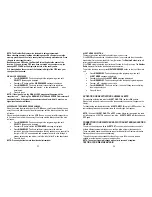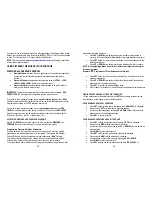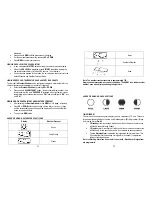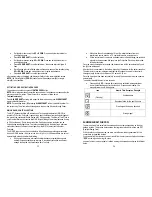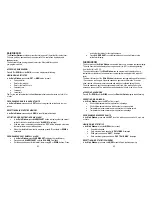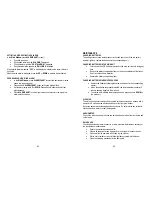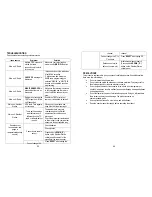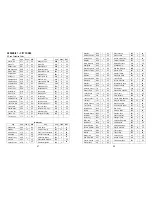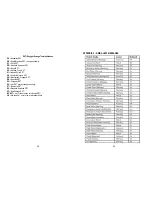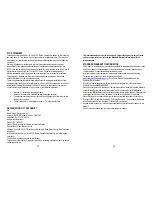35
•
Set the alarm hour using the
UP
or
DOWN
. Press and hold either button for
quick digit advance.
•
Press
ALARM/CHART
to confirm selection
•
Set the alarm minutes using
UP
or
DOWN
. Press and hold either button for
quick digit advance
•
Press
ALARM/CHART
to confirm selection – the snooze interval digits will
flash
•
Set a Snooze interval (all three alarms share same snooze time duration) using
UP
or
DOWN
. Press and hold either button for quick digit advance
•
Press
ALARM/CHART
to confirm your selection
After programming is completed, the display will return to the alarm selection screen.
NOTE
: Ice Warning Alarm (
PRE-AL
) cannot be set if weekday alarm (
W
) or single
alarm(
S
) is not enabled.
ACTIVATING OR DEACTIVATING SNOOZE
To enable a snooze function press
LIGHT/SNOOZE
button.
NOTE
: Alarm will automatically enter the snooze mode if no buttons are pressed after the
alarm sounds for 2 minutes. This will occur for a maximum of three times.
To disable alarm(s):
Press
ALARM/CHART
entering into a specific alarm mode and press
ALARM/CHART
again to disable this alarm.
NOTE
: For weekday alarm (
W
), pressing
ALARM/CHART
will only disable the alarm for
the current day. The alarm will activate again on the next day, Monday through Friday.
WWVB RADIO CONTROLLED TIME
The NIST (National Institute of Standards and Technology) radio station (WWVB) is
located in Ft. Collins, Colorado. It transmits an exact time signal continuously throughout
the most of the continental United States at 60 KHz frequency. The Atomic Time Clock in
your Weather Station can receive this WWVB signal through the internal antenna from up
to 2,000 miles away. Due to the nature of the Earth’s ionosphere, reception can be
limited during the daylight hours. The radio controlled clock will search for an alternate
station that receives the atomic time signal from the NIST Atomic clock in Boulder,
Colorado.
The WWVB tower icon on the unit’s display will flash indicating a radio signal reception
from the WWVB station. If the tower icon is not fully lit, or if the time and date are not set
automatically, please consider the following:
•
During night-time hours, atmospheric disturbances are typically less severe
and radio signal reception may improve. A single daily reception is sufficient
enough to keep the clock accuracy within 1 second.
36
•
Make sure the unit is positioned at 8 feet (2 meters) distance from any
interference source such as a TV, computer monitor, microwave, etc.
•
Within concrete wall rooms such as basements or office buildings, the received
signal may be weakened. Always place the Projection Clock near the window
for better reception.
Once the atomic time signal is received, the date and time will be set automatically, and
the [ ] icon will appear.
After the clock is set manually, place the main unit by the window for the better reception.
The atomic clock receiver is programmed that it will continue to search for the atomic
time signal daily for every hour between 1:00 am and 4:30 am.
Once the time signal has been successfully received, the time and date will be updated
automatically.
To enable or disable the atomic time receiver:
•
Press and hold
UP
- if atomic time reception is activated, a triangular tower
icon will start flashing next to the clock icon. If reception is disabled, the
triangular tower icon will disappear.
Icon
Atomic Time Reception Strength
(Flashing)
Undefined data
Reception failed for the past 24 hours
Weak signal, but can be decoded
Strong signal
SUNRISE/SUNSET WINDOW
The main unit is able to calculate the sunrise and sunset times depending on the user
defined location. The location data contains the longitude, latitude, time zone and DST
(Daylight Saving Time).
If the closest city code is selected, the main unit will automatically generate all of the
correct data for specified location.
If you cannot find the closest city code or would like to enter your specific location, select
“USR
” as the city code during the setup.
A search function is also available. It allows viewing the sunrise/sunset times for different
dates.