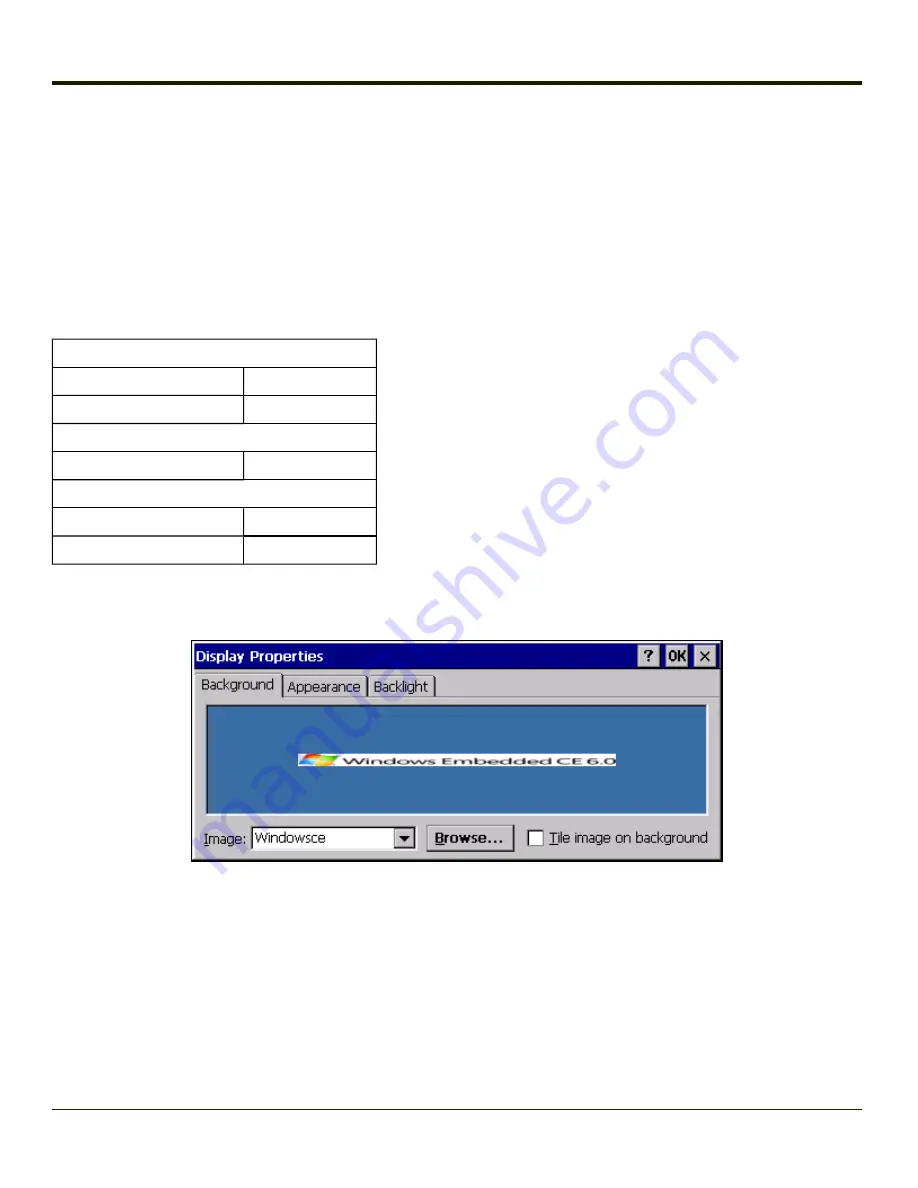
Display
Start > Settings > Control Panel > Display
The display might also called the touchscreen.
Select the desktop background image and appearance scheme for the Thor VM1. Using the options on the Backlight tab, set
the display backlight and keypad backlight timers when running on battery or external power.
Adjust the settings and tap the OK button to save the changes. Saved changes take effect immediately.
Factory Default Settings
tab
Image
Windows CE
Image on background
Disabled
tab
Schemes
Windows Standard
tab
Battery power
3 seconds
External power and user idle 2 minutes
Background
There is very little change from general desktop PC Display Properties / Background options. Select an image from the
dropdown list (or tap the Browse button to select an image from another folder) to display on the Desktop, and then tap the OK
button to save the change. The change takes effect immediately.
3-104
Summary of Contents for THOR VM1
Page 17: ...Components Front View 1 Power Button 2 Speakers 3 Ambient Light Sensor 4 Microphone 1 3 ...
Page 43: ...IBM 3270 Overlay 2 25 ...
Page 162: ...Hat Encoding 3 100 ...
Page 163: ...3 101 ...
Page 175: ...About This tab displays information on the Gobi 2000 radio installed in the Thor VM1 3 113 ...
Page 179: ...3 117 ...
Page 199: ...Enter user name password and domain to be used when logging into network resources 3 137 ...
Page 206: ...3 144 ...
Page 220: ...3 158 ...
Page 228: ...4 8 ...
Page 301: ...Click the Request a certificate link Click on the advanced certificate request link 6 45 ...
Page 302: ...Click on the Create and submit a request to this CA link 6 46 ...
Page 312: ...7 4 ...
Page 318: ... Shift 9 Shift 0 8 6 ...






























