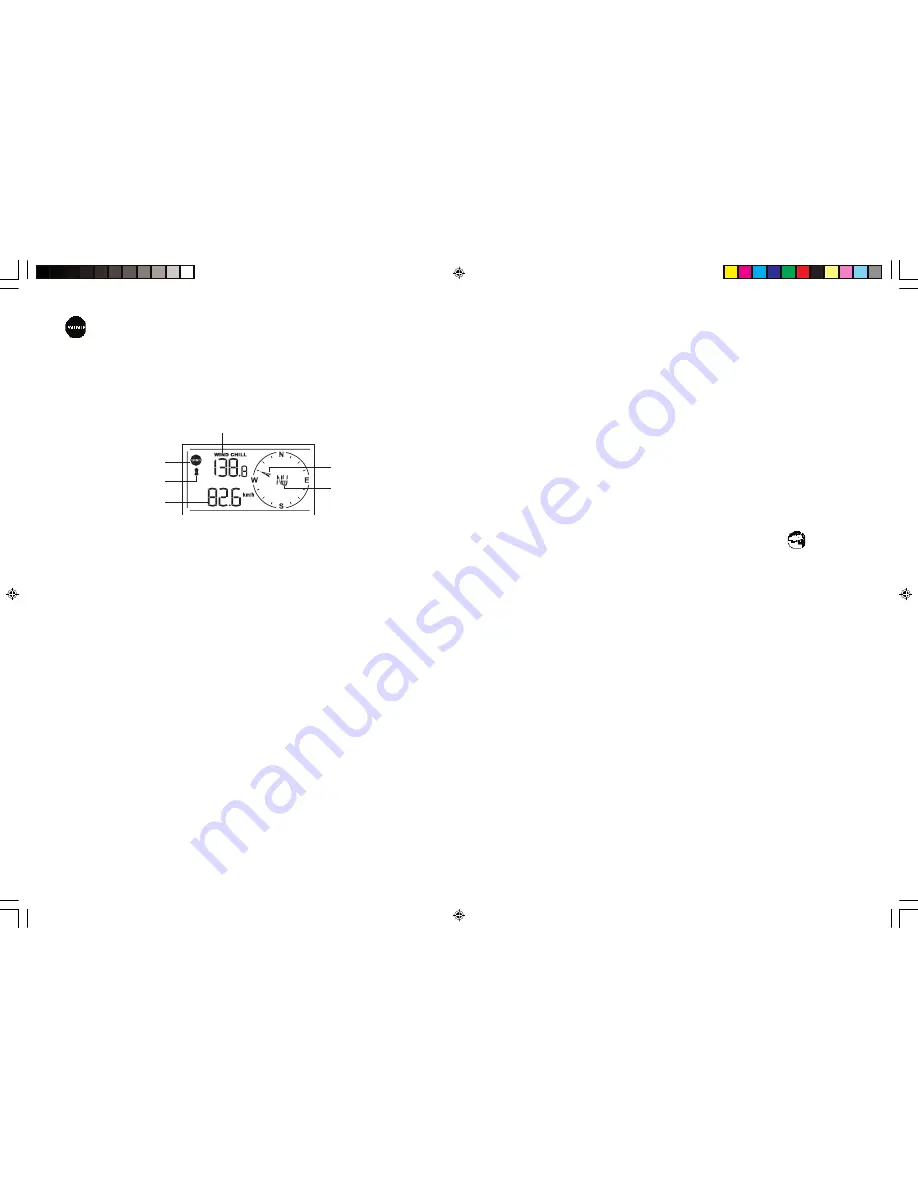
122
123
Wind Mode
- Wind Chill
- Temperature at place of anemometer
- Wind direction
- Wind speed
- Wind gust
- Alert for wind speed and wind gust speed
Customizing your Weather Station
To fully customize the weather station to your local settings and personal preferences, the following
settings are required. Please refer to the appropriate sections for detailed instructions.
Required:
-Setting Pressure Parameters during Initial Start-Up (Pressure and Weather Forecast Mode P.127)
-Setting up the Time, Date and Language (Clock and Alarm Mode: P.129)
-Setting up the Location Data (Sunrise/Sunset Mode: P.131 )
Optional:
-Setting up the Time Alarms (Clock and Alarm Mode: P.129)
-Setting up the Temperature Alerts (Temperature and Humidity Mode P.133)
-Setting up the Wind Alerts (Winds Mode: P.136)
LED Backlight Options
The backlight of the main console unit can be turned permanently on/off or automatically toggled
when environment lighting level is low. Use the light sensor switch at the back of the unit to select
lighting preferences.
For the automatic backlight function, the sensitivity of the light sensor can be adjusted to high or
low with the sensitivity switch also on the back of the console unit.
Note: Console unit must be powered with AC/DC adaptor for automatic control function.
Wind Chill Temperature/
Temp. at Wind Sensor
Wind Icon
Sensor Battery
Status
Wind Speed/ Gust
Max. Wind speed/
Max. Gust/
Wind Alert/ Gust Alert
Wind Direction Animate
Compass Display
Wind Direction in Compass
Points / Bearungs
Linking the Weather Station to a Computer
Data collected by the weather station can be displayed and recorded on a computer by connecting
the main console unit with the computer via USB.
Install the software provided with the weather according to the instructions on the software manual.
Connect the main console unit with the computer using the USB cable provided.
Using the Different Weather Modes
Pressure and Weather Forecast Mode
This part of the display indicates the current pressure, sea level pressure, weather forecast, moon
phase and pressure trend.
A number of historical statistics can also be viewed, such as the sea-level pressure values for the last
24 hours, moon phase for the previous and next 39 days, as well as a pressure/ temperature/ humid-
ity history bar-chart.
Pressure values may be displayed inHg, hPa/mBar or mmHg, and altitude values may be displayed
in meters or feet.
Accessing Pressure and Weather Forecast Mode
From the main console unit: Press UP or DOWN until the weather forecast icon on the middle
left of the display starts flashing.
Setting Pressure Parameters during Initial Start-Up
During the initial start-up of the main console unit, all functions in Pressure and Weather Forecast
mode will be locked until the pressure settings are configured.
1. Choose Pressure Units:
The unit icon “inHg” or “mmHg” or “hPa/mBar” should be flashing. Press
UP
or
DOWN
to
select pressure unit as inHg, hPa/mBar or mmHg
Press SET to confirm your selection.
2. Choose Altitude Units:
Press
UP
or
DOWN
to select altitude unit as feet or meters.
Press SET to confirm your selection.
3. Set Altitude:
Press
UP
or
DOWN
to adjust value. Press and hold either button for fast advance.
Press SET to confirm your selection.
4. Upon completion the display will be returned to Pressure and Weather Forecast Mode.
Note: After initial start-up the altitude cannot be adjusted again until the main console unit is re-
started.
Viewing Pressure and Altitude Data
In Pressure and Weather Forecast Mode, each press of SET rotates display between:
- Sea level pressure
- Local pressure
- Local altitude
TE821 IM (S&P) E.indd
13/11/06, 2:51 PM
122-123















