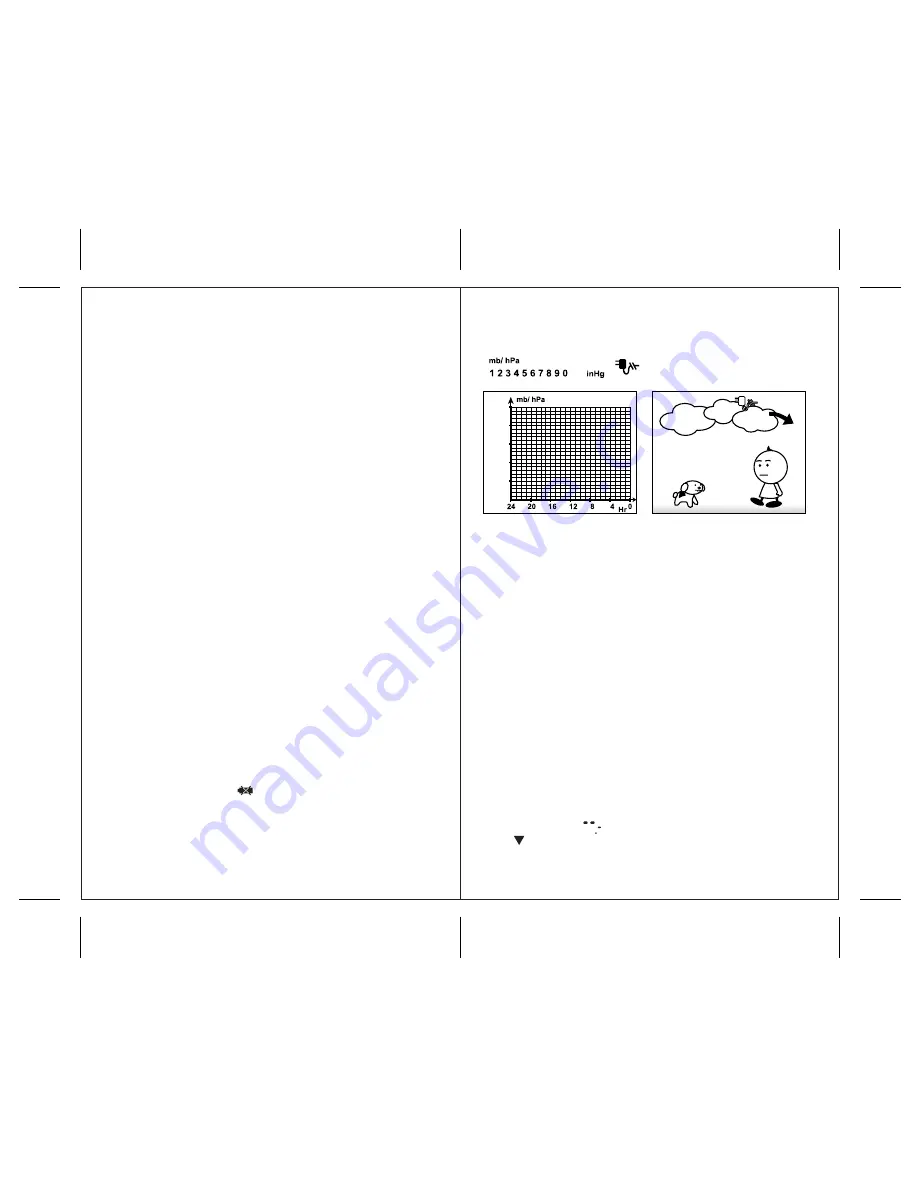
8
7
BATTERY INSTALLATION
MAIN UNIT
1. Open the battery compartment door.
2. Install 2 batteries (UM-3 or “AA” size 1.5V) matching
the polarity as shown in the battery compartment.
3. Replace the battery compartment door.
4. Connect the 6V AC/DC adapter to activate
the Color LCD display.
NOTE: AC/DC adapter should be connected at all times,
even during the battery replacements, otherwise barometric
pressure history will be lost.
LOW BATTERY WARNING
A low-battery indicator [ ] will appear on the indoor or
remote temperature reading line of the main unit warning that
the corresponding batteries have to be replaced.
3. Position the remote sensor so that is faces the main unit
(receiver), minimizing obstructions such as doors, walls,
and furniture.
4. Though the remote sensors are weather-resistant, they
should be placed away from direct sunlight, rain or snow.
BATTERY INSTALLATION
REMOTE SENSOR
NOTE: Install the batteries; select the channel and type of
temperature (ºC/ºF) before you mount the sensor.
1. Remove the screws from the battery compartment with a
small Phillips screwdriver.
2. Set the channel. The switch is located in the battery
compartment. Channel 1 is typically selected if
only 1 remote sensor is being used.
3. If you are using more than one sensor, select a different
channel for each sensor.
4. Install two “AA” size alkaline batteries (not included)
matching to the polarities shown in the battery compartment.
5. Replace the battery compartment door and secure the screws.
6. Secure the remote sensor in the desired location.
HOW TO USE THE TABLE STAND
The main unit has a removable transparent table stand,
which supports the unit on the flat surface. The remote sensor
can be mounted on the wall, using wall-mount recessed hole
or placed on a flat surface.
After the AC/DC adapter is connected to the main unit, the
color LCD will be activated. It will toggle with 10 seconds
delay between barometric pressure history chart and
cartoon-animated weather forecast.
The main unit can be programmed to display just one of
the above.
GETTING STARTED
After batteries are installed, remote sensor(s) will transmit a
temperature readings at 45 second intervals. The main unit
may take up to 2 minutes to receive the initial readings.
Upon successful reception, remote temperature will be
displayed. The main unit will automatically update readings
at 45-second intervals.
If no signals are received from the remote sensor (s) within
2 minutes, dashes “ ” will be displayed. Press and
hold [ ] button on the main unit for 2 seconds to initiate
another signal search.
Once AC/DC adapter is connected, the Color display will
toggle (TOGGLE mode) between the following modes:











