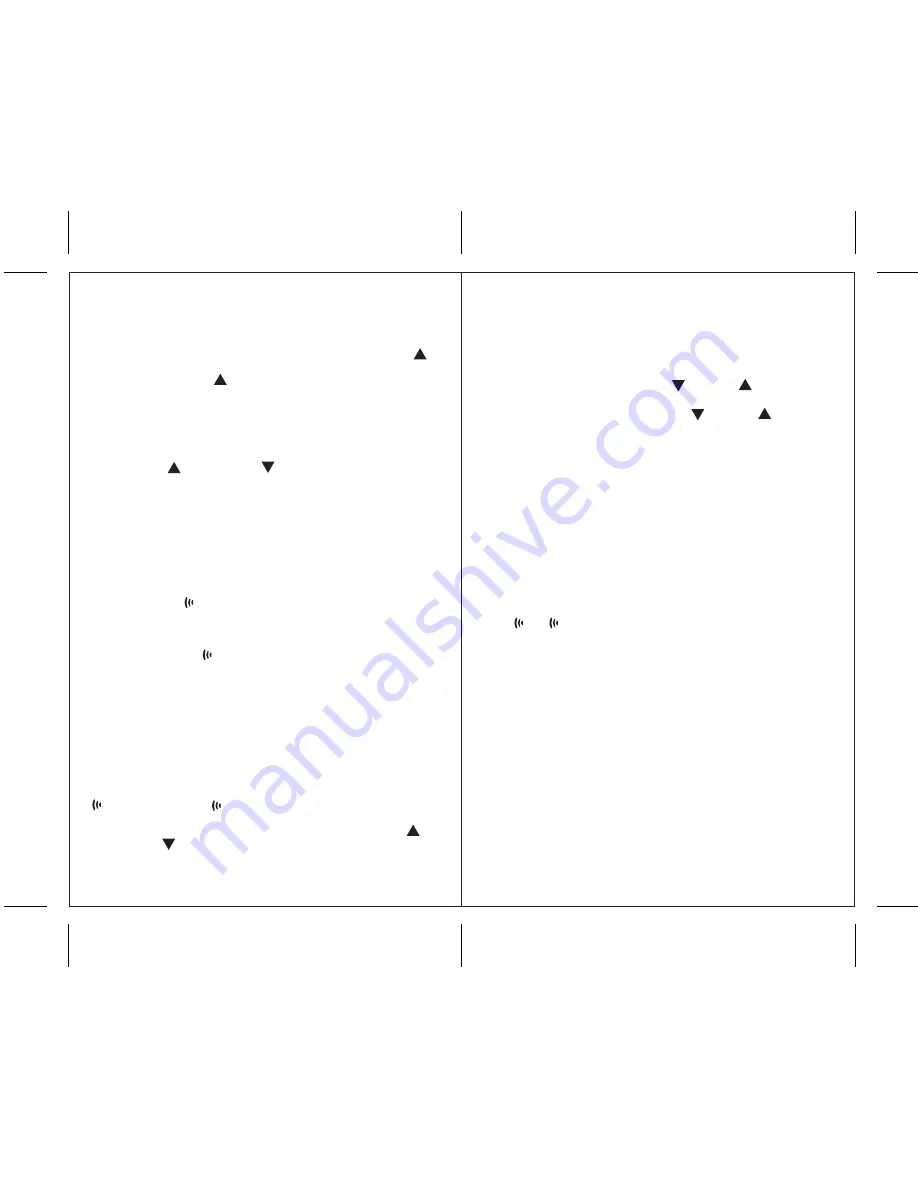
12
11
MANUAL SETTINGS
TIME ZONE
• Press
MODE
button to select time of day with day of the
week display mode.
• Select the Time Zone by pressing and holding the
UP
( )
button for 3 seconds.
• Keep holding
UP
( ) button until the desired time zone
(Pacific, Mountain, Central or Eastern) is highlighted on
the main unit’s display map.
CLOCK
• Press and hold
MODE
button for 3 seconds: the year digits
will flash.
• Press
UP
( ) or
DOWN
( ) to change flashing digits.
• After the first value is set, press
MODE
button again to
confirm.
• Continue setting month, date, 12 or 24 hour time format,
hour, minute, day of the week display language and
Fahrenheit or Celsius display.
• Press
MODE
for the last time to return to the default mode
(time of day with seconds) after the last parameter is set.
(Weekly alarm), (Single day alarm), and
PRE-AL
(Pre-alarm) icons will indicate which alarm mode is armed.
You can enable or disable an alarm by pressing the
UP
( )
or
DOWN
( ) buttons in the selected alarm display mode.
Press
ALARM
button to toggle between alarm modes or to
return to the default display.
SETTING THE ALARM
To set any alarm,
• Press
ALARM
button once to display alarm time. If the
alarm is off,
OFF
will be displayed.
• Press and hold
ALARM
button for two seconds. The hour
digit will flash.
• Enter the hour using
DOWN
( ) or
UP
( ).
• Press
ALARM
button again. The minute digits will flash.
• Enter the minutes using
DOWN
( ) or
UP
( ).
• Press
ALARM
button again to exit.
• Repeat the same procedure to set a Single and Pre-Alarm.
PRECAUTIONS
This product is engineered to give you years of satisfactory
service if handled carefully. Here are a few precautions:
1. Do not immerse the units in water.
2. Do not clean the units with abrasive or corrosive materials.
They may scratch the plastic parts and corrode the electronic
circuits.
3. Do not subject the product to excessive force, shock, dust,
temperature, or humidity, which may result in malfunctions,
shorter lifespan, damaged batteries, and damaged parts.
4. Do not tamper with the units internal components. Doing
so will invalidate the warranty and may cause damage.
These units contain no user-serviceable parts.
5. Use only fresh batteries. Do not mix new and old batteries.
6. Read the user's manual thoroughly before operating the units.
SNOOZE
When the alarm sounds, press the
SNOOZE
button to
temporarily stop the alarm. After the
SNOOZE
is depressed,
the alarm sound will resume in five (5) minutes.
If the alarm is not disabled after that, it will sound for four (4)
more minutes and then will stop by itself.
DISABLING ALARM
Press
ALARM
button on the main unit to disable any of the
alarms.
When Weekly, Daily or Pre-Alarm is disabled, an applicable
icon , , or Pre-Al will disappear from the main unit’s
display.
ALARMS
Weekly Alarm ( )
The alarm will sound and the alarm icon will flash at the set
time Mondays through Fridays.
Single Day Alarm ( )
The alarm will sound and the alarm icon will flash at the set
time, but will not activate on subsequent days.
Low Temperature Pre-Alarm for remote location (
PRE-AL
)
If the remote temperature reaches 32º F (0º C) or below, the
pre-alarm feature will be activated. The pre-alarm time interval
can be set for 15, 30, 45, 60, 75 or 90 minutes earlier than the
day of the week or single alarm time. Press and hold
ALARM
button for two seconds in Pre-Alarm mode to set the pre-alarm
interval.
W
S
W
S
W
S









