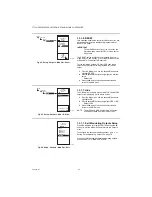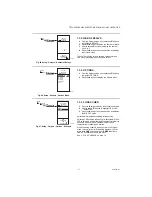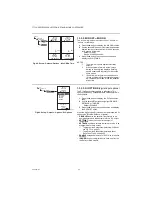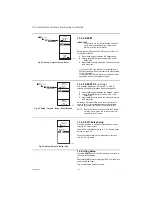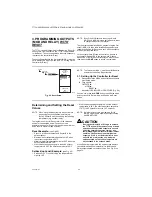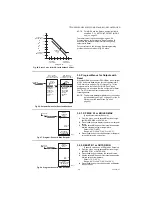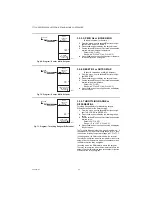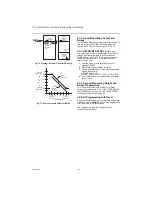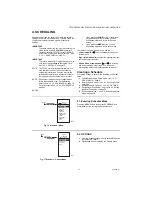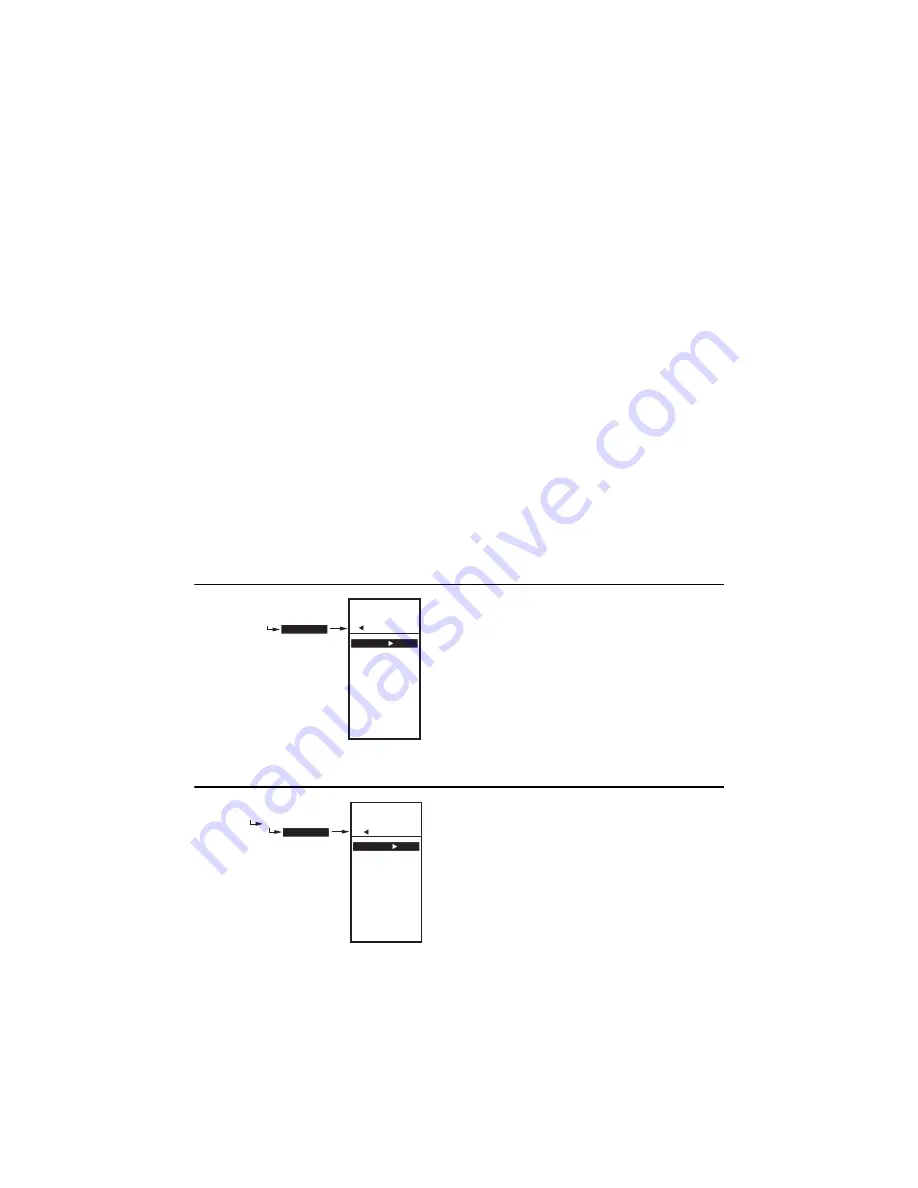
T775U SERIES 2000 ELECTRONIC STAND-ALONE CONTROLLER
33
62-0255—07
4. SCHEDULING
Scheduling provides the ability to set daily temperature
settings for up to two events per day. Typically, these are
the daytime (setpoint) and the nighttime (setback)
settings.
IMPORTANT
To enable Scheduling, you must first enter Setup
mode (press and hold the
MENU
button for 5
seconds), select OUTPUTS, select OPTIONS,
select USE SCHED, and then select YES. (see
“1.3.3.1. USE SCHED” on page 21).
IMPORTANT
To properly account for Daylight Saving time, be
sure to set the Date
before
setting the Time.
See “4.2.2. SET DATE” on page 34.
NOTE: The T775U controller interface is intuitive. You
may find that you do not need the following
scheduling instructions. You may want to use
this procedure simply as a reference to locate
the particular option or parameter of interest.
NOTE: Each output is independently configurable to
follow the schedule or not. For modulating
outputs, see “1.3.1.5. SCHEDULE” on page 19.
For relay outputs, see “1.3.4.1. SCHEDULE” on
page 23.
NOTES:
1.
If you press the
HOME
button or there is no
keypad activity for four minutes, you exit
Scheduling mode and return to the home
screen.
2.
If you press the
MENU
button, you exit
Scheduling mode and return to the menu.
To create or change a schedule, you use the —
• Left arrow button
(
W
) to scroll backward through the
Setup menus
• Right arrow button
(
X
) to select the highlighted menu
item and display its content
• Up and Down arrow buttons
(
S
and
T
) to scroll up
and down through a list of items or to increase or
decrease the value of a displayed setup parameter
Creating a Schedule
To create a schedule, perform the following in the order
listed:
1.
Enable Scheduling in Setup mode - see
“1.3.3.1.
USE SCHED” on page 21
2.
Enter Schedule mode — see “4.1. Entering Sched-
ule Mode”
3.
Set the Schedule Options — see “4.2. OPTIONS”
4.
Set Individual Schedules — begin with “4.3. Setting
Individual Schedules” on page 35
5.
Exit Schedule Mode — see “4.4. Exiting Scheduling
Mode” on page 36
Fig. 76. Schedule - Menu.
4.1. Entering Schedule Mode
Press the MENU button, then select SCHEDULE and
press the
X
button to view the Schedule menu.
Fig. 77. Schedule - Options Menu.
4.2. OPTIONS
1.
From the Schedule menu, use the
S
and
T
buttons
to highlight OPTIONS.
2.
Press the
X
button to display the Options menu.
MENU
SCHEDULE
MENU
SCHEDULE
OPTIONS
MON-FRI
SAT-SUN
MONDAY
TUESDAY
WEDNESDAY
THURSDAY
FRIDAY
SATURDAY
SUNDAY
EXIT
M24620
MENU
SCHEDULE
OPTIONS
MENU
SCHEDULE
OPTIONS
SET TIME
SET DATE
DAYLIGHT
EXIT
M24621