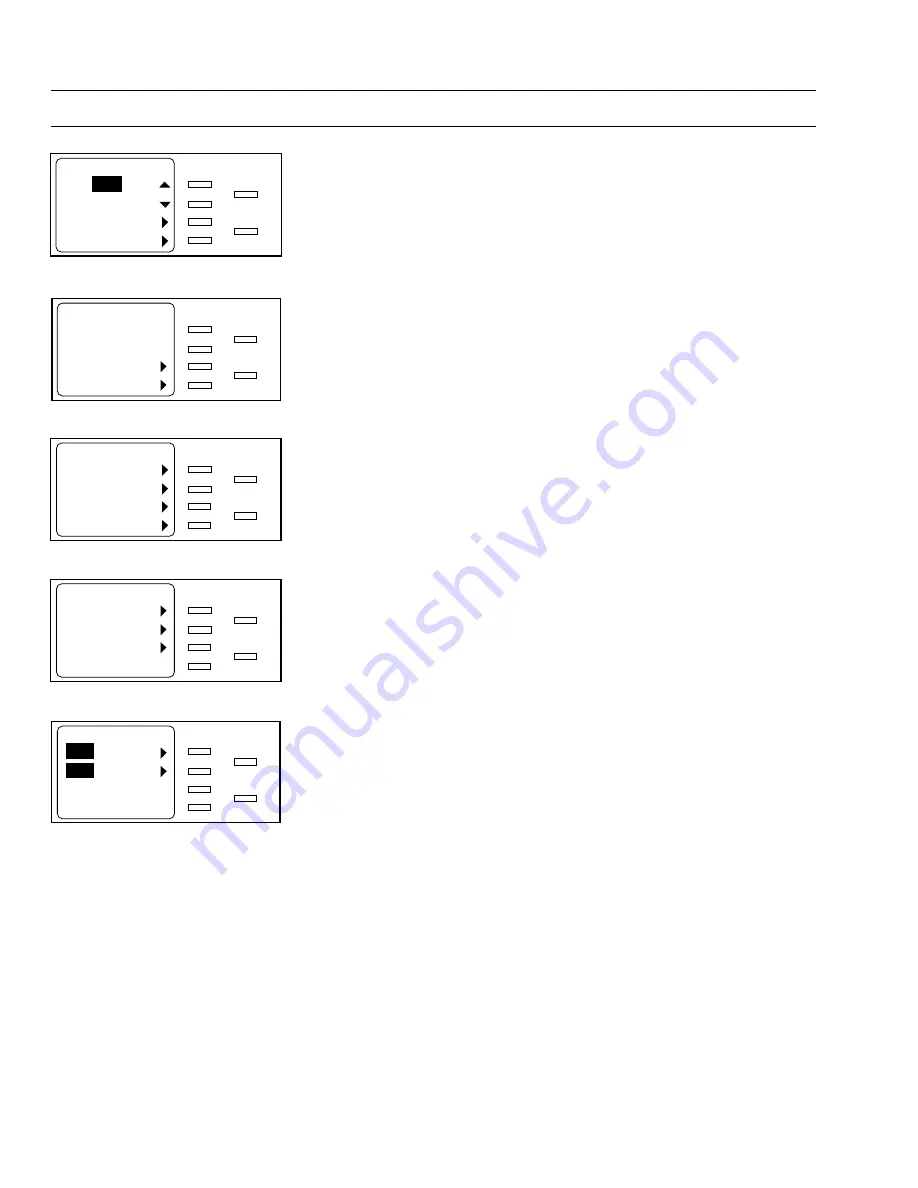
69-0860—1
T7525/T7526 THERMOSTAT TOUCHPAD
8
USING THE TOUCHPAD
Change the Operating Mode of Heating/Cooling Equipment
You can change the operating mode of heating and cooling equipment. Follow these
steps:
1. From the Base screen, press the Options soft key. The screen displays the first
Options menu.
2. Press the More soft key. The screen displays the second Options menu.
3. Press the Climate Control soft key. The screen displays the Climate Control
menu.
4. Press the Heat/Cool Equipment soft key. The screen displays the Heat/Cool
Equipment menu with the current operating mode highlighted.
5. Perform one of the following:
a.
To change the operating mode, repeatedly press the Change System soft
key until the desired operating mode displays (HEAT, COOL, and OFF for
conventional systems and EM HEAT, HEAT, COOL, and OFF for heat
pumps).
NOTE:
For systems using the T7525C/T7526C Thermostat Touchpads
(auto changeover), an additional selection (AUTO) is available.
NOTE:
Select EM HEAT after a heat pump fault message (for example,
Heat Pump Failure) displays at the Touchpad. After the fault is
corrected, select one of the other operating modes.
b.
To change the fan, repeatedly press the Change Fan soft key until the
desired operating mode displays (AUTO and ON).
6. Perform one of the following:
a.
To accept the changes, press the Select key. The screen displays the
Climate Control menu.
b.
To cancel step 5, press the Back key within one minute. The screen
displays the Climate Control menu.
7. Press the Select key. The screen displays the Options menu.
8. Press the Select key. The screen displays the Base screen.
Base Screen
M8625A
Set:
C: 80
o
Actual: 80
o
Rate: NORMAL
12:25PM Mon
Warmer
Cooler
Options
Next
Select
Back
First Options Menu
M8626A
Options
Hold Temperature
More
Select
Back
Second Options Menu
M8627A
Options
Run Schedule
Climate Control
Present Time/Day
More
Select
Back
Climate Control Menu
M8628A
Climate Control
Settings and Schedules
Heat/Cool Equipment
Ventilation
Select
Back
Heat/Cool Equipment Menu
M8631A
Heat/Cool Equipment
Change System
Change Fan
Aux On
OFF
AUTO
On
Select
Back
Step 1
Step 2
Step 3
Step 4
Steps 5 & 6
















