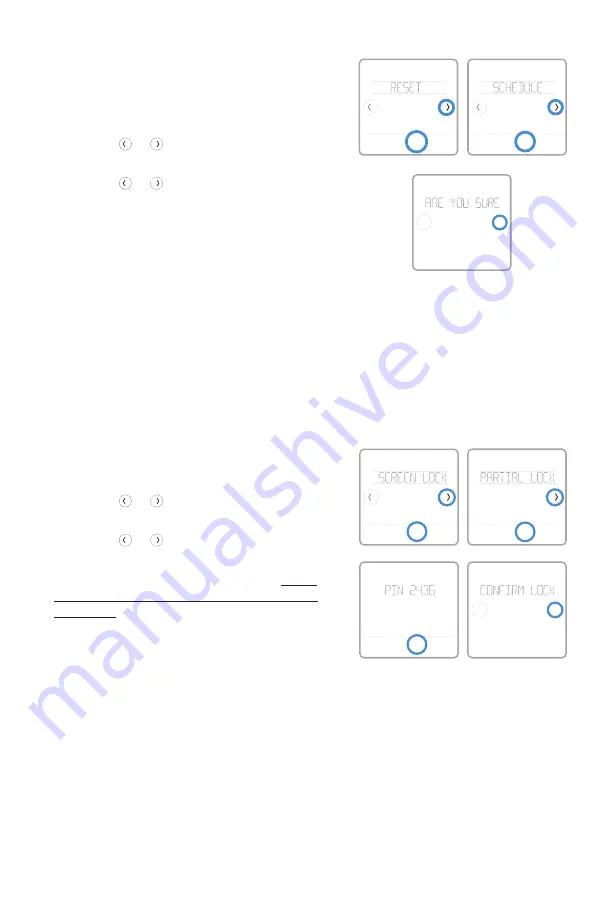
15
Reset schedule
Back
Select
Back
Select
No
Yes
To reset the thermostat schedule back to the
default temperature settings (see "Scheduling
options" on page 12), follow steps below.
1 Touch
Menu
on the thermostat screen.
2 Touch the or arrows until you see
RESET, then touch
Select
.
3 Touch the or arrows until you see
SCHEDULE, then touch
Select
.
4 Touch
Yes
to confirm. Note:
NOTE:
Reset schedule menu option is available
only if thermostat schedule enabled in the
thermostat Installer setup menu.
To prevent unauthorized access to the thermostat, or to limit changes to the system
settings, there are two screen lock settings you can apply.
•
Partial lock:
Only the temperature can be changed.
•
Full lock:
No access is allowed without a PIN number.
Screen lock settings
Back
Select
Back
Select
No
Yes
Back
Select
Applying a screen lock setting
1 Touch
Menu
on the thermostat home screen.
2 Touch the or arrows until you see
SCREEN LOCK, then touch
Select
.
3 Touch the or arrows to select your
desired screen lock setting, then touch
Select
.
4 A PIN number will appear on screen. Write
it down and keep it in a safe place for later
reference.
5 Touch
Select
, and confirm your screen lock
setting by touching
Yes
.
A partially or fully locked screen will be indicated
by a lock symbol at the bottom of the thermostat
screen.






























