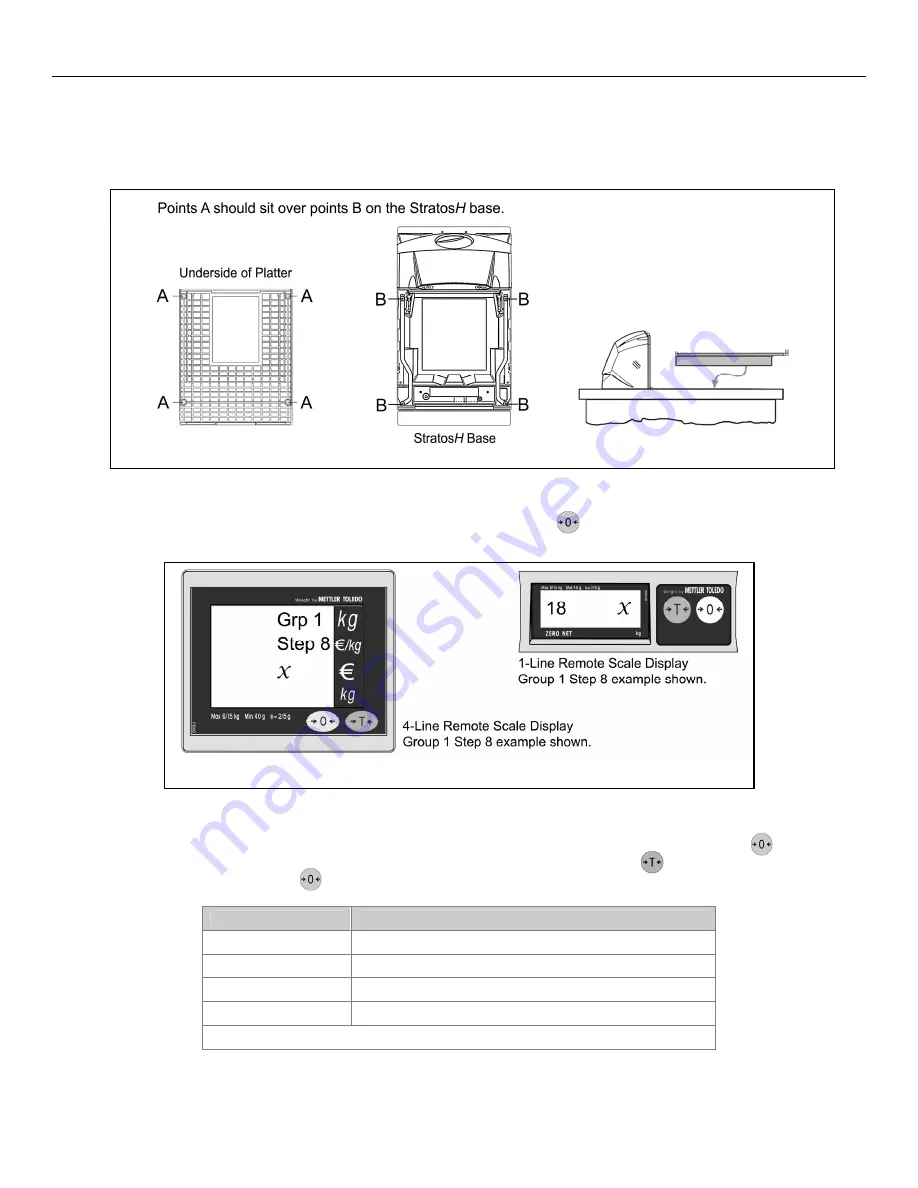
S
CALE
O
PERATION
C
ALIBRATION
Scale Calibration Procedure (lbs. or kg) with Remote Display*
4. Reinstall the platter onto the scanner/scale.
Figure 45. Install Platter
5. Go
to
Group 1 Step 8
(Weight Unit) of the Service Mode by pressing the Zero ( ) key several times until
‘Group 1 Step 8’ is displayed on the Remote Scale Display screen (see
below).
X
Depending on the current Weight Unit setting, this value will either be
1
,
2
,
3
, or
4
.
Figure 46. Remote Scale Display Group 1 Step 8 example shown
6.
Verify the weight unit setting
. Verify the Group 1 Step 8 setting using the table shown below. Press the Zero ( ) key if correct.
If the lb (Pounds) or kg (Kilograms) basic range setting needs to be changed, press the Tare ( ) key to scroll through the
selectable options. Press the Zero ( ) key to accept the selected weight unit range.
Group 1.Step 8 (1.8)
Selectable Weight Unit Ranges
1
lbs range (0 to 30 lbs)
**
2
kg range (0 to 15kg)
3
kg multi-interval (0 to 6kg, 6 to 15kg)
**
4
lbs multi-interval (0 to 15 lbs, 15 to 30 lbs)
**
Common ranges used as default setting.
*
These procedures are for MS2320 StratosH Scanner/
Diva
Scale models only
.
42
Summary of Contents for StratosH MS2320
Page 1: ...MS2320 StratosH Scanner Diva Scale Installation and User s Guide ...
Page 6: ......
Page 75: ......






























