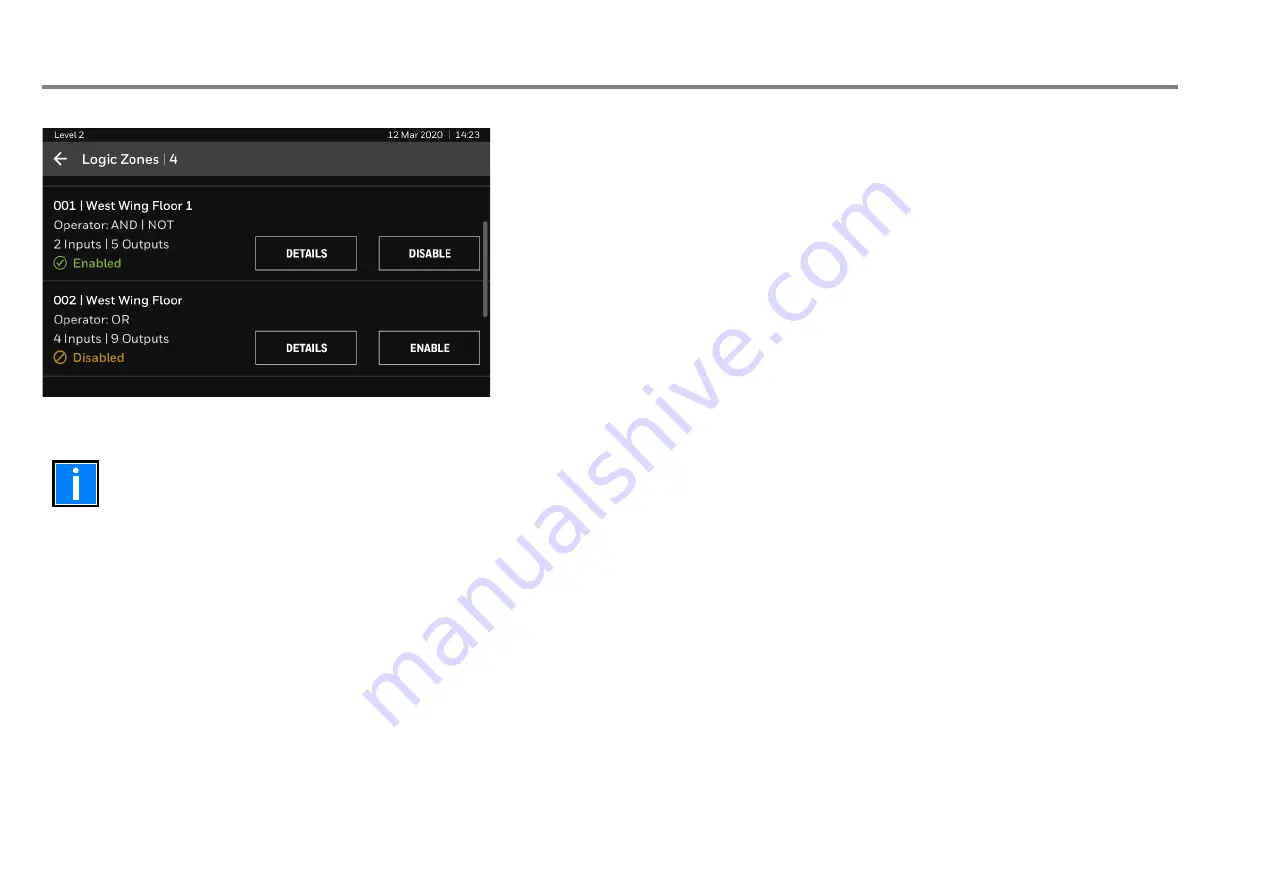
User’s Guide SMX-AUS
28
NS-MN-0032 / 11.2020
7.2.3
ENABLE OR DISABLE – LOGIC ZONE
Perform the following steps to enable or disable Logic Zones:
1.
In
ENABLE/DISABLE
tab, tap
LOGIC ZONES
to enable or disable a logic zone.
The
Logic Zones
screen opens with a list of programmed logic zones in the panel.
2.
Tap
DETAILS
to view operators applied, inputs and outputs associated with the logic zone.
3.
Tap
ENABLE
to enable a logic zone or tap
DISABLE
to disable a logic zone.
Fig. 26: Logic Zone Enable or Disable
•
When a logic zone is disabled, all its associated outputs get inhibited from activation.
•
In case, the output(s) are already activated by the logic zone, performing the logic zone disablement will deactivate all its associated output(s).
•
A logic zone which is disabled, is evaluated as logic 0, if it is part of/ cascaded as an input to other logic zones.
•
After the logic zone is re-enabled, all its associated output(s) return to the required state, as per the configured logic rule.






























