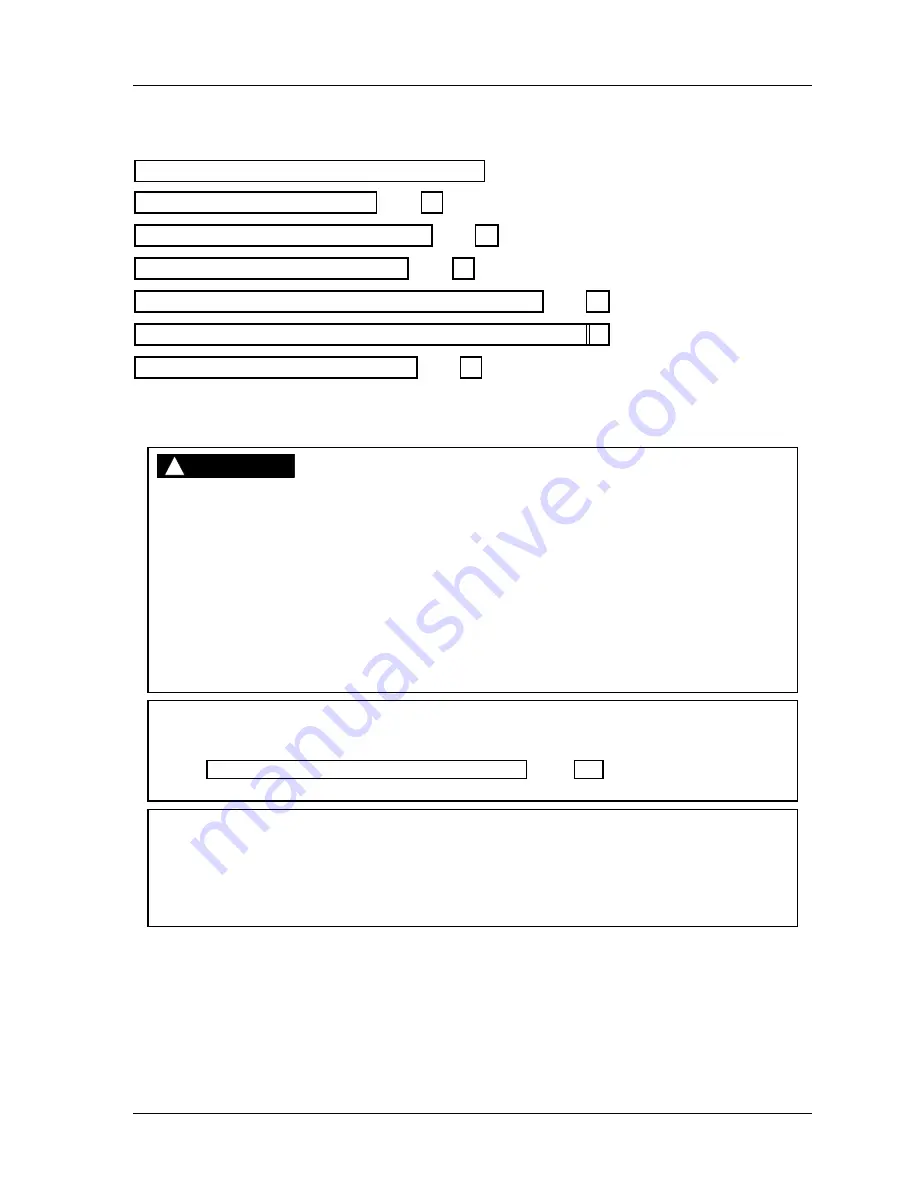
SmartPAC 2 with WPC Integration
1126800
Installing SmartPAC 2 and WPC
Chapter 2
page 69
Part 4 – Install and Wire SmartPAC
SmartPAC 2 the First Step—Checking the Press, next section
Installing SmartPAC 2 Enclosure, page 70
Installing SmartPAC 2 as a Panel Mount, page 72
Wiring between WPC and SmartPAC, page 74
Connect Stop Circuits and Input Check Circuit to SmartPAC 277
Connecting SmartPAC 2 to a Network, page 79
SmartPAC 2 the First Step—Checking the Press
DANGER
!
ELECTRIC SHOCK OR HAZARDOUS ENERGY
•
Disconnect main power before installation.
•
Remove all power to the press, press control, and other equipment used with the press.
•
Remove all fuses and “tag out” per OSHA 1910.147 Control of Hazardous Energy (Lockout/
Tagout).
•
Ensure that Installation is performed by qualified personnel.
•
Complete all wiring installation procedures before connecting to the AC power source.
Failure to comply with these instructions will result in death or serious injury.
NOTICE
UPGRADING FROM ORIGINAL SMARTPAC
See “Appendix E – Upgrade from Original SmartPAC,” page 457 for instructions on
upgrading from original SmartPAC to SmartPAC 2.
NOTICE
MOVE RAM TO TDC BEFORE INSTALLING SMARTPAC 2
This is an important step because the press
must
be at top dead center (TDC) when you
make final adjustments for the resolver. Be accurate when setting the press to TDC. Set to
0° ±2°.
Use a dial indicator on the face of the ram if necessary
.
Before starting the installation, remove the die from the press. Then
check all modes of
press operation
. Run the press in INCH, SINGLE STROKE, and CONTINUOUS modes.
Make sure the press has working top stop and emergency stop circuits. Verification that the
press operates and stops properly is extremely important because SmartPAC 2 will be tied in
to the press stop circuits. Do not forget to mark your electrical prints where you wire in
SmartPAC 2. Set the press ram to top dead center (TDC).
Summary of Contents for SmartPAC 2
Page 192: ...1126800 SmartPAC 2 with WPC Integration Page 170 Chapter 2 Installing SmartPAC 2 and WPC ...
Page 294: ...1126800 SmartPAC 2 with WPC Integration Page 272 Chapter 4 SmartPAC 2 Initialization Mode ...
Page 342: ...1126800 SmartPAC 2 with WPC Integration page 320 Chapter 5 SmartPAC 2 Program Mode ...
Page 404: ...1126800 SmartPAC 2 with WPC Integration Page 382 Chapter 6 SmartPAC 2 Run Mode ...
Page 448: ...1126800 SmartPAC 2 with WPC Integration Page 426 Chapter 7 SmartPAC 2 Fault Messages ...
Page 476: ...1126800 SmartPAC 2 with WPC Integration page 454 Appendix C Updating SmartPAC 2 Firmware ...
Page 482: ...1126800 SmartPAC 2 with WPC Integration page 460 Appendix F Replacing SmartPAC 2 PC Board ...
Page 492: ...1126800 SmartPAC 2 with WPC Integration page 470 Glossary ...






























