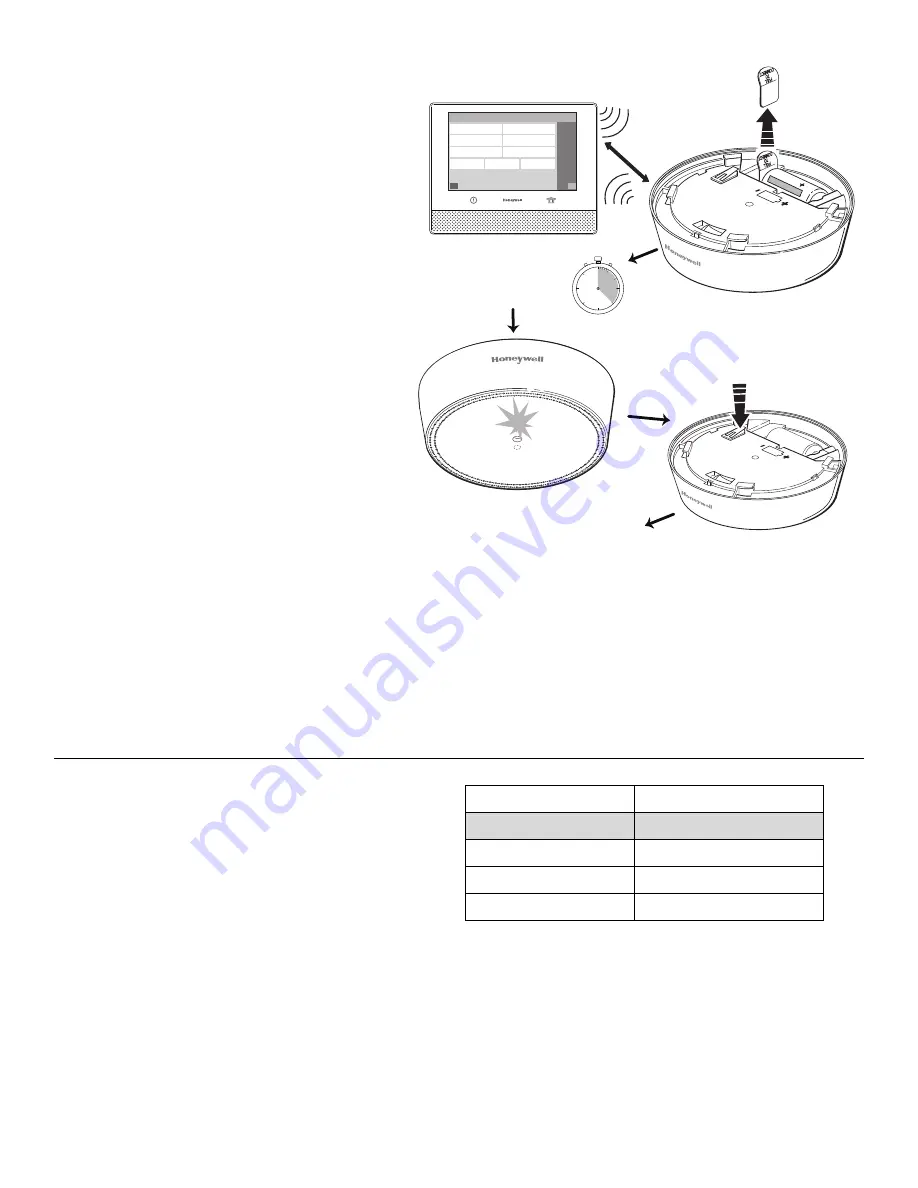
2
Enroll
This device can be enrolled and programmed
either before or after installation.
1. Set the
Lyric Controller
in Programming
Mode and go to Zone Programming. Select
Add New, then Serial Number. Follow the
controller’s instructions to begin enrollment.
2. Remove the battery tab to activate the device
and begin the enrollment process.
3. The Green [G1]
1
LED flashes during
enrollment (up to about 20 seconds*)
*NOTE
: Enrollment time varies depending on the
signal strength between the device and the
controller.
•
The device sends its unique MAC ID
(Serial Number) and Services information
to the controller.
•
The controller registers the device and
displays the transmitter data on screen.
4. The Green [G1] LED is ON for 3 seconds
and the controller beeps to confirm
enrollment.
5. Trigger the detector as shown to complete
enrollment.
6. Press SAVE.
If the sensor is not successfully enrolled during
the enrollment period, the LED turns off and the
device powers down. Activate the tamper, power
down and up again, or use the FG-701
Glassbreak Simulator to restart the enrollment
process.
The device can also be manually enrolled. See
the Controller’s Programming Guide for details.
1
Refer to the
SiXGB LEDs
section.
PULL
TO
CONNECT
Serial Number
Loop Number
Zone Description 1
Zone Description 2
Device Type
Response Type
Alarm Report
Chime
Supervision
Panic
Home
The Green LED
is ON for
3 seconds
1
2
4
Trigger the
device again
3
The Green LED
flashes. Wait up to
about 20 seconds
30
0
45
20
10
PULL
TO
CONNECT
Programming Mode > Zones >
Add New > Serial Number
/
5
Press SAVE
6
After enrolling, update the SiXGB firmware
(via the Controller)
to ensure the latest version is used. See the Controller’s
instructions.
NOTE
: Once enrolled in a system, the detector cannot be used with
another controller until it is removed from the current controller. See the
Controller’s instructions for details.
Program the SiXGB
Consult the Controller’s instructions for programming
the device in the system.
Adjust the detector sensitivity setting in the controller
programming mode. Refer to the table on the right for
sensitivity options.
Sensitivity Setting
Approximate Range
High*
4.6-7.6m / 15-25 ft.
Medium
3-4.6m / 10-15 ft.
Low
1.5-3m / 5-10 ft.
Lowest
0-1.5m / 0-5 ft.
*Factory default. Change the sensitivity setting at
the Controller.




