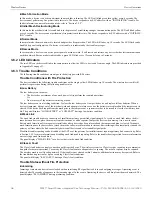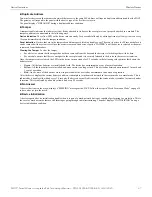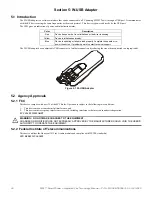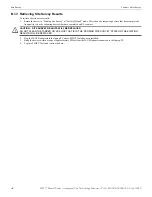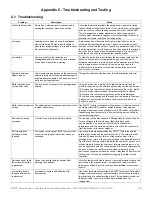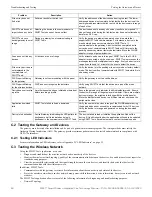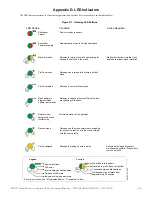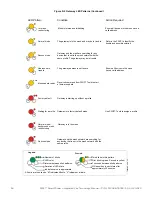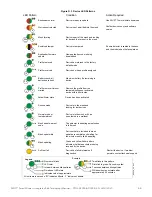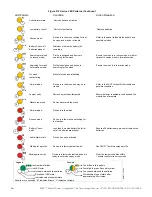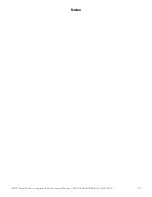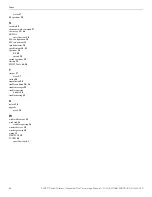50
SWIFT® Smart Wireless Integrated Fire Technology Manual —
P/N LS10036-000SK-E:G 4/13/2020
Troubleshooting and Testing
Testing the Gateway and Devices
C.2 Testing the Gateway and Devices
The gateway must be tested after installation and be part of a periodic maintenance program. The testing methods must satisfy the
Authority Having Jurisdiction (AHJ). The gateway provides optimum performance when tested and maintained in compliance with
NFPA 72 ordinances.
C.2.1 Testing LED Indicators
For more information on LED indicators, refer to Appendix D, “LED Indicators”, on page 53.
C.3 Testing the Wireless Network
Using the SWIFT Tools application, users can:
•
Diagnose and troubleshoot the wireless network and connectivity of the devices.
•
Monitor the wireless network topology, quality of the communication links between the devices, live and historical event reports for
troubleshooting purposes.
•
View the parent-child relationship and the signal strength between the two devices, and identify the device that has lost the
communication link with the wireless network.
In addition, SWIFT Tools:
•
Communicates with the gateway to retrieve live information about the connectivity and status of the devices.
•
Stores the wireless network data such as network map, parent-child information, device information, history events, and network
statistics.
The SWIFT Tools application allows retrieval of the following information for diagnosing and troubleshooting purposes.
•
Network Topology
Site survey does not
find a link
Solid red results for the link test
Verify the addresses of the devices used during the test. The lower
addressed device must complete its link test before the device at the
next higher address starts the link test. Verify the devices are in range
of each other.
SWIFT Tools does not
import site survey data
Selecting the device in the communicator in
SWIFT Tools does not have an effect
The device does not have any site survey results to be imported. It
has not found a link during the link test and/or it has not collected any
data for an RF Scan.
SWIFT Tools says
device/gateway is out of
range
Device or gateway is not communicating to
SWIFT Tools
Verify the device or gateway is powered on and in a state that
supports SWIFT Tools communication. For instance, a device in the
mesh network does not communicate to SWIFT Tools. It
communicates to the gateway. A device that has completed a site
survey does not communicate to SWIFT Tools until it returns to the
pending site survey state or factory default state. Move the W-USB
adapter in range of gateway/devices.
Scan does not find any
devices
All devices are out of range
Verify at least one device is in range of SWIFT Tools, the W-USB
adapter is connected, and the scan is on. SWIFT Tools processes the
messages faster with multiple devices in range. If only one device is in
range it can take up to 1 minute for the scan to detect the device.
Site survey devices are
not displayed in the
communicator of
SWIFT Tools.
Verify the device is in the pending site survey mode or factory default
mode. The device will not communicate with SWIFT Tools while it is in
site survey mode.
FACP reports Missing
for the gateway
Gateway is not communicating with the panel
Verify the gateway is set to a valid address.
FACP reports Missing
for the wireless devices
FACP does not recognize the detectors
Verify using SWIFT Tools that the devices are part of the mesh
network.
Device does not receive
a profile
A profile request has been initiated but timed out
before receiving a profile
Ensure the gateway or distributor is still in distributor mode. Ensure
the device is in range of the gateway or distributor. If there are multiple
devices in range, the might be interfering with the profile transfer.
Move the distributor and device to a different area or shut down the
peripheral devices.
Application download
fails
SWIFT Tools failed to finish a download
Verify the number of devices in range of the W-USB adapter during
the download does not exceed the recommended limit of 10 devices.
Verify the device is in range and powered on during the download
process.
Device is in bootloader
Device/Gateway is indicating the LED pattern for
bootloader and it is indicated as being in
bootloader in the communicator of SWIFT Tools.
The device failed to load or initialize the application. Reboot the
device. If it is still in bootloader, the application will need to be updated
using SWIFT Tools. If problem persists, contact technical support.
Problem
Description
Action