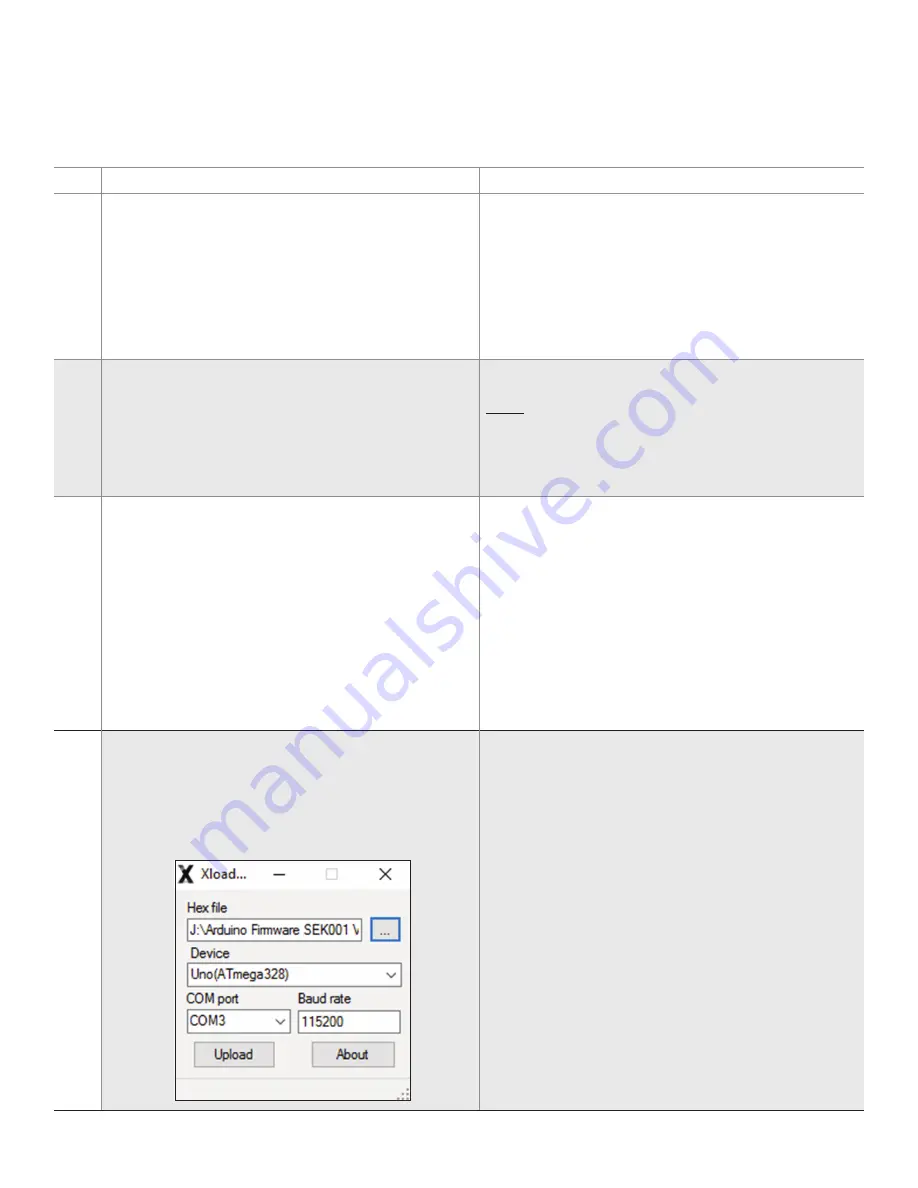
4
Sensing and Internet of Things
Sensor Evaluation Kit, SEK001
for Use with RSC, HSC, and SSC Series
Issue B
32324959
Table 3. Software and Firmware Download and Installation Process
Step
Procedure
Notes and Troubleshooting
1
Go to:
http://sensing.honeywell.com/sensors/evaluation-kit
and download the following three files to a location of your
choice on your PC:
a.
Sensor Evaluation Kit SEK001 Version 1.0.exe
b.
Arduino Firmware SEK001 Version 1.0.zip
c.
XLoader.zip
a. Windows application that also contains Virtual COM
Port (VCP) drivers.
b. Contains
Arduino Firmware SEK001 Version 1.0.hex
which is the Arduino firmware needed to drive the SEK001.
c. C
ontains
XLoader.exe
which is used to flash
Arduino
Firmware SEK001 Version 1.0.hex
to the SEK001/
Arduino Assembly. (Also available at http://xloader.
russemotto.com, which is made available from a third
party and may be freely distributed.)
2
Using the USB Cable, connect the SEK001/Arduino
Assembly to your PC’s USB port.
See Appendix C for selecting an internal or external power
supply. If using an external source, it must be connected
before this step to avoid damaging the
SEK001/Arduino
Assembly
.
If using a docking station computer, ensure that the computer
is not in its docking station when installing and running the
software.
3
Click on
Sensor Evaluation Kit SEK001 Version 1.0.exe
downloaded in Step 1.a. and run the software. Follow the
InstallShield Wizard to complete the installation.
If prompted for device drivers, install the VCP drivers also
located in
Sensor Evaluation Kit Version 1.0.exe
. This step
is required only when the SEK001 is connected to a USB
port for the first time.
• Go to your computer’s Device Manager>Ports.
• Ensure that the Arduino UNO Virtual UART (COM) is
listed and note the COM Port number.
• If it is not listed, look for “Unknown Device” and update
the drivers with the VCPs referenced in Step 4.
A new version of the software may be installed to replace an
older version. However, if you desire to replace a newer version
with an older version, you will first need to uninstall the newer
version.
If you have already connected and have used an Arduino Uno
Board for another purpose, a suitable VCP driver may already
be installed. In this case, you will not be prompted to install a
device driver.
4
This step flashes the firmware
Arduino Firmware SEK001
Version 1.0.hex
downloaded in Step 1.b to the SEK001/
Arduino Assembly.
a. Open
Xloader.zip
downloaded in Step 1.c, extract the
files, and run
XLoader.exe
. Figure 3 will appear.
Figure 3. Firmware Screen
XLoader.exe
Anti-virus software may block the XLoader.exe file from being
extracted. You may need to temporarily disable your anti-
virus software long enough to extract and run the XLoader
software.
Device
The correct device must be selected. The XLoader software
will default to “Device” ATMega1280 the first time it is used.
Change this field to ATmega328 unless you are certain you
are using a different Arduino Uno Board. Only the ATmega328
device has been available for testing as of this time.
















