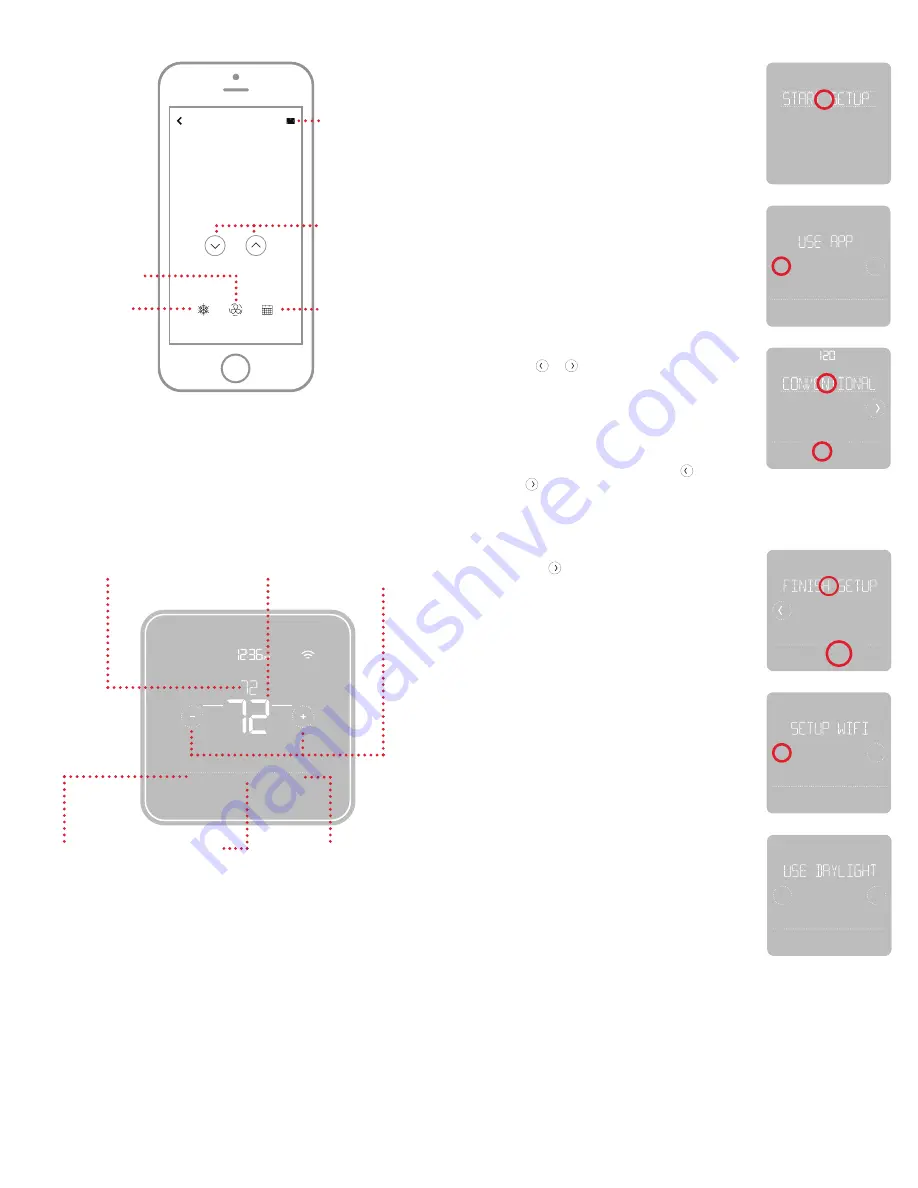
5
How to use your Honeywell Home App
SCHEDULE
FAN
MODE
72˚
FOLLOWING SCHEDULE
72˚
MY HOME
Thermostat
Access the
menu
Set desired
temperature
Schedule your home
comfort
Select System
mode Auto/Heat/
Cool/Off/EM Heat
Select Fan mode
Auto/On/Circulate.
Interested in more Resideo products? Visit honeywellhome.com to learn
about all available products connected by the Honeywell Home app.
App is regularly enhanced and may change.
Mode
Menu
Fan
Mode
Fan
Heat
Auto
How to use your T5 Smart Thermostat
The screen will wake up by touching the
center area of displayed temperature.
Mode
Select System
mode Auto/Heat/
Cool/Off/EM Heat
(emergency heat).
Menu
Contains features:
schedule, screen
lock, ventilation, Wi-
Fi, clean screen, and
other thermostat
settings.
Fan
Select Fan mode
Auto/On/Circulate.
Desired temperature
Displays desired
indoor temperature.
Indoor Temperature
Displays current
indoor temperature.
Adjust temperature
Touch + or - to set
your desired indoor
temperature.
4
Finish Setup
Touch until you see Finish
Setup. Touch
Select
or touch text
area.
Select
No
Yes
Back
No
Yes
Back
5
Setup Wi-Fi
At the end of setup process you
will be prompted to SETUP WIFI. If
your Wi-Fi is still not working, you
have to manually set the time and
date. Select
No
on the
SETUP WIFI
screen.
6
Set time and date
Set daylight saving time if you are
in an area that follows daylight
saving time. Set date, clock format
and time on the next screens.
7
Your thermostat is now setup
Refer to page 5 for more
information about basic operation.
If your Wi-Fi network is not working,
you can alternatively setup your ther-
mostat manually and connect your
phone later.
1
Start manual setup
Touch
START SETUP
to begin.
Manual Setup
Edit
No
Yes
3
Navigate and edit setup options
Use or to navigate through
all the setup options. To see a list
of all setup options, go to pages
To edit an option value, touch
Edit
or touch text area.
The value is now blinking. Use
or to select the correct value.
Touch
Done
or touch text area once
the correct value is selected.
2
Select manual setup
On the
USE APP
screen, touch
No
.












