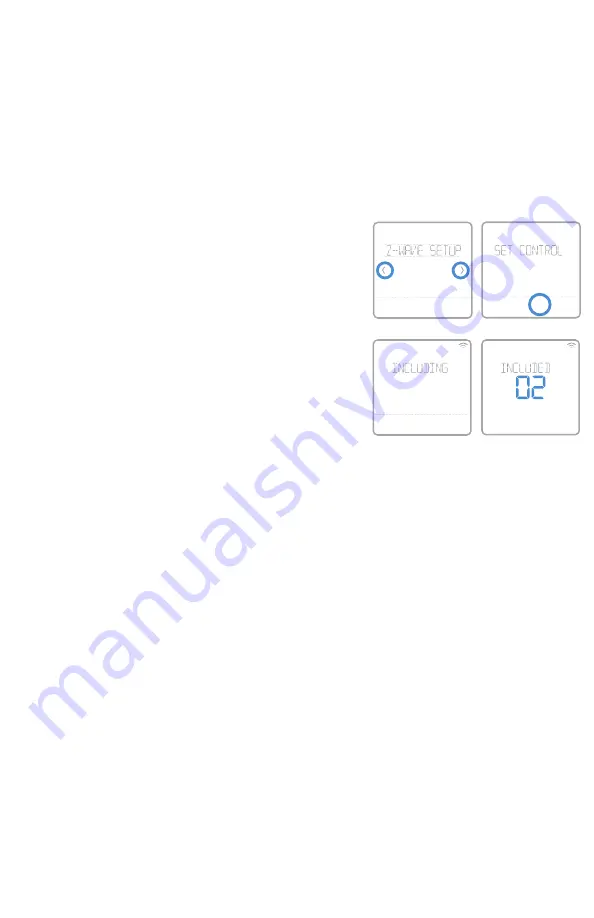
14
Quick Installation Guide
If your gateway/hub/controller supports configuration function, you may remotely
configure or change the default thermostat configuration parameters. For detailed table
with all available Z-Wave configuration parameters search for
RCHT8600 series Z-Wave
Thermostat
in the Z-Wave certified products section on
http://Z-Wavealliance.org
Z-Wave configuration parameters
To add to include or remove to exclude the
thermostat from Z-Wave network, go to
thermostat
MENU/Z-WAVE SETUP
.
• Touch
Select
. You will be asked to set your primary
controller to
INCLUDE MODE
. Please refer to
the user manual of your Z-Wave controller.
• After inclusion procedure has been initiated
on your Z-Wave controller, touch
Select
on the
thermostat.
• If the inclusion procedure is successful,
"
INCLUDED
", the node ID, and the Z-Wave
connected status icon appear on the screen.
If the procedure fails, “
FAILED TO INCLUDE
”
appears on the screen. If this happens, position
the thermostat closer to the Z-Wave controller and repeat the inclusion
procedure.
• Your controller will indicate whether the thermostat was successfully added to its
network. (Please refer to the user manual of your Z-Wave controller.)
NOTES:
• Once the thermostat is included into the Z-Wave network, it assumes to be
programmed from your Z-Wave controller and the program schedule on the
thermostat is turned OFF by default. If the thermostat is not included into the
Z-Wave network, then this thermostat will function as normal programmable
thermostat. For more information, see “Scheduling options” on page 17.
• Before adding the thermostat to a Z-Wave network, check that it does not already
belong to one. If the thermostat is included in Z-Wave network, it offers to
exclude. If the thermostat is excluded from Z-Wave network, it offers to include.
You can also check the status by viewing the
Node ID
located in the thermostat
MENU/DEVICE INFO
. An excluded thermostat should show zero for the Node ID
(000).
• Whether you are adding the thermostat for inclusion or removing for exclusion
from Z-Wave network, first you have to initiate it on your Z-Wave controller.
Please refer to the user manual of your Z-Wave controller.
• For other specific tasks, such as adding the thermostat to home automation
scenes or groups, refer to the Z-Wave controller instructions.
• The RCHT8600 series Z-Wave thermostat works in the optional Z-Wave battery
mode or normal power mode based on its power source. The Z-Wave power mode
can only be changed when thermostat is
NOT
included in Z-Wave network. You
can check the power mode in the thermostat menu under
MENU/DEVICE INFO
.
Z-Wave setup
Cancel
Back
Select
Back
Select





























