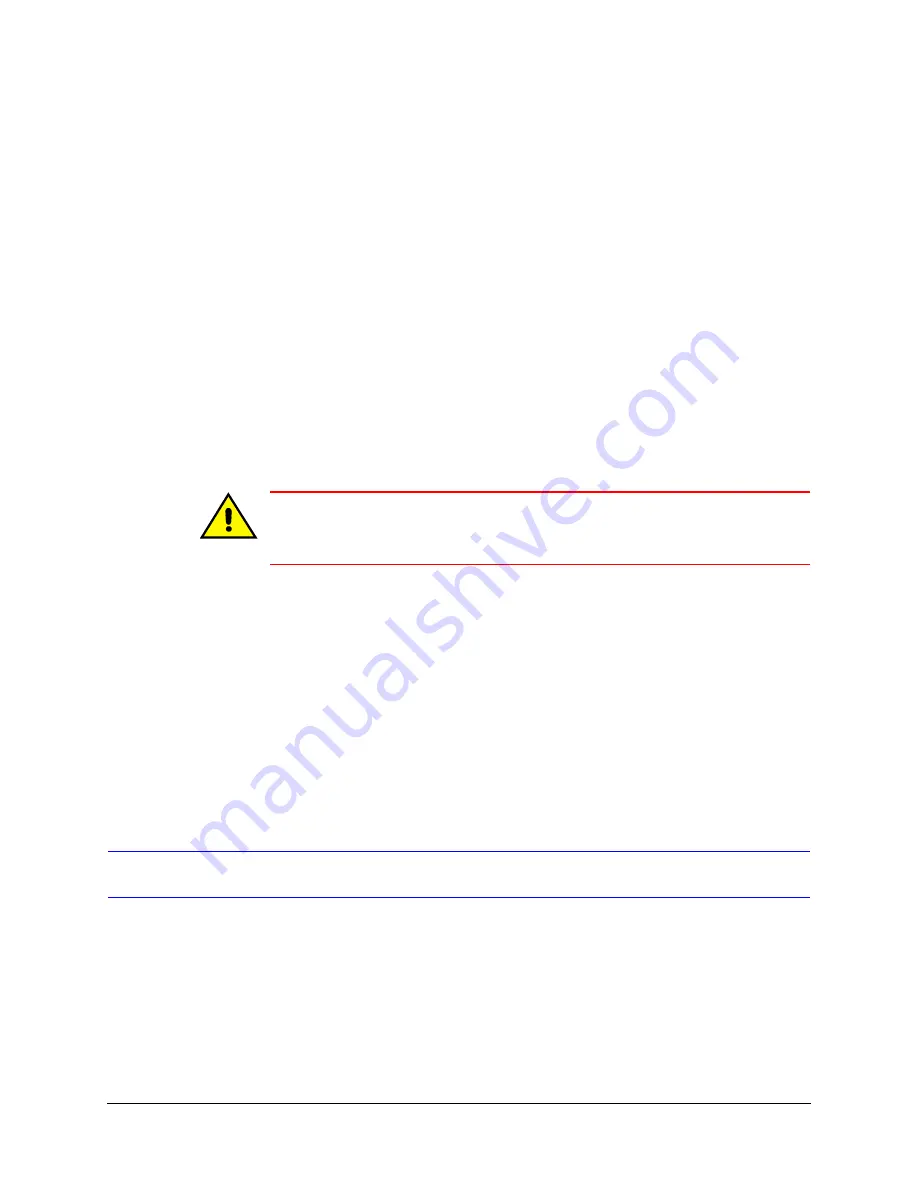
70
Unit Configuration Basics
Be sure to update security after making these changes (see
).
Rebooting a Unit
1.
Start a
for the Rapid Eye site. Please wait until the
System
operational
message appears.
2.
Click Reboot.
Reasons to Reboot a Multi-Media Unit
Use of the Reboot button does not damage the unit. However, it does interrupt the
recording of video for a few moments and should not be used unless Multi technical
support instructs an operator to perform a reboot. A reboot can be traced to the operator
who performed it. See
Caution
The Reboot button is for rebooting a Multi-Media unit. Do not mistakenly
reboot your PC when prompted to click the Reboot button in the
Maintenance window.
Automatic Reboot of Multi-Media Unit
A Multi-Media unit reboots by itself when:
•
Changes to a modem serial device are applied. Modem settings are explained in
Setting Up a Modem Serial Device
•
System files are upgraded, as explained in
.
•
Power to the unit is interrupted and restored.
•
The system’s video signal is changed between NTSC and PAL.
Remote View Software Upgrade
To upgrade the Remote View software on your PC, you will need to download the latest
software release from the Honeywell website at:
https://www.honeywellvideo.com/support/downloads/downloads_dvr.html
Follow this procedure to complete the upgrade:
1.
Start a
for the Rapid Eye site. Wait until the
System
operational
message appears.
2.
Select the System tab in the Maintenance window.
Summary of Contents for Rapid Eye
Page 2: ......
Page 3: ...System Administrator Guide ...
Page 22: ...22 ...
Page 94: ...94 Video Feed Setup ...
Page 114: ...114 Pan Tilt and Zoom PTZ Setup ...
Page 258: ...258 Touring Many Sites ...
Page 280: ...280 End User License Agreement ...
Page 292: ...292 ...
Page 293: ......






























