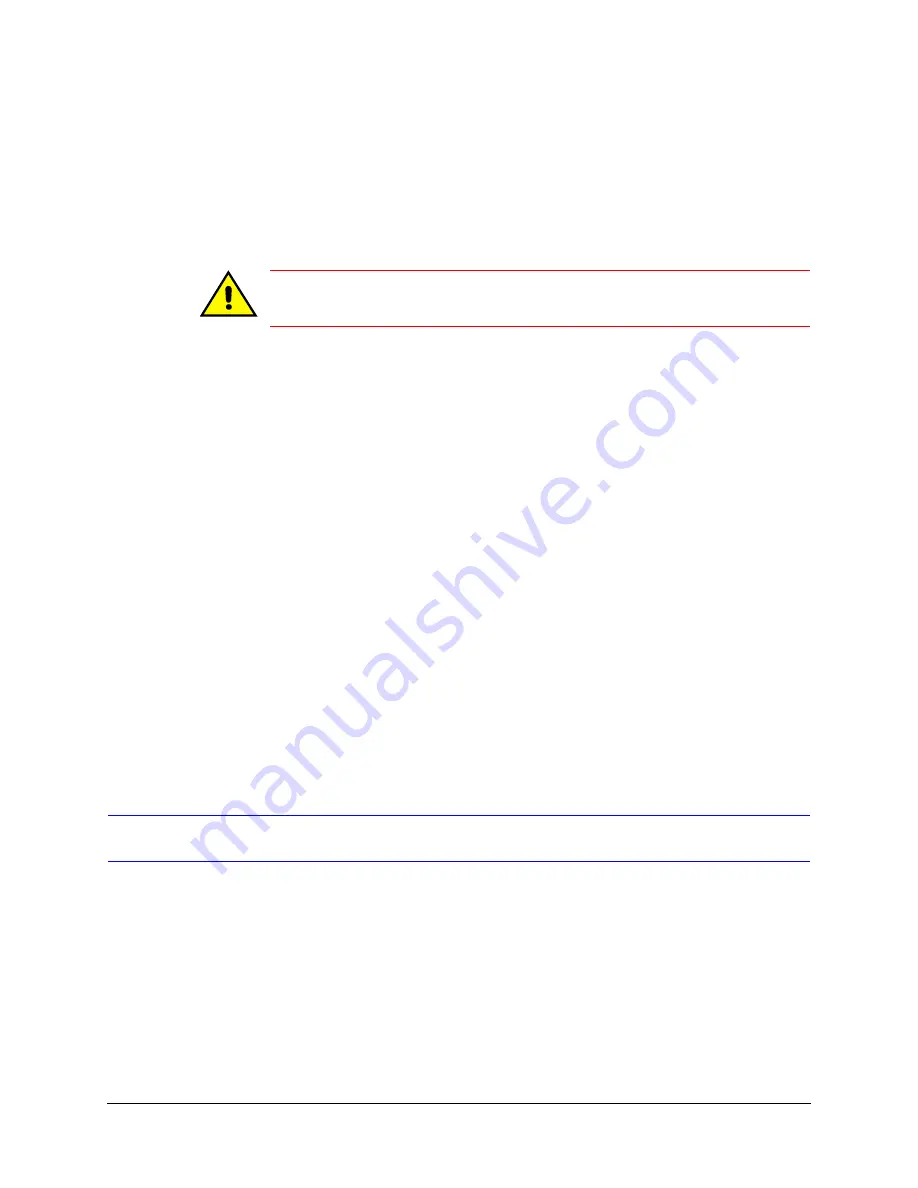
64
Unit Configuration Basics
The Multi-Media unit has a serial number and a software version. These numbers are
displayed on the System tab (as illustrated in
) and on the Hardware tab.
TIP!
Someone has to run a
on a unit before he or any other View
operator can run Live Sessions.
One Maintenance Session is enough to register a site for all users of that site.
Caution
Honeywell recommends setting a unit to the correct time zone, time, and
date before using the unit in your organization’s operations.
Security Considerations
A Multi-Media unit is working within minutes of being turned on, however there are crucial
steps to make your Rapid Eye unit a useful security tool:
•
Set the time zone and time. See
. Incorrect time
stamps can make the identification of video impossible.
•
Check the camera configuration. See
. Cameras are detected
automatically. You need to specify the drivers for PTZ (pan, tilt, zoom) cameras.
•
Test the alarms. For events set to trigger alarms, test if these events give you the
anticipated results. See
.
•
Honeywell recommends using a system password. Without a system password, your
Rapid Eye sites can be accessed by Admin users in other organizations. To avoid this
situation, see
.
Scheduling Options
By default, video is recorded all the time and alarms can be triggered at any time. You have
the option of having cameras and alarms disabled on days and at times of your choice. To
do so, see
.
Unit Time Zone and Clock
Crucial Settings
Setting the Time Zone and System Clock on Multi-Media units is crucial to the correct
identification of video. These settings also govern the scheduled recording and scheduled
alarm features. Be sure to set the proper time and time zone.
Time Zone
Your Multi SA needs to indicate in which time zone each Multi-Media unit is installed. Make
this setting whether a Multi-Media unit’s clock is set manually or automatically.
Summary of Contents for Rapid Eye
Page 2: ......
Page 3: ...System Administrator Guide ...
Page 22: ...22 ...
Page 94: ...94 Video Feed Setup ...
Page 114: ...114 Pan Tilt and Zoom PTZ Setup ...
Page 258: ...258 Touring Many Sites ...
Page 280: ...280 End User License Agreement ...
Page 292: ...292 ...
Page 293: ......
















































