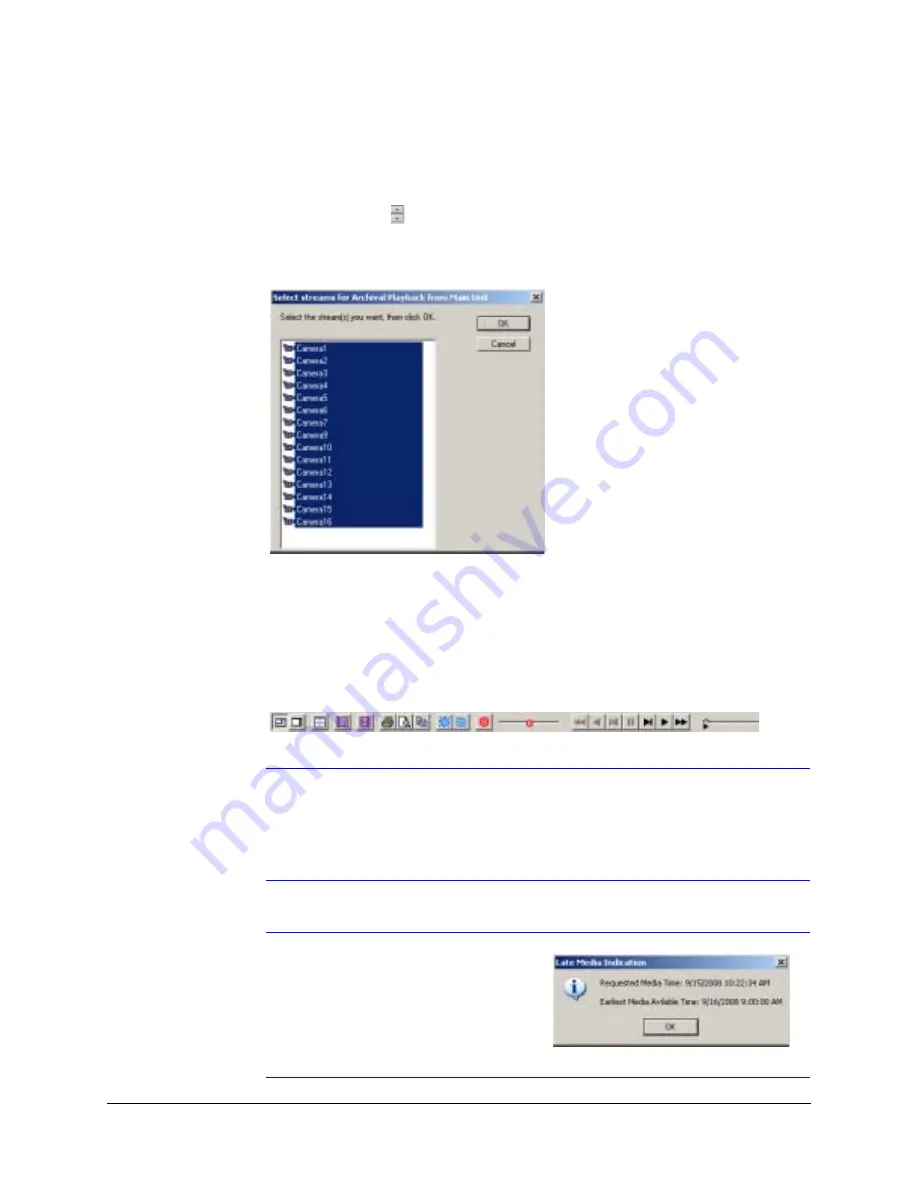
Rapid Eye Multi-Media DVR System Administrator Guide
Document 800-02953V4 Rev A
249
03/10
2.
Use the Date drop-down arrow to open the calendar utility. Select the date and time
from which data is to be played back. Click the left or right arrows to change the
month that is displayed.
3.
Select an element of the Time field (hours, minutes, seconds, AM/PM) and use the
arrow buttons (
) to change the playback time.
4.
Click OK. The Select streams for Archival Playback window (
) appears.
Figure 12-16
Select Streams for Archival Playback Window
5.
Select the video and data streams that you want to play back. To select more than
one camera, press the
Ctrl
or
Shift
keys while selecting the streams in the list.
6.
Click OK. Video from the selected streams will play back in the View application. Use
the playback controls to find the video you are looking for. See the
Multi-Media Digital Video Recorder Remote View Operator Guide,
for more information
on playback options and controls (
).
Figure 12-17
Archival Playback Options and Controls
Note
Playback of archived data is NOT continuous. Because the archived data is
chunked into 30 minute files, playback of the data can only occur within the
30 minute data file that is currently selected. If you want to play the next 30
minutes of video, you will need to close the viewing window, click Playback
again, and select the appropriate time in the Select Date and Time window.
Note
If media is not available from
the requested time, the Late
Media Indication window will
open. This window shows the
nearest future time at which
data is available. Click OK to
start playback from this time.
Summary of Contents for Rapid Eye
Page 2: ......
Page 3: ...System Administrator Guide ...
Page 22: ...22 ...
Page 94: ...94 Video Feed Setup ...
Page 114: ...114 Pan Tilt and Zoom PTZ Setup ...
Page 258: ...258 Touring Many Sites ...
Page 280: ...280 End User License Agreement ...
Page 292: ...292 ...
Page 293: ......






























